Lenovo ThinkPad X1 Extreme Gen 2 Review: Powerful Portability
Windows Hello offers multiple simple ways to log into Windows, and Lenovo outfitted the ThinkPad X1 Extreme with enough hardware to handle all of them. To the right of the keyboard is a small fingerprint reader. We set the reader up within Windows and the reader had no problem processing our fingerprints. Reading the print was surprisingly quick, too; there's no way we could type a PIN or password as fast as the reader could get us logged in with just a swipe. If you'd rather use facial recognition to log in, the Extreme has you covered with an infrared camera as well. Just opening the lid and sitting down in front of the machine logged us in instantly.
The webcam has a resolution of 720p, which should be good enough for the usual Skype video chat or teleconferencing. More importantly, Lenovo included a manual slider to cover up the camera. When the camera is enabled, the lens is clearly visible, but the plastic slider obstructs it. When the camera is running, a small white LED lets you know that it's capturing video.
The 360-degree far-field microphones included with the ThinkPad X1 Extreme worked well, too. Lenovo says they'll pick up voices and allow users to invoke Cortana from across a room, and we had no problem capturing voice samples anywhere in our office. For playback, Lenovo outfitted the system with a pair of two-watt stereo speakers that carry Dolby Atmos certification. The audio lacks bass but was clear, especially in the mid-range, which is typically occupied by voices. If that's not good enough there's that four-pole headphone jack on the side where external speakers will improve the quality.

Lenovo ThinkPad X1 Extreme Teardown
The bottom of the ThinkPad X1 Extreme has a large vent for air intake which dominates the rear portion of the cover. These ventilation holes have a fine mesh covering them, which should prevent dust and dirt from getting sucked up into the system. Seven captive screws are all that separate us from the system's hardware, so let's pop those out and take a look at what's inside.We're pleased to find the ThinkPad X1 Extreme is very user-upgradeable. A pair of RAM slots hold two 16 GB DDR4-2666 SO-DIMMs, and the system supports up to 64 GB. The plastic insulation sheets which cover the SO-DIMMs have a light adhesive and peel off easily. Upgrading the memory in the X1 Extreme down the road should be a snap.
The system also has a pair of M.2 slots which hold standard M.2 2280 gumstick SSDs. One of those slots is presently occupied by a Samsung PM981a NVMe SSD, which we've tested before and have always found to be a solid performer. Lenovo also included the screw needed to mount a second SSD with the system, so getting more storage should be easy. Even the Extreme's Intel 802.11AX Wi-Fi 6 module is user-serviceable by disconnecting a couple of antenna. To the right near the SSDs is the system's WAN slot for cellular connectivity if desired.
Cooling in the ThinkPad X1 Extreme is pretty robust. The system's Core i7-9750H and GeForce GTX 1650 Max-Q sit in the center of two fans, covered by twin heat pipes which carry heat to a pair of fin arrays. On each side of the system sits a blower-style fan which exhausts hot air through a vent built into the ThinkPad's hinge, so the hot air blows up between the keyboard and the screen.
At the bottom of the system is a 15.36v 5,230 mAH (80 Watt-Hour) battery which Lenovo says will run the system for up to 15 hours. Our system's configuration has some significant hardware upgrades over the base model and manufacturer battery estimates tend to be pretty optimistic, but we'll test battery life later on. Lenovo says the Extreme's battery should recharge from empty to 80% in just one hour thanks to Rapid Charge technology. That pair of Dolby Atmos-certified stereo speakers we mentioned earlier flank the battery on either side.
Software Experience
The ThinkPad X1 Extreme came to us with very little software installed. The full list from the Windows Control Panel is listed below. In this case, the system is mostly just limited to drivers, an Office 365 trial, and a couple of Lenovo utilities which give access to system management functions.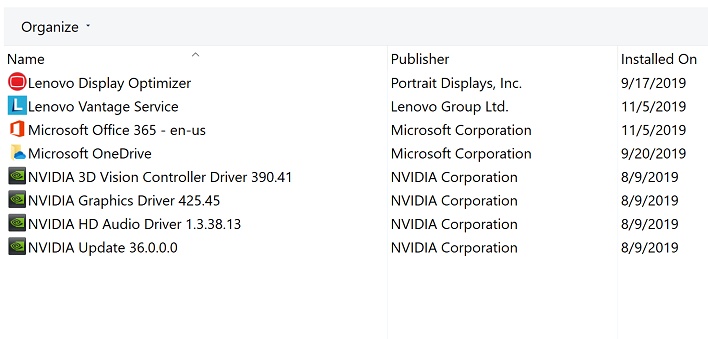
Lenovo Vantage serves as the primary system configuration hub. Here, you we can change power management profiles, update software, and run diagnostic tests. The ThinkPad X1 Extreme does include some nice extras, including always-on USB ports that will still charge a phone even if the system is shut down.
Vantages also has an Airplane Power Mode, which puts the system into the lowest-power draw state possible, so that the system doesn't overload an outlet on a plane. This will cause it to charge more slowly and run with lower performance, but should maximize battery life. We don't use any of these features when we test battery life, and instead prefer to basically stick to the balanced power plan, so this might be a way to eke out some extra battery time, too.
Wi-Fi Security attempts to keep your system safe by identifying known-malicious networks and warning you before connecting. The app doesn't even need access to your location data. In the Threat Locator window, just press the Check Threat button and you'll be able to search for an address. If there's a known-bad network near that location, Lenovo Vantage will let you know. This could be really handy when you're traveling to new locations, so you're sure to avoid networks where there could be malicious attackers who are trying to steal data or wrangling a botnet.
Now that we've taken the full tour, it's time to see how this baby performs.













