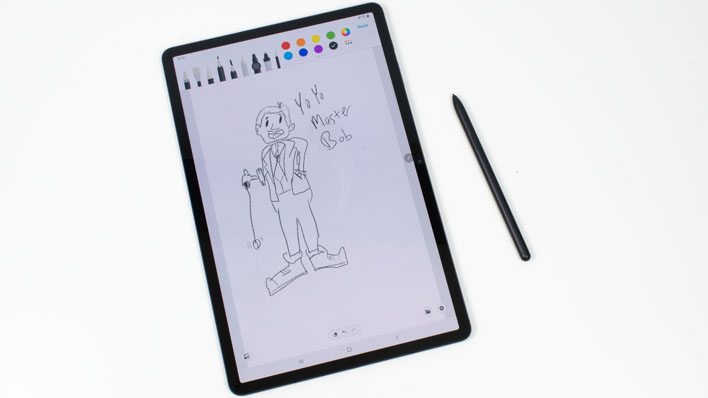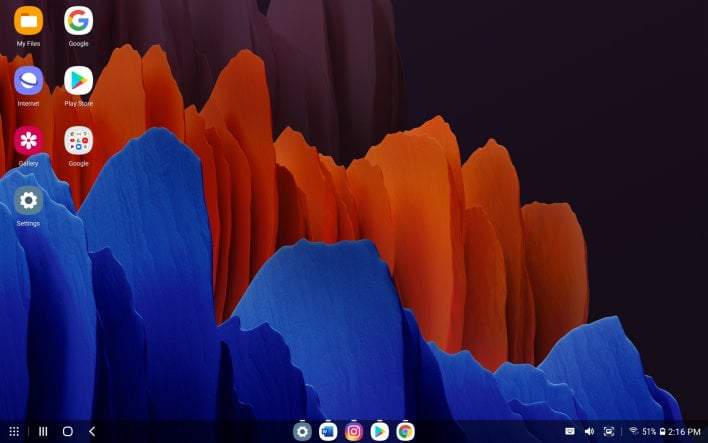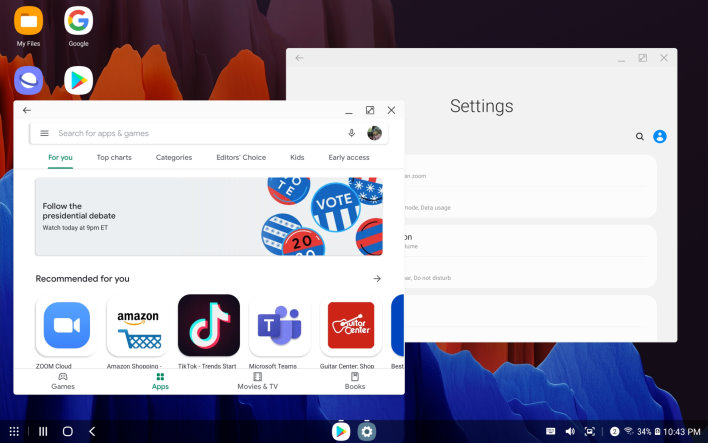Samsung Galaxy Tab S7+ Review: Dex Empowers Productivity
The latter is what we're looking at today in the form of the Galaxy Tab S7+. This tablet has the biggest and beefiest Snapdragon 865+ SoC from Qualcomm currently, an enormous, gorgeous OLED display and plenty of other bells and whistles. Samsung also packs in some of its trademark software tricks here too, which really make this new Android tablet sing. Before we get too far, however, let's meet the Galaxy Tab S7+, and let's also discuss its smaller sibling, the Galaxy Tab S7 as well.
|
| SoC | Qualcomm Snapdragon 865+ Octal-Core CPU, Adreno 650 GPU |
| Display | 12.4" Super AMOLED 2800x1752 |
| Memory | 6 GB (128 GB) or 8 GB (256/512 GB) LPDDR4x |
| Storage | 128 to 512 GB UFS 3..0 |
| Rear-Facing Cameras | 13 MP f/2.0 wide angle + 5 MP f/2.2 ultra-wide angle, 4K video up to 60 fps |
| Front-Facing Cameras | 8 MP f/2.0, 1080p video up to 30 fps |
| Video Recording | 4K at 30fps, 1080p at 30 or 60 fps, 16:9 aspect |
| Battery | 10,090 mAh |
| Sensors | NFC, GPS, rotation, ambient light, optical fingerprint reader |
| OS | Android 10 with OneUI 2.5 and DeX |
| Dimensions | 11.22 x 7.28 x 0.22" (285 x 185 x 5.7 mm) |
| Weight | 1.30 pounds (575 grams) |
| Connectivity | 802.11ac Wi-Fi, dual-band, Wi-Fi Direct and hotspot supported (5G model only) |
| Colors | Mystic Black, Mystic Silver, Mystic Bronze |
| Pricing | Starts at $849, as tested |
At the core of the Galaxy Tab S7 and Galaxy Tab S7+ is Qualcomm's flagship mobile SoC, the Snapdragon 865+. This octa-core processor has a single Kryo 585 Gold core clocked at 3.09 GHz, three more 2.4 GHz high-performance Kryo 585 Gold cores, and four 1.8 GHz high-efficiency Kryo 585 Silver cores. The specialization that goes with assigned clock speeds means that the system can be fully optimized to run the heftiest load on the fastest core, and push less performance-critical threads to lower power efficiency cores. The goal is to keep the UI on the screen snappy and push through tasks as quickly as possible to race back to a state of rest, which should extend battery life.
Samsung says the Kryo 585 cores in the Galaxy Tab S7 family are upwards of 25% faster than its previous generation Galaxy Tab S6. In addition, graphics performance is up over 35% and machine learning a whopping 77% faster than the last generation. This is due to the fact that the Galaxy Tab S6 was powered by Qualcomm's Snapdragon 855, so there have been a couple of cycles of CPU and GPU improvements since the Tab S6 was released.
For graphics, the Snapdragon 865+ relies on Qualcomm's Adreno 650 GPU, which is only superseded by the Adreno 680 in the PC-focused Snapdragon 8cx in systems like the Lenovo Flex 5G. The Galaxy Tab S7+ comes with 6GB of memory and 128 GB of UFS 3.0 NAND storage to start, while models with more flash also come with an increase to 8GB of RAM. If 256GB or 512GB of internal storage isn't enough, the S7+ can support 1TB micro SD cards. Internally, the Galaxy Tab S7 and Tab S7+ do not vary. The differences are all on the outside, so you don't have to give up performance or storage to go with the smaller device.
Networking is handled by the Qualcomm platform, which provides 802.11ax Wi-Fi and Bluetooth 5.0. Both the Galaxy Tab S7 and S7+ come in Wi-Fi and 5G flavors for an extra $200 with contract from most of the major carriers. If you don't live in an area with 5G coverage, the cellular modem does fall back on 4G LTE, too. The 256 and 512 GB models are only available in the Wi-Fi version, though.
Galaxy Tab S7+ Design And Features
The Galaxy Tab S7+ has a beautiful 12.4" Super AMOLED multi-touch 120Hz display with a resolution of 2800x1752, which works out to right around a 16:10 aspect ratio (two pixels taller than 16:10, in fact) at a pixel density of 266 ppi. 120Hz makes for some very fluid animations at the cost of a bit of battery life. Users have the option of forcing a 60Hz mode in the display settings, and also warns that if an app doesn't support 120 Hz for whatever reason, the tablet will fall back to 60 Hz automatically. This display supports 10-point touch with all the usual Android gesture support, too.
This display supports 100% of the NTSC color gamut, which is just a tad bit wider than the modern DCI-P3 spec. Its color reproduction is incredibly saturated and bold, as Samsung ships the device in a default "Vibrant" mode. Switching the display to sRGB mode mutes the saturation a bit, but should make the device better for artists who want to more accurately reflect what images would look like on other calibrated displays. While the Vibrant mode give colors extra "pop", creating a drawing in that mode won't necessarily translate well to other devices. Of note, however, we left all of the display's settings at the default mode (other than brightness) for our battery life and performance tests.
The Galaxy Tab S7+ has a USB Type-C port at the bottom in portrait orientation, or on the right side when used in laptop mode. This works with standard USB-C docks to connect SD card readers, external storage, or wired mice. Using wired mice sounds a little weird for an Android tablet perhaps, but believe us, it'll make sense in a moment, and it works great. The Bluetooth controller also supports Xbox One controllers. Buyers who pick up the Galaxy Tab S7 or S7+ from Samsung directly will get three months of Game Pass Ultimate, including an XCloud subscription for streaming games on the go.
Galaxy Tab S7 Accessories Greatly Add To Its Work From Home Utility
Samsung shipped to us a two-piece keyboard dock and back cover along with the Galaxy Tab S7+. The keyboard dock attaches to the tablet by way of a few pogo pins and a magnet that draws the keyboard to line up just perfectly. We never had to guess if the keyboard was attached correctly, and the back snapped on straight the same way. The keys on the keyboard have a fair amount of travel, but not as much as a traditional laptop. We preferred the keyboard in this cover to that of the Galaxy Book S laptops, though, which immediately makes this a much nicer device to type on. The keyboard cover also has a track pad, which becomes very useful in Samsung DeX mode.Inside the back is a pocket for the included S-Pen, which charges wirelessly on a glass strip on the back of the tablet. Speaking of the S-Pen, Samsung includes its stylus in the box, and it supports all of the neat air hover and gesture actions of its Galaxy Note-class brethren. Samsung includes software for markup of PDF and images, and Office 365 for Android supports markup with a stylus, too. The S-Pen connects, charges, and magnetically attaches itself to the correct point on the back of the tablet and in the pocket of the rear cover.
Samsung says it got the latency down here to just nine milliseconds. In practice it might as well not have any lag. We drew and doodled, took notes, and marked up documents easily without ever feeling any noticeable latency. It always seemed as if the lines we drew were always intimately connected to the tip of the pen. Previous S-Pens had up to three times more latency. Kudos to Samsung for making it feel so effortless here.
The Galaxy Tab S7+' accessories are pretty important, too. In a pre-review meeting with Samsung's Galaxy Tab team, the company extoled the idea that this is more than just a media consumption tablet. At its price point, it certainly needs to be, but we were a little skeptical at first. However, the keyboard case, along with some software features that we'll get to in a moment, turn the Galaxy Tab S7+ from consumption to creation. That keyboard and track pad come in very handy when we're trying to get work done, as opposed to binging on Netflix.
Samsung sees this tablet as a gateway to a mobile, work-from-home workforce where all but the most demanding users can get away from Windows PCs, especially when so much of their work lives in the cloud. Samsung says that more than 80% of those who can perform their jobs from home are doing just that right now, and they need some sort of gateway to the Internet to do it. Having a fast web browser and a decent mobile platform means those users can work from anywhere, and that wouldn't really be possible without a proper keyboard. However, none of that matters much if the software isn't up to snuff, so let's look at Samsung's productivity-focused software features, which starts with DeX.
Saved By The DeX - Software Enhancements
The Galaxy Tab S7+ runs Android 10 out of the box, with Samsung's One UI version 2.5. There was very little bloat pre-installed, thankfully. Aside from Samsung's own apps, the Tab S7 had Chrome, Gmail, and several other Google apps installed out of the box, of course. Beyond this were the Microsoft 365 apps, Spotify, and Audible. All of those are pretty useful if you have subscriptions to those services, and regardless, software loadout is pretty reasonable, with an ample 110 GB of space available fresh out of the box and after updating pre-installed apps.The problem with Android tablets has always been a chicken-and-egg sort of thing. Very few developers optimize their apps for tablets because fewer customers buy fancy, big-screen Android tablets, opting for a laptop, Chromebook, or an iPad instead. Even the biggest, most popular apps on Google Play, like Google's own Gmail app, Facebook, Twitter, and Instagram skip the tablet experience and treat the giant 12" display like a big phone. In fact, almost nobody really makes a high-end Android tablet these days outside of Samsung.
The reason Samsung can get away with it—and, in fact, enjoy any success—is because of the custom software experience. We've talked a little bit about DeX in the past, but it deserves a special mention here. In essence, DeX mode turns the Galaxy Tab S7+ into a full-fledged notebook with windowed applications and a mouse pointer. Drag and resize app windows, multi-task with multiple open apps, and generally just treat your Android tablet like a Chromebook with the Google Play store. In fact, we'd go so far as to say that DeX and the keyboard case combine to save the Galaxy Tab S7+ from a sort of half-life. This device becomes a powerful tool when apps don't have to fill the screen.
The only app that really knows what to do with all that screen real estate is Chrome. So while it's unfortunate more apps can't handle the full screen, it's at least nice that the world's most popular browser can. Multiple tabs appear along the top of the screen, so switching tabs is just as easy as it is on Windows, Mac OS, and (you guessed it) Chromebooks. Now, we won't say that DeX lifted the Chrome OS desktop directly, but there are a lot of pieces that are inspired by both Google's other OS and Windows. The bottom left has an app launcher, the desktop can be littered with icon shortcuts, and the bottom right has its own settings menu and clock.
In DeX mode, the mouse pointer appears and works with just about anything that would otherwise be a touch gesture. The Galaxy Tab S7+ works great with Bluetooth mice or wired mice connected via a USB-C hub in DeX mode, too. Click and drag to rearrange tabs in Chrome, or right-click to get context menu items in Microsoft 365 apps. You can drag an app window to the top of the screen and it'll maximize, and drag it down to restore to the previous size. You can also minimize and maximize app windows with the mouse or a tap of a finger. The interface is very easy to use and its enhancements make DeX mode a no-brainer, taking this device and it's functionality to the next level.
Needless to say, once we discovered how powerful, comparatively, DeX mode is to the standard launcher, we stuck with DeX mode for the remainder of our time with the Galaxy Tab S7+. Next up, let's see how this puppy performs.