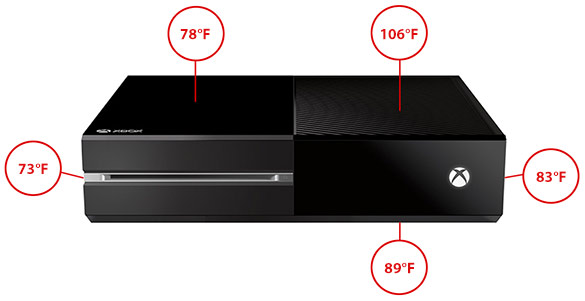Microsoft Xbox One, The Full Review
Setting up the Xbox One could not be any easier. Microsoft has done a good job with the setup-wizards and the physical connections are as simple as can be, thanks to HDMI. Despite its myriad of capabilities, you can go from a sealed box to a working console in a matter of minutes, not counting the download times that will be necessary to update the console the first time it connects to the web.
Assuming you want to use the Xbox One’s TV pass-thru feature, connecting up the console requires little more than attaching and HDMI cable from the Xbox One’s output to an input on your TV (or receiver) and attaching a second HDMI cable from the output on you cable/set-top box to the HDMI input on the Xbox. You’ll then need to connect power (obviously) and plug-in the Kinect sensor, which uses only a single cable. The only other optional cable to connect would be an Ethernet cable if you want the console hard-wired to your network, otherwise it’s got WiFi if you prefer to use a wireless network connection.
After all of the physical connections are made, simply power up the console and follow the on-screen wizard to create an account or sign-in with an existing Microsoft account and technically you’re ready to go. You can customize your avatar or gamertag photo as well if you so choose, but it’s not a necessity. If you’re using the TV pass-thru, you’ll have to run through another wizard the first time you run the TV app, but it’s quick and easy too. You simply enter your zip code, pick your cable provider, and select your brand of TV, and that’s it. The Xbox will try a few IR codes to make sure the IR blaster is correctly controlling your TV and set-top box and then you're done.
We should point out that he Kinect sensor DOES NOT have to be in line-of-sight with your set-top box for the IR blaster function to work (watch the video on page one to see how our setup was configured). Because the Kinect is powered, it can transmit a much wider and stronger IR signal than a handheld remote control. As such, the reflections throughout the room should allow the Xbox One to control things even when they're not very close to each other. In our setup, we found the IR blaster to work well, though it was a little slow selecting high number channels. Check out the video on page one of this article to see what we mean.
Much has been said about the Xbox 360, the thermal issues of early revisions of the console, and the dreaded Red Ring of Death that could crop up as a result. As such, there have been concerns that the much more powerful Xbox One may run hot and loud, but we can say that is absolutely NOT the case. Discs spinning in the Xbox One produce more noise than the system’s cooling fan, and the relatively large heatsink/fan mounted to the custom 8-core AMD APU is more than capable of cooling the chip. Remember, the Xbox One’s APU is based on AMD’s low-power Jaguar core, and it’s clocked at only 1.75GHz (with an 853MHz GPU). Roughly equivalent chips of that type on the PC side fit in thin and light laptops, which would have coolers a fraction of the size of the Xbox One’s thermal solution.

Heat and noise are of no concern on the Xbox One, but to quantify power consumption we whipped out the ol' trusty power meter to see just how much juice the Xbox One would use under various conditions.
We monitored the Xbox One’s power consumption with the device in standby (off, but monitoring the Kinect sensor for the “Xbox On” command), while idling with the Kinect Sensor unplugged and the TV dimmed, while sitting at the dashboard not running any apps, while running a game but sitting idle at the game's main menu, and finally while gaming with Killer Instinct.
As you can see, the Xbox One uses only a single watt of power when sitting in standby. If you want to use the Xbox One’s voice controls to power it up as soon as you walk into a room, you can do so without fear that the device is using a lot of power.
Power shoots way up from there, however. While on, but idle, the Xbox One used 53 watts of power. While sitting at the dashboard with the Kinect enabled, the Xbox One’s power consumption jumped up to 69 watts, while sitting at an in-game menu, it hit 86 watts, and then while actually gaming, power consumption went up to 103 watts. All told, the system is not a power hog, but idle power seems high, even in comparison to a relatively high-end PC. For example, a Haswell-based Core i7-4770K powered rig will idle in the mid-30 watt range, though that's with integrated graphics. Remember, though, this is power consumption for the Xbox One and the Kinect sensor combined.
We put together the image above to show just how the Xbox One's power consumption translates into heat production. We fired up a game of Ryse: Son of Rome (which is probably the most visually taxing of the system's launch titles) and played the game for about 20 - 25 minutes. While the game was still running, we then used a Mastercool IR Thermometer to sample temperatures from various points around the Xbox One. Room temperature during this test was about 66°F.
As the image shows, the only parts of the Xbox One that heat up significantly are the areas immediately surrounding its APU. The warmest point was directly above the APU, which peaked at 106°F (41.1°C).