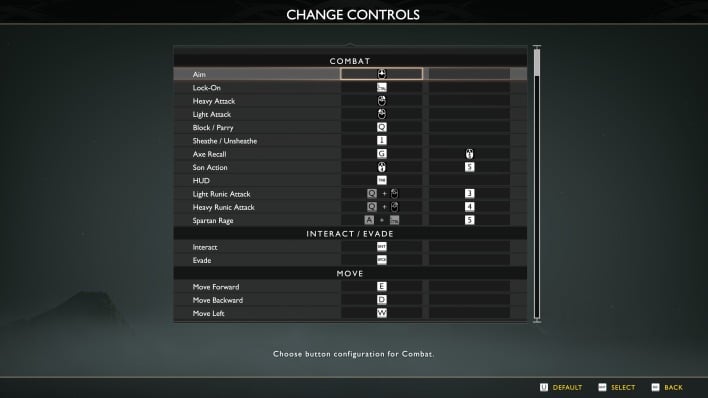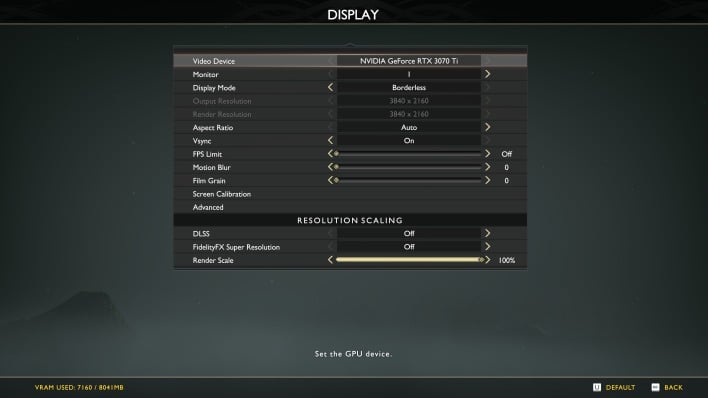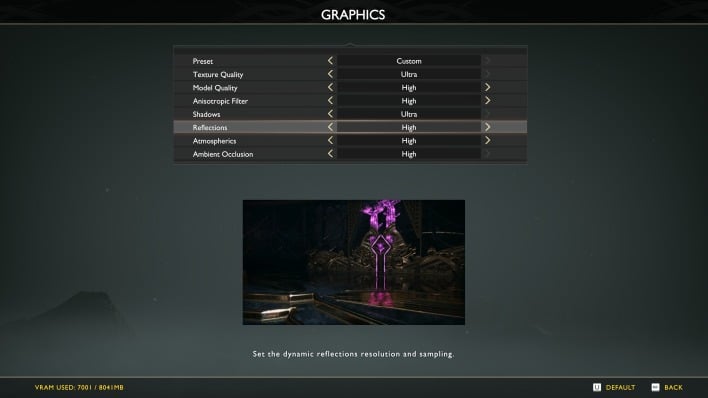God Of War PC Gameplay And Performance Review: Nailed It
God Of War: A High Quality PC Port
I recommend every user to dig around in the settings menu to configure your experience exactly as you want it to be. There are an impressive number of options in the game that will allow you to pick and choose the way you want the title to behave on your system. From the extensive camera options seen above, to the customizable HUD, and even a full-fledged accessibility menu with options for disabled gamers, God of War's developers really took their time to accommodate many different types of player, and they deserve to be lauded for that. Nearly all of the settings can be toggled during gameplay, too, which is further commendable.
That includes a full keyboard-and-mouse control customization dialog, although somewhat-confusingly, it's only available if you are currently using a mouse and keyboard to play—if you touch one of the sticks on your controller it will unceremoniously boot you out of the key bindings menu, discarding your changes. There are a couple of minor bugs in the key bindings options as well; for example, you can't re-bind the T key because it is required for certain in-game actions that aren't indicated in the controls menu.
Still, the keyboard and mouse controls work wonderfully. I played through the first three hours of the game using an Xbox One controller and had no problems whatsoever, then returned to the start and played through again, this time using keyboard and mouse. I would say that both options are equally valid, but for players who are comfortable using either, I might recommend the keyboard simply because certain actions are easier due to the addition of shortcut keys, like activating Spartan Rage, for example. On a controller, you have to click both sticks at once, but on the keyboard you simply press 5.
A Window(ed) View Of Midgard
The motion blur option starts out at the maximum value, and that was probably necessary on the PlayStation 4 (which struggled to hit even 30 FPS in this game), but I'd recommend most PC gamers to turn off both that and the film grain filter.
HDR and brightness settings live in the Screen Calibration menu, although the game will ask you to set those the first time you launch it. Under "Advanced" you'll find options related to NVIDIA's Reflex latency-reduction technology. Regrettably I don't have the equipment on hand to properly test Reflex, but I did some informal investigation. CapFrameX was able to detect a ~6ms reduction in latency, but I couldn't tell the difference during real world gameplay. God of War isn't a particularly reflex-heavy game, so while I'm glad to see the option, it doesn't seem particularly necessary here. However, enabling it didn't seem to have any impact on frame-time stability, so if you're ultra-sensitive to latency the option is there.
Down in the "Resolution Scaling" section you have three options: NVIDIA's DLSS, AMD's FSR, and a simple render scale setting. Obviously, DLSS will not be available to players using Intel or AMD GPUs, while FSR and the render scale setting are available to everyone. I did quite a bit of testing of DLSS and FSR using the "Quality" setting for both. Conveniently, when you enable either one, the "Render Resolution" at the top of the screen changes to indicate the actual pre-upscaling resolution. Not all games do this with DLSS, so that's really nice to see. We'll talk more about comparing DLSS and FSR a little later after the performance data.
In the "Graphics" part of the options menu you can select from "Low," "Original," "High," and "Ultra" presets. Alternatively, you can select Custom and set each option the way you'd like; while doing so, images below the menu will attempt to illustrate the effect of your changes, although they're really too small to see even on a big 4K display. The "Original" setting is notable; it sets up the game the way it ran on the PlayStation 4. Both the "High" and "Ultra" settings increase the visual fidelity above what you can achieve on console, even on the PlayStation 5, as God of War does not have a native PlayStation 5 version.