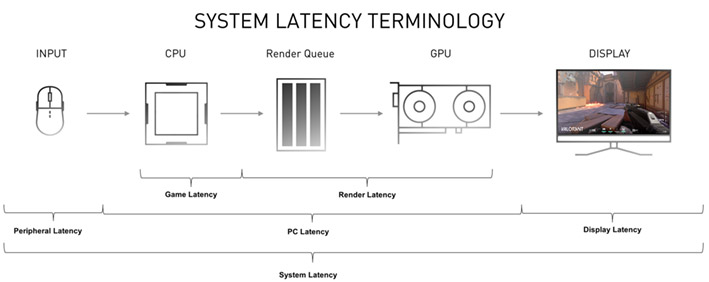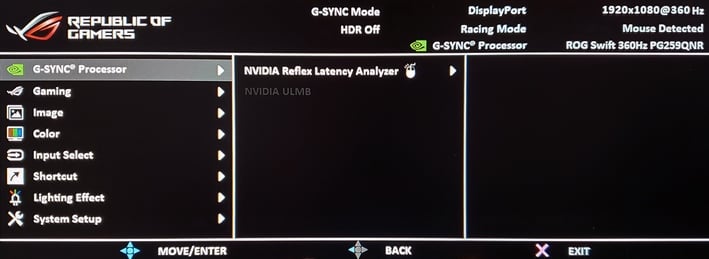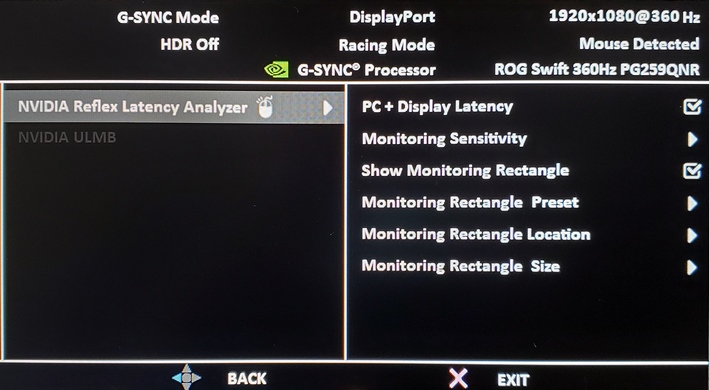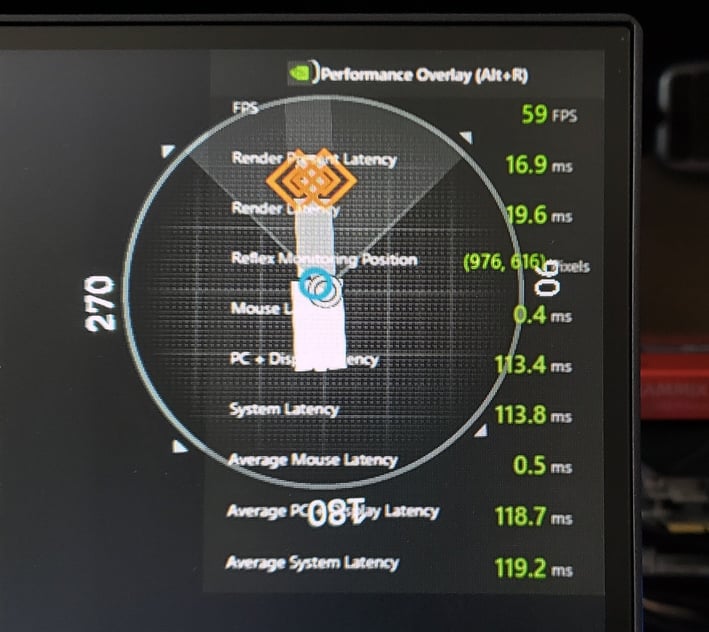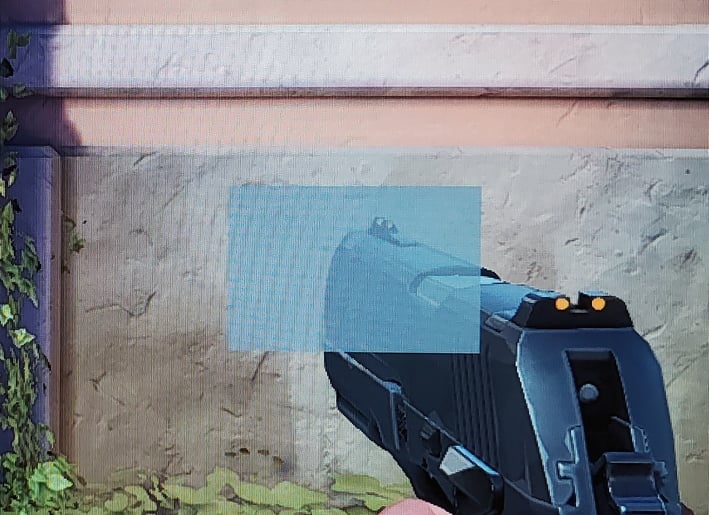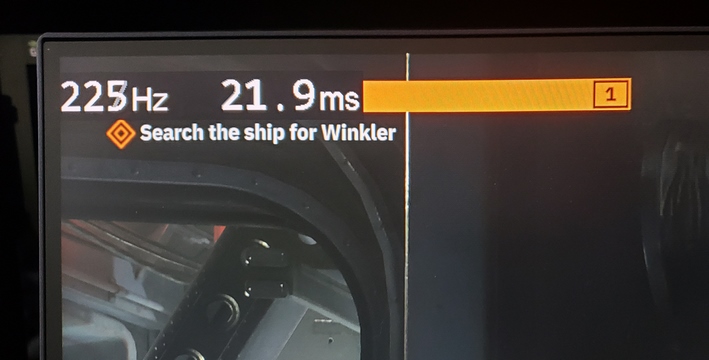NVIDIA Reflex Tested: Low Latency, Precision Gaming At 360Hz
NVIDIA Reflex Latency Analyzer: An Analysis Tool For eSports Pros
NVIDIA Reflex, which was introduced alongside the GeForce RTX 30-series, is a suite of GPU, display, and software technologies that help optimize and enable accurate measurement of system latency, without the need for the LDAT device or other expensive equipment. Instead, NVIDIA’s Reflex Latency Analyzer is integrated into new 360Hz G-SYNC-enabled gaming displays coming from companies like ACER, Alienware, MSI, and ASUS. And that analyzer works in conjunction with compatible mice from peripheral makers Logitech, Razer, SteelSeries, and ASUS. Today, we’re going to show you two of them, the ASUS ROG SWIFT 360Hz PG259QNR eSports NVIDIA G-SYNC Gaming Monitor and the ASUS ROG Chakram Core mouse, and explain how optimizing latency can give gamers and edge.
What Do You Need For NVIDIA Reflex?
There is some confusion about NVIDIA’s Reflex technology and how to take advantage of it. What you should know right out of the gate is that you don’t need one of these 360Hz Reflex-enabled displays to take advantage of low latency modes in NVIDIA’s drivers or in NVIDIA Reflex-enabled games. And you don’t need Reflex incorporated into a game to measure its latency with a Reflex-enabled display / mouse. You also don’t need an Ampere-based GeForce RTX 30-series card – Reflex and NVIDIA’s Low Latency drive modes work with GeForce GTX 900 series and newer GPUs.As mentioned, NVIDIA Reflex is an umbrella term used to describe the entire suite of technologies (monitors, peripherals, software, Reflex SDK), but you don’t need absolutely all of them to benefit in some way, shape or form. Even if a game doesn’t have specific, built-in support for Reflex, NVIDIA’s latest drivers offer Low Latency Mode options that’ll work in some games (not all games will show a benefit, though) and with any monitor or mouse. If a game does support Reflex Low Latency mode, however, NVIDIA recommends using that over the options available in the driver. But, if both are enabled, the Reflex Low Latency mode will be prioritized automatically anyway.
There are a multitude of things that can add to overall system latency. There are different bottlenecks and latency adders, whether an application is CPU or GPU bound, or if there is a particular limitation at play with a piece of software, hardware, or a driver. A mouse, a game engine, display drivers, GPU performance, the display refresh rate, and everything in between, can have an impact on system latency.
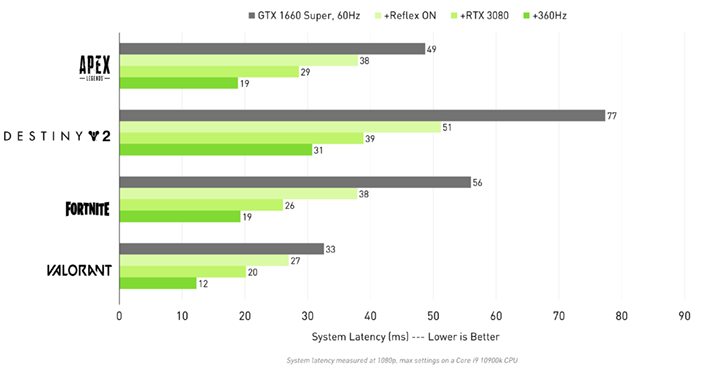
NVIDIA’s Reflex tech is meant to deliver latency improvements in mostly GPU-bound situations. Specific optimizations are incorporated (or coming to) the games Valorant, Apex Legends, Call of Duty: Black Ops Cold War, Call of Duty: Modern Warfare, Call of Duty: Warzone, and Destiny 2, though NVIDIA says more supported titles will be coming. The technology is geared towards competitive, eSports players with high skill levels, where every millisecond counts, but the data provided by the technology may be interesting to any hardcore gamer or tech geek as well.
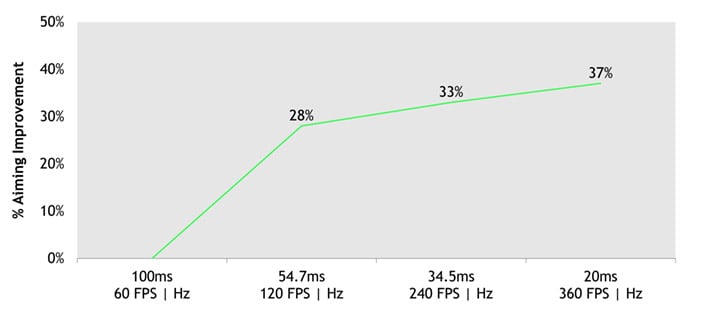
NVIDIA has published some research data too illustrate how lower latency can benefit gamers. The chart above, for example, shows that gamers can aim with increasing accuracy as framerates / refresh rates increase and latency commensurately decreases.
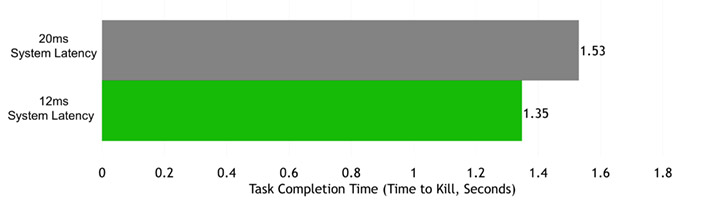
The ability to acquire targets and aim more quickly also results in a reduction in the total “task completion time”, or time to kill, as NVIDIA calls it. Which makes sense; if you can acquire your target, aim, and a mouse button click results in a gunshot more quickly on-screen, you’re going to take out more enemies faster.
When you boil it down to the simplest terms, what all of this really means is that when more completed frames are being presented on-screen (refresh rate + frame rate), at lower average systems latencies, gamers can see and fire upon in-game targets more quickly and with greater accuracy. This video can help visually explain why...
As you can see, the 360Hz example is clearly smoother and more fluid. And because the display is updated faster / more frequently, it is technically gives a more accurate representation as to where a character is on-screen and in game. Add that to the lower latency characteristics of a high refresh rate, and the pieces are in place to up your game.
Enter The ASUS ROG SWIFT 360Hz PG259QNR Gaming Monitor
We first caught a glimpse of ASUS’ 360Hz ROG SWIFT PG259QN (sans-R) back at CES in January. It is a 24.5” gaming monitor, with a newly designed dual driver IPS panel, and maximum refresh rate of 360Hz. The ASUS ROG SWIFT 360Hz PG259QNR featured here is essentially the same monitor that we saw during CES, but with and updated G-Sync module with the addition of an integrated NVIDIA Reflex Latency Analyzer.Here is a quick rundown of all of the ASUS ROG SWIFT 360Hz PG259QNR’s main features and specifications…
|
| Display | Panel Size: Wide Screen 24.5"(62.23cm) 16:9 Panel Backlight / Type : IPS True Resolution : 1920x1080 Display Viewing Area(HxV) : 543.168 x 302.616 mm Display Surface : Non-glare Pixel Pitch : 0.2830 mm Brightness(Max) : 400 cd/㎡ Viewing Angle (CR≧10) : 178°(H)/178°(V) Response Time : 1ms (Gray to Gray) Display Colors : 1073.7M (10bit) Flicker free : Yes HDR (High Dynamic Range) Support : Yes (HDR-10 ) Refresh Rate(max) : 360Hz |
| Video Features | GamePlus(modes) : Yes (Crosshair/Timer/FPS Counter/Display Alignment/Stopwatch) Low Blue Light : Yes HDCP support : Yes GameVisual :(Scenery/Racing/Cinema/RTS/RPG/sRGB Modes/G-Sync Esports) G-SYNC |
| I/O Ports | Signal Input : HDMI(v2.0), DisplayPort 1.4x1 Earphone jack : 3.5mm Mini-Jack USB Port(s) : 3.0x2 |
| Signal Frequency | Digital Signal Frequency : DisplayPort:255 ~255 KHz (H) /1 ~360 Hz(V) HDMI : 30 ~291 KHz (H) /24 ~240 Hz(V) |
| Power Consumption | Power ON mode: <27W* Power Saving/Off mode: <0.5W Voltage: 100-240V, 50/60Hz |
| Mechanical Design | Tilt : -5°~+20° | Swivel : -25°~+25° | Pivot : 0°~+90° Height Adjustment : 0~120 mm VESA Wall Mounting : 100x100mm Frameless Design : Yes Aura Sync lighting effect |
| Security | Kensington lock |
| Dimensions | 557 x (379~499) x 247 mm (with stand) 688 x 254 x 508 mm (Package) |
| Weight | 7.1kg (N.W), 9.9 kg (G.W) |
| Accessories | Power cord, Power adapter, DisplayPort cable, USB cable, Quick start guide, HDMI cable, Warranty Card, Color pre-calibration report, ROG welcome card, ROG sticker |
| Compliance Standards | TUV Flicker-free , TUV Low Blue Light |
| Price |
The monitor’s size, 400 cd/m2 max brightness, and native 1920x1080 resolution are unremarkable, but the fact that it’s packing a 10-bit, HDR-10, IPS panel, with 1ms response time, ULMB (ultra low motion blur) support, and a 360Hz refresh rate puts it in an elite class. The panel being used in the PG259QNR was developed by NVIDIA and AU Optronics, and is the same one used in all of the other 360Hz NVIDIA eSports gaming monitors.
In typical ASUS fashion, the ROG SWIFT 360Hz PG259QNR has an aggressive design signature, with an angular fully-adjustable stand, and a textured back with a giant ROG logo on one side. Inputs consist of a single DisplayPort (v1.4) and an HDMI (2.0) port. A Kensington Lock port is also present along with a 3.5mm audio jack, a USB 3 upstream port, and dual, full-sized USB-A ports – one of which is specifically meant for use with NVIDIA Reflex-enabled mice (color coded red).
In terms of image quality, the ROG SWIFT 360Hz PG259QNR does not disappoint. If you’re accustomed to gaming displays with TN-panels, there is no comparison – the IPS panel employed in this monitor offers much better viewing angles, better color accuracy, and uniformity. Although its not as bright or contrasty as many pro-grade IPS monitors to our eyes, the ROG SWIFT 360Hz PG259QNR gets a lot closer to that level of quality than other high-refresh gaming displays.
There is also a myriad of controls available via its OSD. Physical buttons and a joystick around the back are used to access the OSD and make any changes to the menus. Options are available for tweaking the monitor’s built-in lighting, selecting inputs, and choosing display modes. Game and G-Sync specific options related to the Reflex Latency Analyzer are as well.
In practice we really liked the ROG SWIFT 360Hz PG259QNR, and not just for gaming either. Yes, gaming is smooth and buttery, especially when running it on an ultra high-performance GPU like the GeForce RTX 3080 that can push framerates at 1080p in many games to the 300-ish FPS level. But even tooling around the desktop is better with a high refresh rate display in our opinion. It is simply easier on the eyes and everything from mouse cursor movements (if you’ve got a high DPI mouse) to window animations is smoother and better looking. It’s actually a stark difference if you’re used to a 60Hz panel, especially if it’s an older display with slow response times.
Which brings us to the ASUS ROG Chakram Core gaming mouse. The ROG Chakram Core is designed for right-handed gamers and packs all of the features you’d expect from a high-end gaming mouse. This particular model is wired, though ASUS also sells a ROG Chakram (non-Core) that has a similar look, but is wireless. Here’s a quick run-down of its specs...
|
| Connectivity | Wired USB |
| Sensor | Optical |
| Max DPI | 16,000 DPI |
| Programmable Joystick | Yes, 256-level Analog mode, 4 directional Digital mode |
| Programmable Buttons | Up to 9 buttons, (5 + 4 digital buttons on joystick) |
| Dedicated DPI Button | 4 preset levels |
| DPI On-The-Scroll | Yes |
| Exclusive Push-Fit Switch Socket Design | Yes |
| Adjustable Weight | Yes |
| Pivoted Button Mechanism | Yes |
| Customizable Logo Badge | No |
| RGB Lighting | 2-Zone RGB, Logo/Scroll wheel |
| Onboard Memory Profile | 3 |
| Cable Type | 1.8 meter braided USB cable |
| Dimensions | 132.7 x 76.6 x 42.8 mm |
| Weight | 97g/111g (with adjustable weight) |
The ROG Chakram Core has every feature you could think of for a gaming mouse, and then some. There’s an optical sensor on board with 16,000 DPI resolution, five physical buttons, a thumb/joystick with 4 more digital buttons, a dedicated DPI button, and a scroll wheel. The ROG Chakram Core comes with adjustable weights and has 2-zones of RGB lighting as well (the ROG logo in the palm rest, and the edges of the scroll wheel).
Tracking is very accurate and gaming with the ROG Chakram Core was great, though we do have one gripe -- the textured plastic material used in the shell does have a lightweight, less than premium feel, which isn’t great for such a pricey mouse (the ROG Chakram Core will be priced north of $100).
NVIDIA Reflex: How-To Set It All Up
When a compatible mouse is connected to the NVIDIA Reflex Latency Analyzer Port on the back on the ROG SWIFT 360Hz PG259QNR display, it gives users the ability to measure system latency beginning with the actuation of the left mouse button and ending when the screen luminance in a pre-determined on-screen location changes.The only special steps necessary to set everything up -- over and above what you’d normally do to attach a mouse and monitor to a system -- is to install the latest version of GeForce Experience, enable Reflex in the display’s menu, and connect the mouse to the correct port – on the ROG SWIFT 360Hz PG259QNR, it’s the inner-most red USB port. (Note: The NVIDIA Reflex-enabled version of GFE should be available for download tomorrow, October 21).
Once you’re in game, bring up the GFE overlay, and under the Performance menu, select Latency and choose the location where you’d like the data to appear on-screen. Once that’s done, when you’re in game, pressing ALT-R will bring up the Performance overlay with framerate, and rendering, system, and mouse latency data.
Before collecting system latency data, however, there is one additional step necessary. A monitoring rectangle is present on-screen, that needs to be positioned properly (this rectangle works like the LDAT included with the NVIDIA Reviewer Toolkit). Ideally, the monitoring rectangle (which can be resized) should be positioned directly over something that will change when the mouse is clicked. For shooters, an obvious position is at the end of a gun barrel where muzzle flash will be present the moment the gun is fired.
As you experiment with different settings, it is best to capture upwards of 100 samples, to minimize “noise” and normalize for variations in latency that are typical from click to click. There are some limitations with the software in its current state, however, that can make experimenting a bit of a chore. For example, there is no easy way to reset the average latency data without restarting or disconnecting the mouse from the panel briefly. Latency data also failed to be displayed in a few occasions when enabling the overlay. Disconnecting / reconnecting the DP cable usually resolved that for us, though. That said, keep in mind we were testing an early version of the software and NVIDIA will be tweaking, adding features, and squashing bugs moving forward, as you would expect.
Latency Testing With NVIDIA Reflex Technology
We’ve done some experimenting with the ASUS ROG SWIFT PG259QNR display, Chakram Core mouse, and NVIDIA Reflex using a couple of GPUs and games – Valorant and Wolfenstein: Youngblood. Valorant is a NVIDIA Reflex-enabled title, but Wolfenstein is not. There is essentially a limitless number of options and settings that can affect system latency, so the data presented here is just a small snapshot of what you can expect and is an example of what you can capture with the NVIDIA Reflex Latency Analyzer.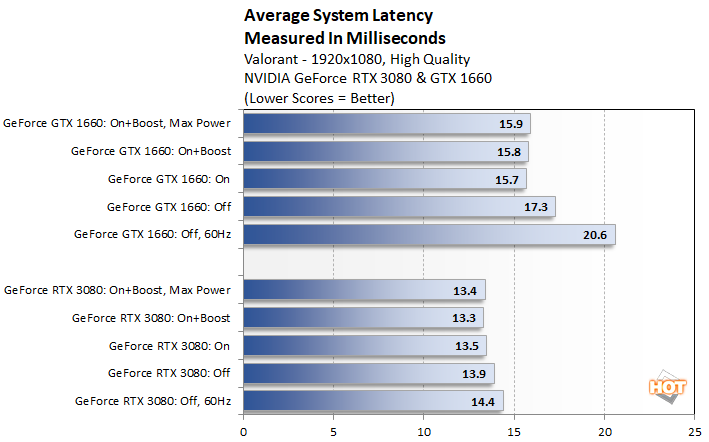
First up is some data from Valorant, using a GeForce GTX 3080 and GeForce GTX 1660. For the “Off, 60Hz” data points, the monitor’s refresh rate is set to 60Hz and NVIDIA Reflex is disabled. For the other data points, the monitor’s refresh rate is set to 360Hz and Reflex is toggled on or off, along with the Boost / Max Performance options. Reflex with Boost and the Max Performance driver option do essentially the same thing – they allow the GPU to run an maximum performance, in lieu of the default power-optimized mode. Technically, you only need to enable one or the other option, since they both do the same thing, but we experimented with both to see if anything wonky happened.
Valorant isn’t a graphically demanding title, so both cards have no trouble hitting high framerates north of 200FPS at 1080p. The high-end GeForce RTX 3080 doesn’t show large swings in latency as we alternate though the various options, since it’s mostly CPU bound. The mainstream GeForce GTX 1660, however, does show some variation. Moving to a higher refresh rate and enabling Reflex results in significantly lower latency.
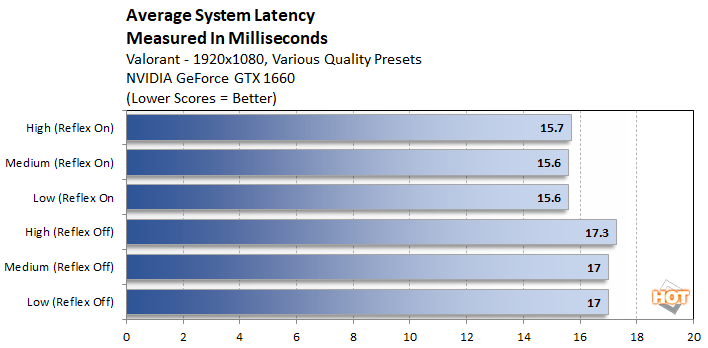
We also experimented with the various image quality presets in Valorant to see how they impacted latency in Valorant with the GeForce GTX 1660. We didn’t see much variation, though – the game just isn’t particular demanding and the different graphics options didn’t cause large swings in framerate where we were measuring latency.
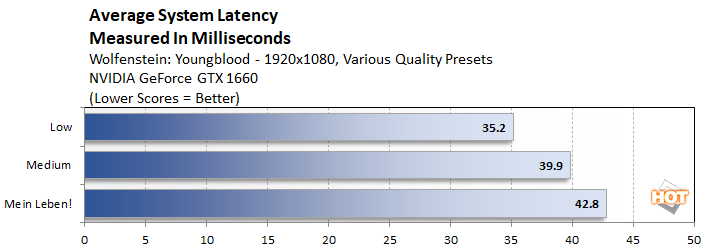
If we move to Wolfenstein: Youngblood, however, the Low, Medium, and Mein Leben! graphics quality presets have a larger impact on framerates with the 1660 installed. As the frame rate increased with the lower-quality graphics options, latency decreased. This is why you often see competitive gamers running at lower resolutions with the lowest graphics quality options.
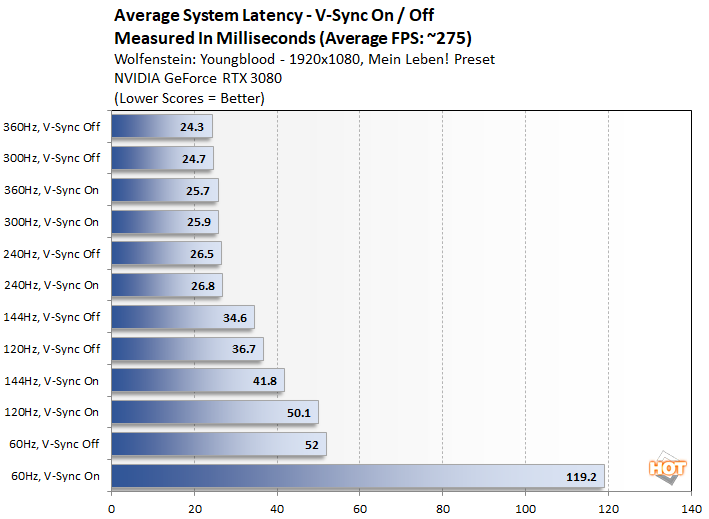
And finally, here are some more numbers with Wolfenstein, but this time using the GeForce RTX 3080 and various refresh rates, with and without V-Sync. The game runs are about 275 – 280-ish FPS at 1080P on the 3080, so you see latency essentially topping off above the 240Hz mark.
We should note that the exceptionally high 60Hz numbers here were not in-line with NVIDIA’s expectations, and we’ve been in contact with them to try and sniff out root cause. Because the numbers are consistently repeatable with our setup in this game, we’re reporting them for now, but will continue to investigate.
NVIDIA Reflex Technology: The Verdict
That said, we could see some hardcore enthusiasts digging this technology. Gearheads that want to know everything they can about their systems and tweak every aspect of performance could have some fun with this stuff, but it comes at a premium. The ASUS ROG SWIFT PG259QN (sans-R) is $699 and ASUS hasn’t gotten back to us with official pricing for the Reflex-enabled version, but you can expect it to be higher, of course. We also don’t have official pricing for the Chakram Core mouse (watch that space, don't buy at that price), but expect it to be priced north of $120. These are steep price points relative to other high-refresh 24” monitors and quality gaming mice, no matter how you slice it. The premiums on this hardware will likely keep the technology niche' for now, but we hope adoption increases and prices come down, because the Reflex Latency Analyzer can provide some really valuable and interesting data.