Dell XPS 13 (2019) Review: A Refined 6-Core Ultrabook
Since laptop displays significantly affect power consumption and battery life, it's important to ensure a level playing field with respect to brightness of the display for battery testing. However, since many laptop displays vary in brightness at each respective setting in Windows, this calibration with the meter is critical to ensure all displays are set to as near identical brightness as possible before testing.
Battery Life - How We Test
Our custom HotHardware video loop test takes a 1080p HD video with a 16Kbps bit rate and loops it repeatedly, with 1-minute break intervals in between. A timer log file increments minutes of up-time every minute— along with the grand total—before system shutdown is stored in the log.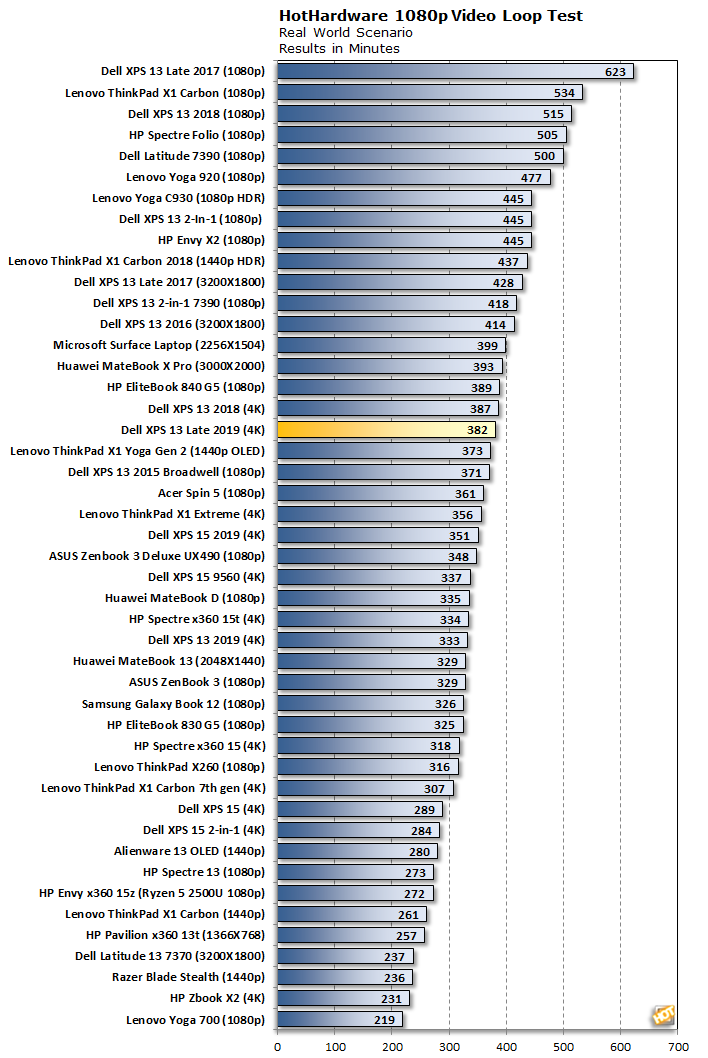
The XPS 13 7390 we're reviewing today is heavily loaded with a six-core CPU and a sharp 4K display. It ran the video test for 382 minutes which is comfortably north of six full hours as configured, before shutting down with 5% of the battery's charge remaining. That puts it towards the top end of the pack.
That six hour figure is still behind the 2-in-1 version with the Core i7-1065G7. Of course, the 2-in-1 had a much lower resolution of 1920x1200 for its display. This more traditional ultrabook's 4K panel means the integrated graphics processor has to work a bit harder to keep the video looping and it has more pixels to keep lit up. Also, note that the battery in the XPS 13 7390 lasted longer than just about every other 4K-equipped model in our charts, coming in second by five short minutes to the 2018 version of the XPS 13.
Dell XPS 13 Late 2019 (7390) Acoustics and Thermals
Anecdotally, the fans in the XPS 13 7390 kick on pretty aggressively with Dell's built-in power management profile. We didn't have to surf for very long on the web in the latest version of Chrome to get the fans to spin up at least a little, though the noise they generated under a light load was pretty muted. As the demands we placed on the CPU increased, so did the fan speed. By the time we placed a sustained Cinebench R20 load on even a single CPU core, the fans were up to full power. HWMonitor couldn't find any temperature sensors so we relied on the tried and true Core Temp application to focus on CPU core temperatures.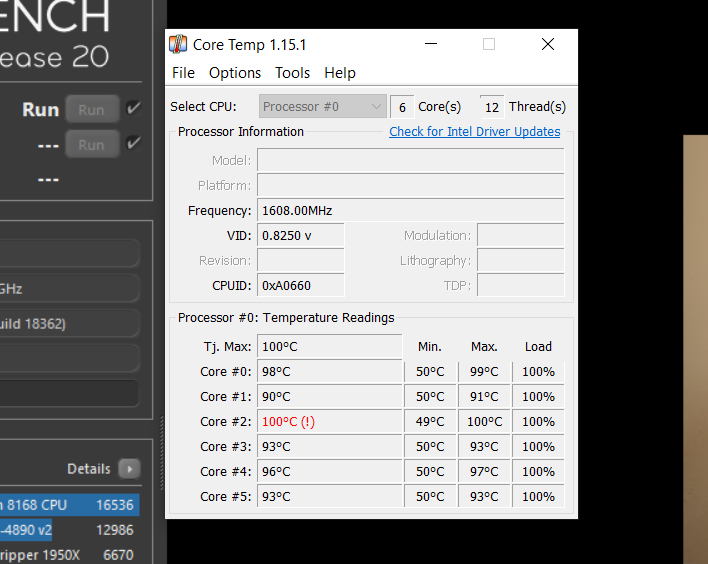
There's a little lag time between temperatures spiking up and the fans gearing up all the way. As you can see in the screenshot above, one of the Core i7-10710U's cores registered 100 degrees Celsius for a brief period, which is the maximum rating for this CPU. After that, the XPS 13 7390 dialed back core speeds to 1.6 GHz and it finished the run. While that initial spike sounds pretty toasty, it only ran that hot for a couple of seconds, and once the fans were up to full the temperatures dropped quickly. Since the Intel Core i7-10710U in our test unit has a base speed of 1.1 GHz, that's still a pretty decent bump in turbo speed throughout the run.
By the end of the first run, core temperatures were running between 65 and 70 degrees Celsius, which is very manageable. We immediately ran Cinebench a second time without giving the fans a chance to slow down, and core speeds never wavered or dipped below that 1.6 GHz threshold.

The fans have a touch of high-pitch sound to them when they're running full blast, but that high end wasn't loud. For the most part, the noise character is typically a rush of air being forced through a small area. The vents are behind the keyboard and hot air wafts up from in front of the hinge and display.
Now that we've looked at everything in detail, let's tie it all together and render our final verdict.








