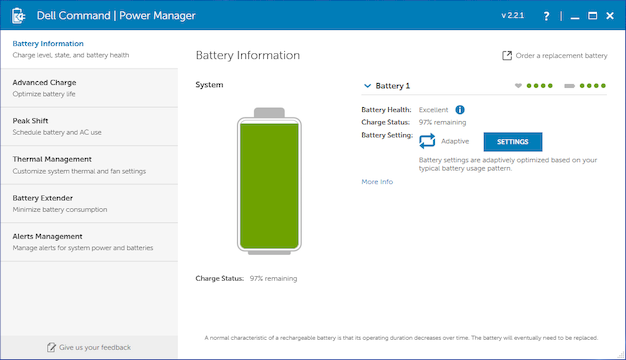Dell Latitude 7390 2-In-1 Review: A Convertible Built For Business
The most pertinent of these is the Dell Command Power Manager. We cover it more in depth as part of our latest XPS 13 review, but the Thermal Management section is well worth checking out, if nothing else. These profiles complement the Windows power plan by further optimizing target temperatures and corresponding fan profiles. Our benchmarks are executed using the Optimized thermal profile in the interest of representing the Latitude’s out of the box configuration.
As a notebook, the Latitude 7390 offers a great experience, but it really shines as a hybrid. We’ve already discussed how its size is right in the sweet spot for utility, but there’s more to functionality than simply folding back into a tablet. The magic here comes care of Dell’s unassuming Active Pen.
From an ergonomic standpoint, Dell's Active Pen feels precisely like using its analog namesake. Its radius is just right, and its mass is equally well distributed. Some active styli we have tested suffered from a delay between the stylus moving and a line appearing on the display. We are happy to report no such lag here. Combined with effective palm rejection, writing and drawing alike simply feel natural.
The Latitude 7390 does lack any sort of storage slot for the pen, so instead the pen attaches to the left side of the notebook magnetically. This may ordinarily be some cause for concern, but we find the magnets to be quite strong. We were able to stash the pair in a regular laptop bag without the pen becoming separated.
One nice side effect of the magnetic attachment is that we just found ourselves using the pen more often. Convenience is king, and it is just plain nice to be able to snag the pen and get straight to writing or drawing without having to fiddle with a slot.
For the more paranoid, Dell does provide a leash, though we could not find any workable location on the Latitude to affix it. It either gets in the way when converting between laptop and tablet modes or else restricts handwriting -- we prefer to do without.
The Active Pen is powered by a AAAA battery and connects via Bluetooth, but will offer minimal functionality even without the connection. Really, the only function disabled by turning off Bluetooth is the shortcut button at the top of the pen. This button can be configured to launch apps or perform different tasks.
By default, one tap of the shortcut button opens Windows Ink Workspace where various stylus-friendly apps can be accessed. Two taps jump into Screen Sketch which takes a screenshot and allows you to draw over it. Finally, holding the button brings up Sticky Notes which can be drawn on using the Active Pen. All of these shortcuts can be customized to launch other applications as desired for your convenience.
There’s one more aspect to the hinge design we want to highlight that may be pertinent to some, but for most will be a non-issue. Namely, the hinge does not lay flat at 180-degrees. Instead, the dual hinge design first rotates the display side up to the 180-degree point, and then rotates the keyboard side for the rest of the movement. It’s probably a non-issue, but is a point of contrast between it and designs like the Lenovo Yoga 920.
For practical purposes, the Latitude’s method generally allows more airflow through the rear exhaust and does preserve more of a traditional clamshell feel for laptop usage, so we hesitate to call it a negative -- it is just different. At the end of the day, the hinge is high quality with smooth motion and resists changing angles as we swing the notebook around.