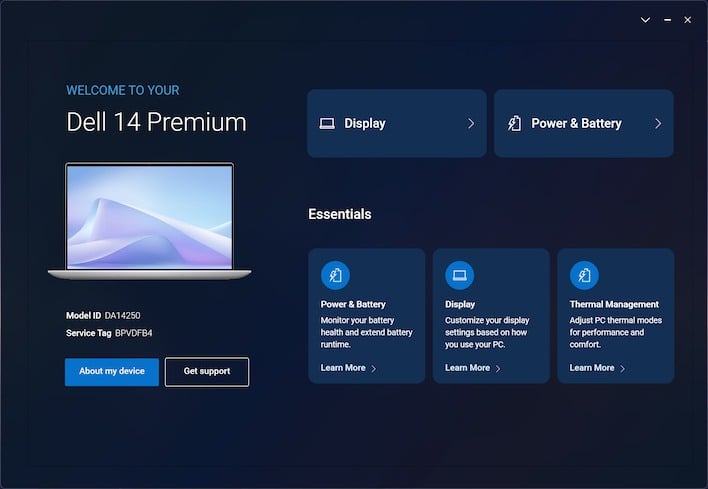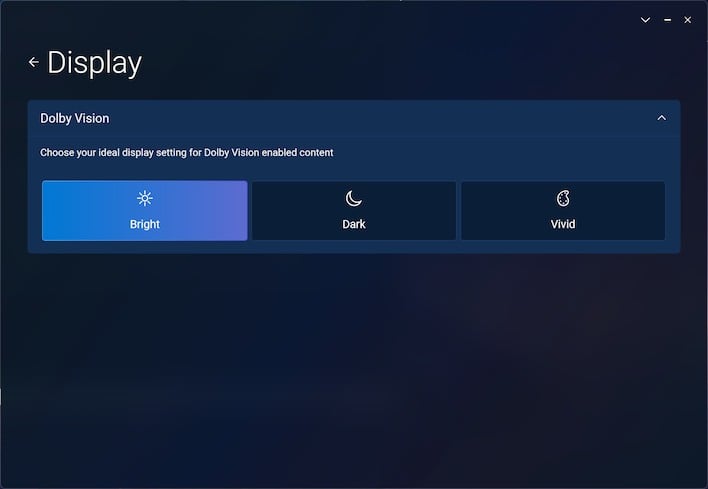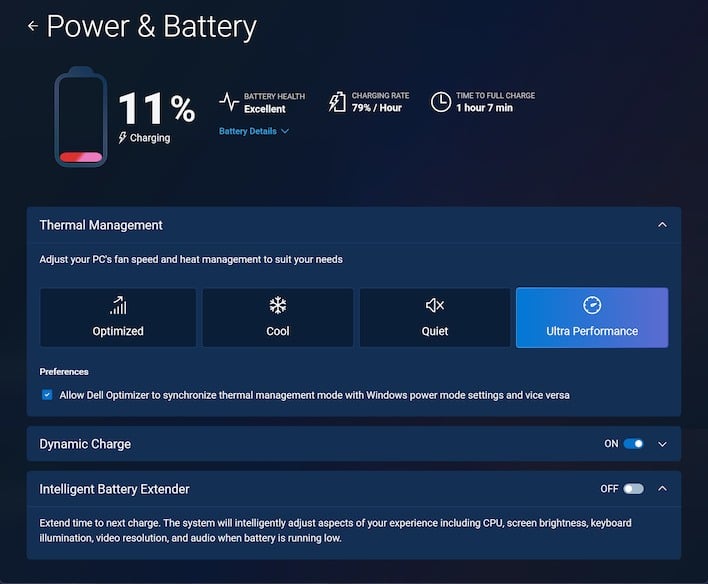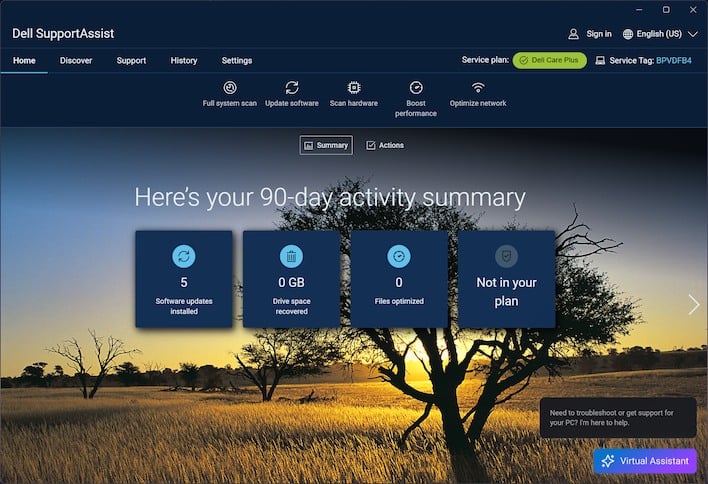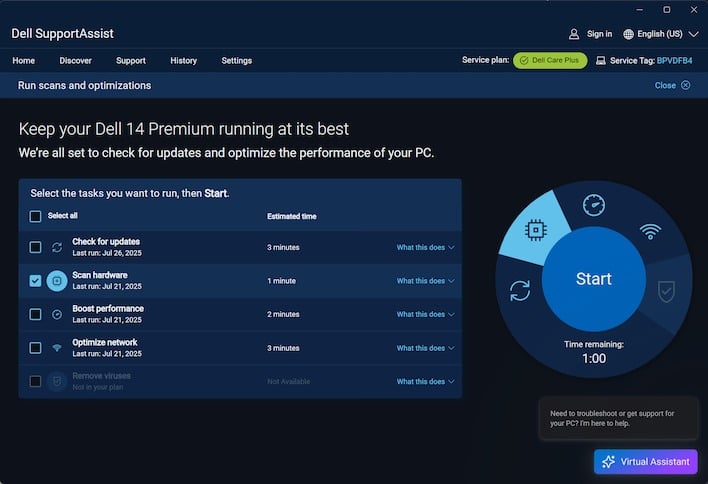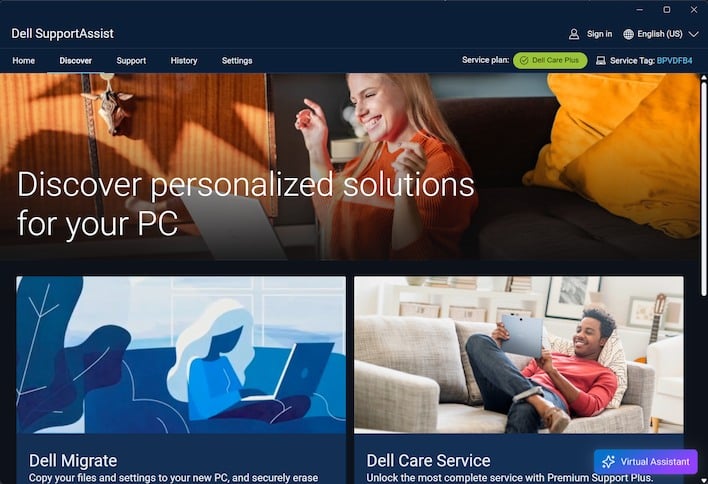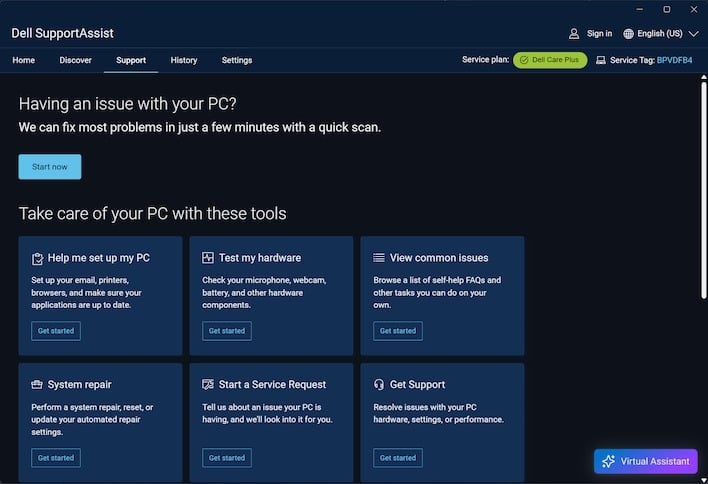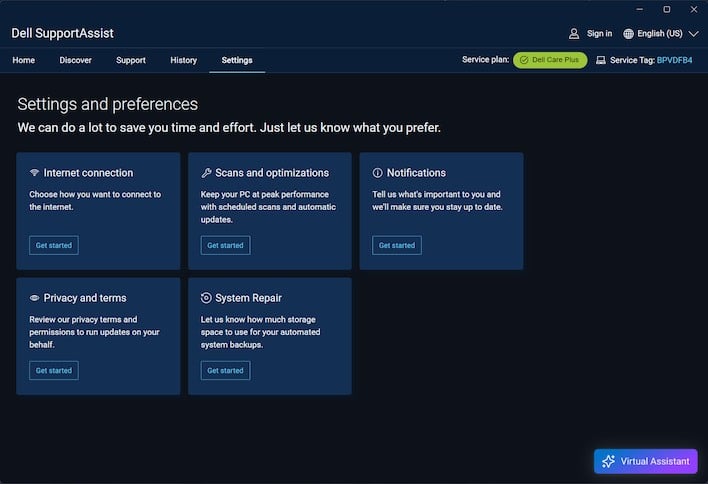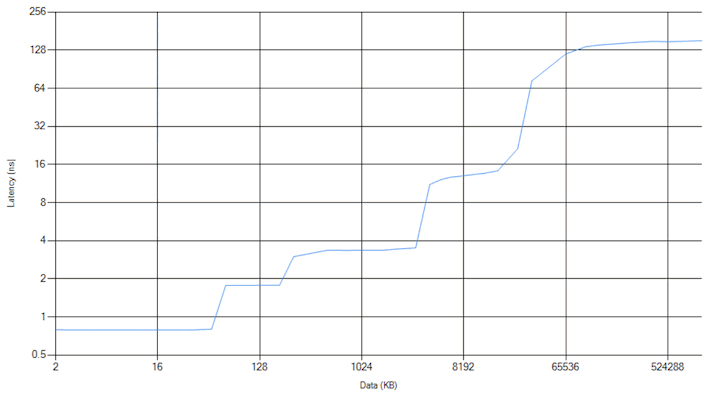Dell 14 And 16 Premium Laptops Reviewed: Supermodels In Every Way
Before we get to the benchmark results, we have to stop and take a look at the bundled software, of which there is no shortage on these systems. Dell did us the courtesy of performing the Out of Box Experience preemptively, and in so doing, it seems like a pre-loaded McAfee trial was removed; we noted the offending entries left over in Windows' Task Scheduler. Beyond that, there's quite a bit of Microsoft, Intel, and Dell software on these systems. Fortunately, the machines also have plenty of RAM, so it mostly doesn't matter.
We're going to look quickly at two applications: Dell Optimizer and Dell SupportAssistant. The former is a newer application that seems to serve a similar role to many other vendor apps.
Dell Optimizer runs on startup and is basically a simplistic system configuration utility. You can think of it somewhat like ASUS' MyAsus or MSI's MSI Center tools, in that it allows you to configure a few system settings. On this first page, you can click "About My Device" to open the Windows System dialog, "Get Support" to open Dell SupportAssist, or any of the other five buttons to be taken to one of two other menus.
That's right: if you click "Display" either in the top or bottom, you get taken to this same page. On this page, you can select a Dolby Vision color profile for the display. It defaults to 'Bright' and we didn't see any reason to change it, but if you prefer a moodier or more vibrant aesthetic, you can tweak things here.
If you click Power & Battery, or Thermal Management, you get taken to this page. Here, you can view your battery health and time to full charge, you can set the power mode for the laptop, and you can toggle a couple of other settings.
Dynamic Charge seems to be a battery health setting intended to dynamically alter charging rate and level for battery health. Meanwhile, Intelligent Battery Extender is a function that alters performance and brightness characteristics to extend battery life. We disabled Intelligent Battery Extender because we wanted more consistent behavior, but just know that your battery life may be a bit better than our tests represent if you use it.
And that's mostly it for Dell Optimizer. It feels a bit spartan, not in that it isn't polished; it's actually quite slick. It simply feels incomplete, like there should be more functions in the app than there actually are. Perhaps Dell intends to add more features to the program in the future.
Next is SupportAssist. The name of this program will be familiar to anyone who has owned or worked on a Dell system in the last twenty years, but this machine actually came with a new version of SupportAssist that is both quite modernized and also relatively streamlined.
As you could guess from the name, SupportAssist is a tool intended to help Dell customers get technical and customer support. In the app, users can do many things that may improve the health of their system. If you click anything along the row of icons in the top, you'll go the next screen:
This tool lets you run automated scans of your system to find any issues and perform updates. It's not quite clear what "boost performance" or "optimize network" do, but we can assume that they will do basic maintenance functions like clearing cache files or resetting network settings to automatic or defaults. This kind of thing really can resolve some issues, so it's not a bad place to start.
If you click on Discover, the app offers you various Dell tools that you may find useful. Among them are a Migrate app to ease the process of moving to a new PC, and Dell Care Service, which lets you connect to Dell's customer service. Of course, you'll have to sign up if you want the real-time personal assistance from a live human being.
On the support page, you can launch various wizards that will assist you in an automated fashion with various kinds of problems. As you can see, there's a setup wizard, a hardware test, a link to self-help FAQs, and similar functions. The app, as always, can also help connect you to actual Dell support staff, and it puts your Service Tag right there on screen so you don't have to go looking for a sticker anymore.
Finally, SupportAssist has various settings that you can configure. We recommend going into the Notifications wizard and disabling all of the notifications if you're an advanced user. You'll want to keep this app installed, though, because it is the most direct way to access Dell customer support.
And that's it, as far as Dell's software goes. There's a lot more software than this installed, and we do question the necessity of some of it, but this sort of thing simply part and parcel of buying a laptop these days. Even vendors who were formerly well-known for including minimal 'bloatware' are shipping McAfee trials now, so you just have to prepare for some cleanup if you're someone who values having a neat and tidy Windows install.
Dell 14 Premium And 16 Premium Laptop Benchmarks
The meat and potatoes of any HotHardware review are the benchmarks. Before running our selection of tests, we apply the latest Windows, driver, and firmware updates to the system we are testing. These machines default to the 'Ultra Performance' preset when plugged into power, so that's how we tested them. The difference between Ultra Performance and Optimized seems to be a matter of just a few watts in any case.ATTO Disk Benchmark
As is tradition, we'll start off the barrage of benchmarks with ATTO. The ATTO disk benchmark is a fairly quick and simple test which measures read/write bandwidth and IOPS across a range of different data sizes. While we don't typically compare these results across multiple machines, it's useful to gauge whether a particular notebook's storage subsystem is up to snuff. Let's start off with the Dell 14 Premium first: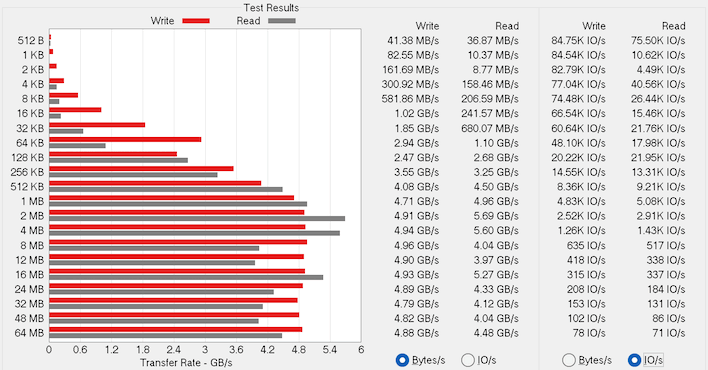
Dell 14 Premium w/ Kioxia BG6 SSD
The Dell 14 Premium comes with a mainstream Kioxia BG6 SSD. We were surprised to see some inconsistent performance out of this SSD. We've tested BG6 drives before and didn't encounter this issue. However, in ATTO, this drive in this machine performed inconsistently. As you can see in the screenshots, performance in terms of IOPS jumps up and down in an unusual way, and transfer rates are variable in the larger transfer sizes. We didn't observe any real-world effects of this so it may simply be an artifact of the demanding ATTO synthetic test, but it was surprising nonetheless.
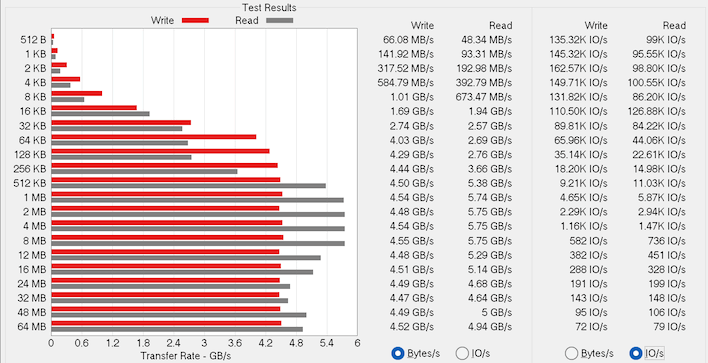
The larger, more expensive Dell 16 Premium uses a Samsung SSD that delivers fairly consistent performance aside from an odd hiccup at the 8KB transfer size. It outperforms the BG6 in this test, with very reliable write performance, although the reads vary a bit. That could be down to thermals, as the SSDs in these machines have very little air flowing over them.
Speedometer 3 Browser Benchmark
We use BrowserBench.org's Speedometer test to take a holistic look at web application performance. This test automatically loads and runs a variety of sample web apps using the most popular web development frameworks around, including React, Angular, Ember.js, and plain-Jane JavaScript. All tests were performed using the latest version of Chrome.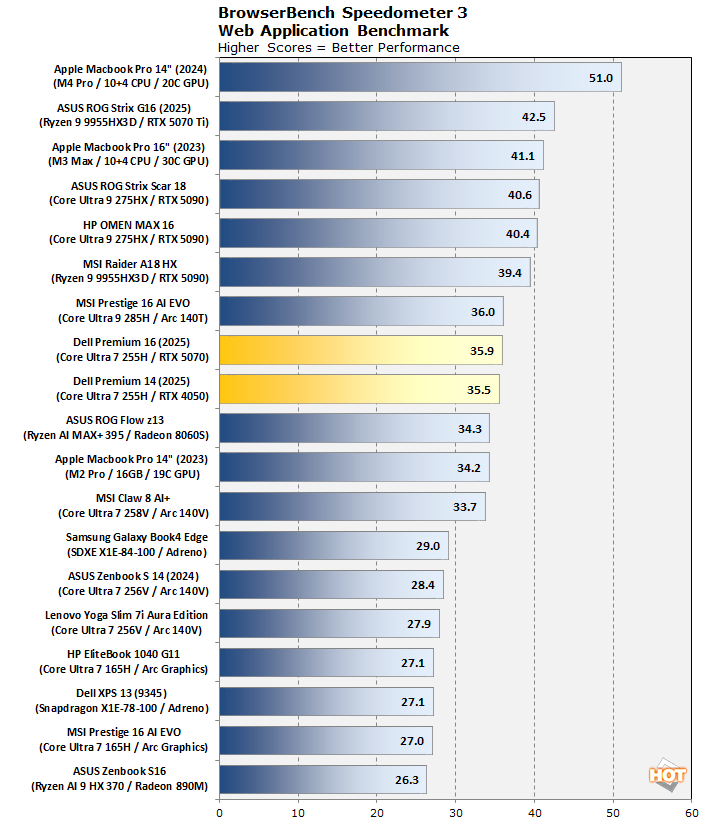
MAXON Cinebench 2024 3D Rendering Benchmark
Next up is the latest-generation 3D rendering benchmark from Maxon, based on the Cinema 4D rendering engine. It's a purely CPU-based test that doesn't make use of the graphics processor at all, and it scales very well with additional CPU cores. We ran both single- and multi-threaded tests on all of the machines in the charts.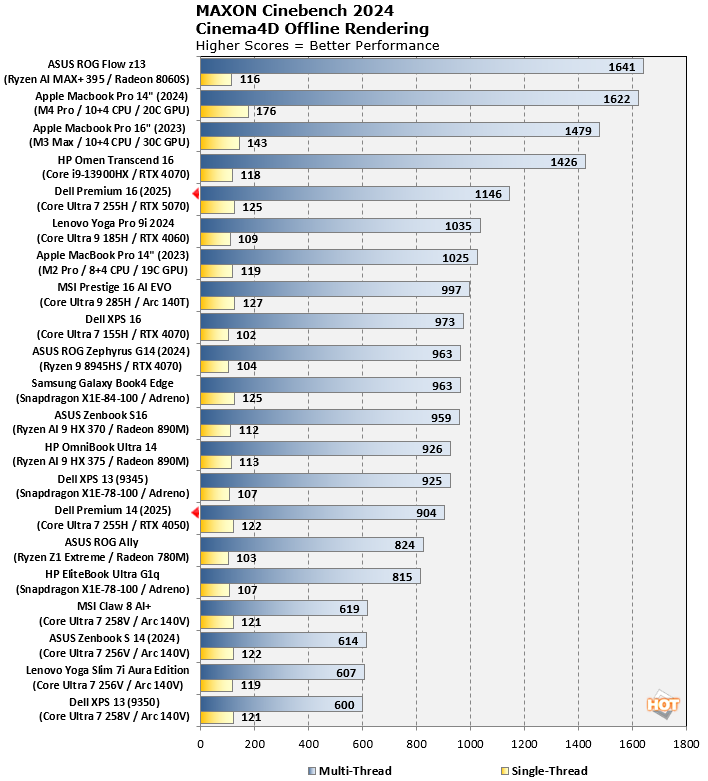
Cinebench is as much a test of a processor's cooling apparatus and power limits as anything else, and both of those are an Achilles' heels for many thin and light laptops on the market these days. The Dell 16 Premium fares well enough, with a solid single-core score and a respectable multi-core result that puts it ahead of the M2 Pro and the Core Ultra 9 285H. However, the Dell 14 Premium with the 47W cooler limits its CPU to just 35W and performance suffers somewhat in a heavy multi-threaded workload like this as a result. With that said, the Dell 14 Premium is still competitive with Snapdragon X Elite machines here, and it outguns anything with Lunar Lake by roughly 30, so it's still pretty darn performant thanks to Intel's Arrow Lake architecture.
Geekbench 6 CPU Performance Benchmark
Geekbench is a cross-platform benchmark that briefly simulates real-world workloads in a wide variety of tasks, including encryption, image processing, physical simulation, machine learning, and many more. We tested the systems featured here with the latest Geekbench 6 version to get an idea of their overall system performance.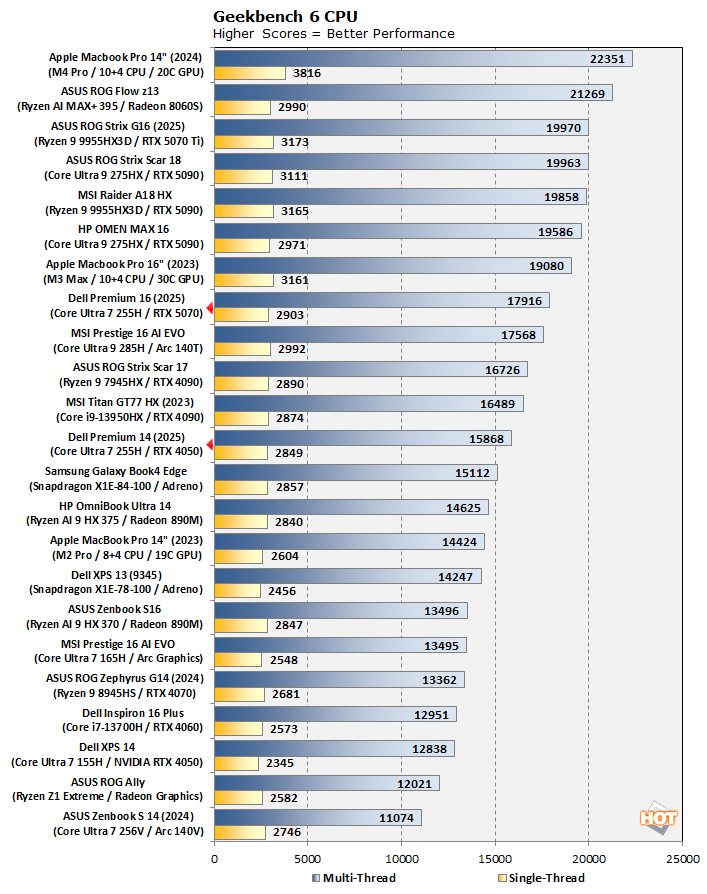
Geekbench runs each test very briefly, so modern processors can boost to their peak for each benchmark. That's likely why the Dell 16 Premium scores surprisingly close to the much beefier Core Ultra 9 275HX in the HP Omen Max 16 in this test. The Dell 14 Premium falls behind a bit as expected, although not nearly as far as in Cinebench. It's hanging with the Snapdragon X1E-84-100 and the Core i9-13950HX, both of which are good company to be in.
Geekbench AI Machine Learning Benchmarks
The Geekbench AI benchmark provides a straightforward look at how well a device handles a variety of AI-assisted tasks. This quick and easy test gives you a numerical snapshot of the CPU, GPU, and NPU's ability to power through real-world machine learning workloads, factoring in both speed and accuracy. The higher the score, the better the device's AI chops, whether it's image recognition, object detection, or natural language processing.Results are presented for three levels of numerical precision: single precision or FP32, half precision or FP16, and quantized or INT8. All results that the benchmark provides are geomean scores from multiple runs of each test workload, which is pretty convenient for us reviewers.
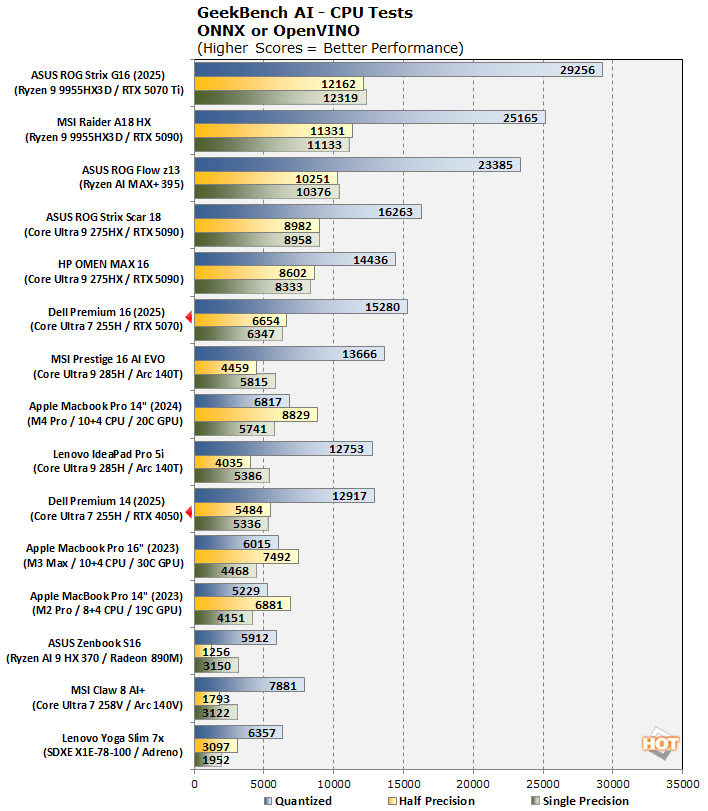
Testing CPU-based AI workloads, the Dell 16 Premium turns in another respectable result, while the Dell 14 Premium once again trails behind a bit. as you would expect. It's hanging tough with other Arrow Lake processors from higher tiers, both Core Ultra 9s, so it's not doing too bad for itself. It's also outpacing the Apple M4 Pro in FP32 and INT8 performance, which ain't bad at all. AMD dominates in CPU-based AI right now, but Intel is holding its own well enough.
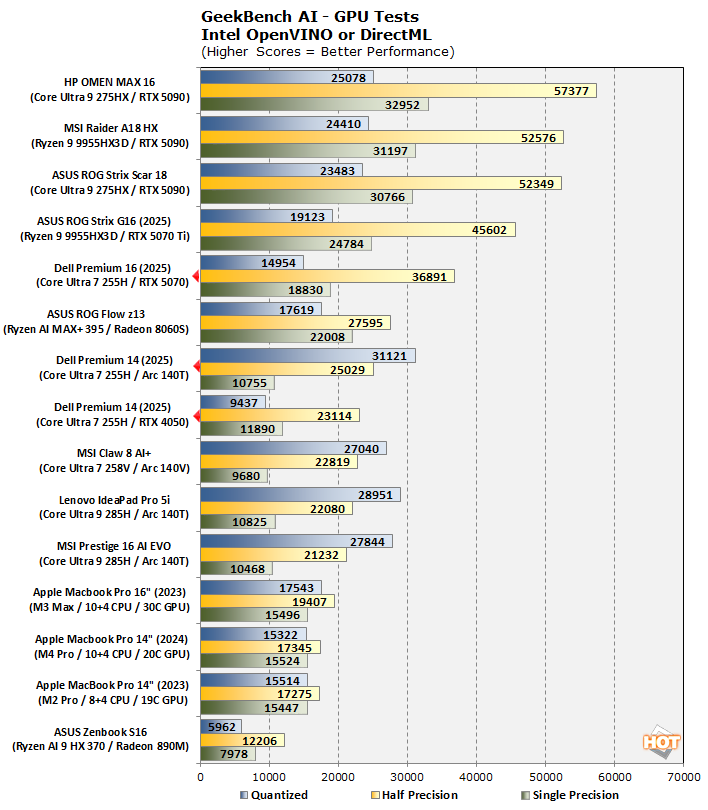
In GPU testing, we obviously see systems with huge 175-watt discrete GPUs dominate the field, although the Dell 16 Premium comes in just below those with its GeForce RTX 5070. The Dell 14 Premium's Arc 140T integrated GPU arguably turns in a better performance than its 30W-limited GeForce RTX 4050. That's a bit of a trend, as you'll see.
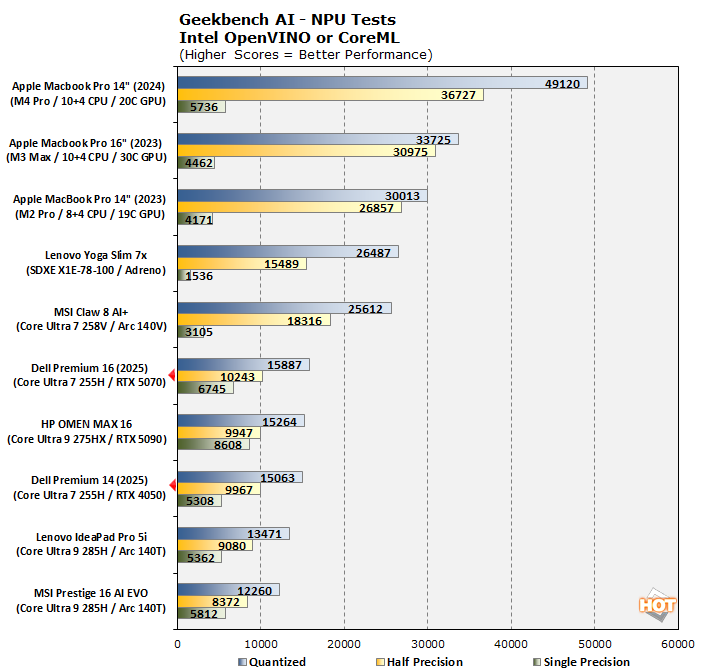
Apple takes a lead when testing on NPUs. The Arrow Lake chips retain the NPU2 design from Meteor Lake, so they're not exactly top-tier AI accelerators. Still, they work well enough for the Windows Experience Pack's features, like AI-based background removal and microphone noise reduction. We tried to re-test the ROG Flow z13, but AMD's XDNA NPUs are still not supported in this test.
UL PCMark 10 Productivity Benchmark
The standard PCMark 10 benchmark uses a mix of real-world applications like OpenOffice and Zoom as well as simulated workloads to establish how well a given system performs productivity and content creation tasks, including (but not limited to) image and video editing, web browsing, teleconferencing, document creation, and so on. We ran it on all these machines to see which one is the best for creative work.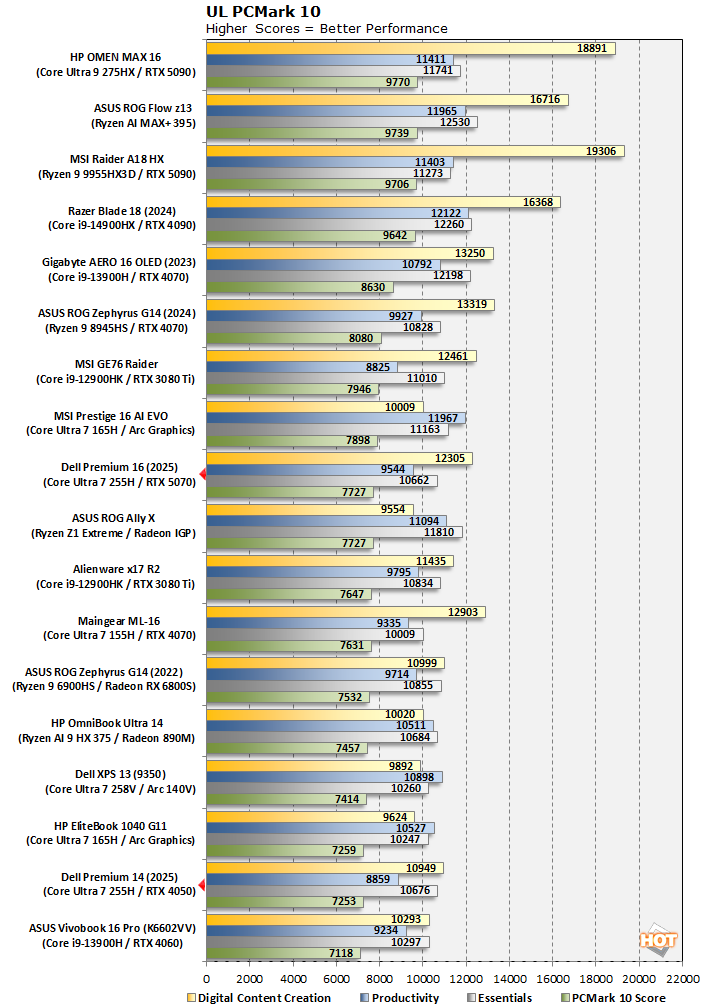
Not a particularly strong showing for either the Dell 16 Premium or the Dell 14 Premium, although it's important to keep these things in context. The systems at the top of the chart here are all using desktop-class silicon that gulps down power, while the Dell Premium machines are decidedly thin & light portables. In that context, they're doing just fine.
UL PCMark Applications Office Benchmarks
We've started using the PCMark 10 Applications benchmark a bit more because it measures performance in Office and Edge using native instruction set-compatible versions of the apps for optimal performance across both x86 and Arm architectures. The following results should paint a picture of performance with the best foot forward from all systems tested.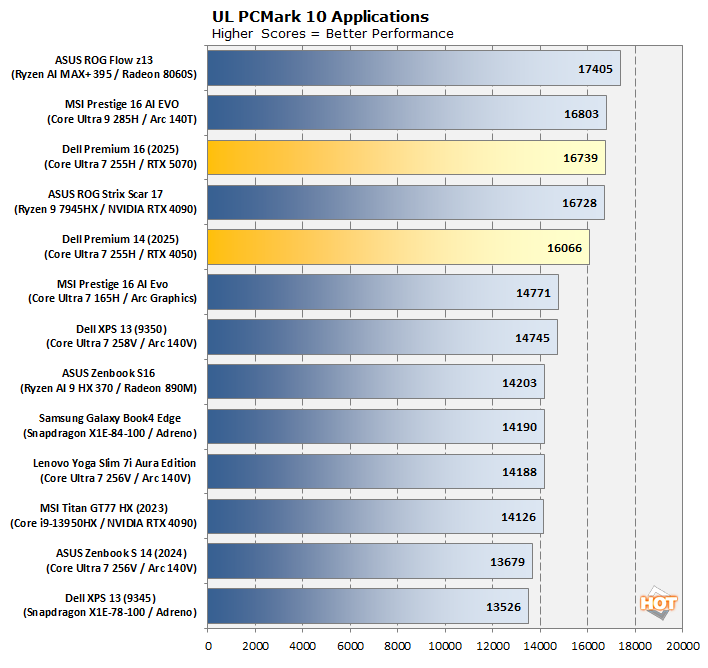
These new Dell Premium laptops performed well in the PCMark 10 Applications test. This is a great showing for the Dell Premium laptops, proving their puissance in Microsoft's Edge browser and Office suite. For casual use, these laptops won't steer you wrong.
Clamchowder Memory Latency Microbenchmark
System memory latency can have an outsized effect on the performance of certain applications, particularly in the realm of gaming. Console game emulators and high-speed competitive titles can both have gigantic swings in performance depending on the memory timings of the system in question. We wanted to check out the memory latency on these systems because of their use of hot-clocked 8400 MT/s LPDDR5X memory.These results are from the Dell 14 Premium, although we tested on both machines multiple times and got essentially identical results. Put simply, the memory latency on these systems is extremely high. This made us curious what kind of timings Dell was running on these systems, so we checked:
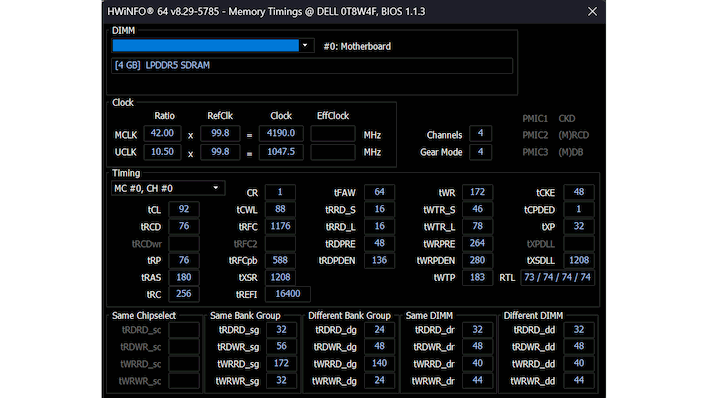
Gear Mode 4 means that the memory controller is clocked at one-quarter the speed of the memory itself. Combine that with some loose memory timings (CAS latency 92) and you have the answer for why we're seeing over 150 nanoseconds of memory latency.
Is this a big deal? Not really; certainly not for the majority of people who would be considering this system. It does explain some of the performance results we've seen though, particularly in our gaming tests. Speaking of which, let's get right into those.
UL 3DMark Synthetic Gaming Benchmarks
3DMark has a wide variety of graphics and gaming related tests available; so many, in fact, that it would be folly to test them all. Instead, to best match up with the historical benchmark data that we have, as well as the capabilities of each system, we ran the Fire Strike Extreme, Time Spy, Night Raid, and Wild Life Extreme benchmarks. First up: Fire Strike Extreme.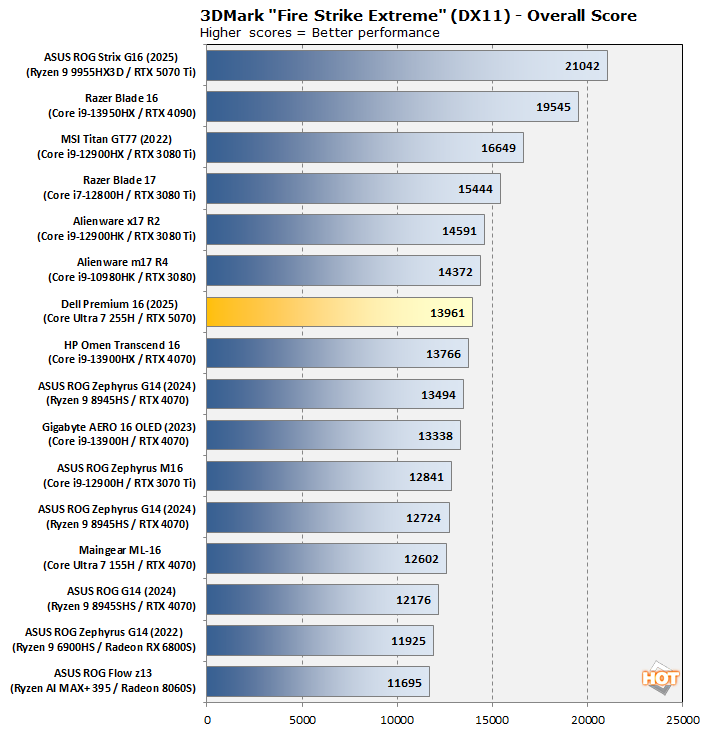
The Dell 16 Premium turns in a solid performance in this classic DirectX 11 benchmark. The Dell 14 Premium completed the test without issue, but its result was low enough that it would throw off the entire scale of the chart, so we skipped presenting it.
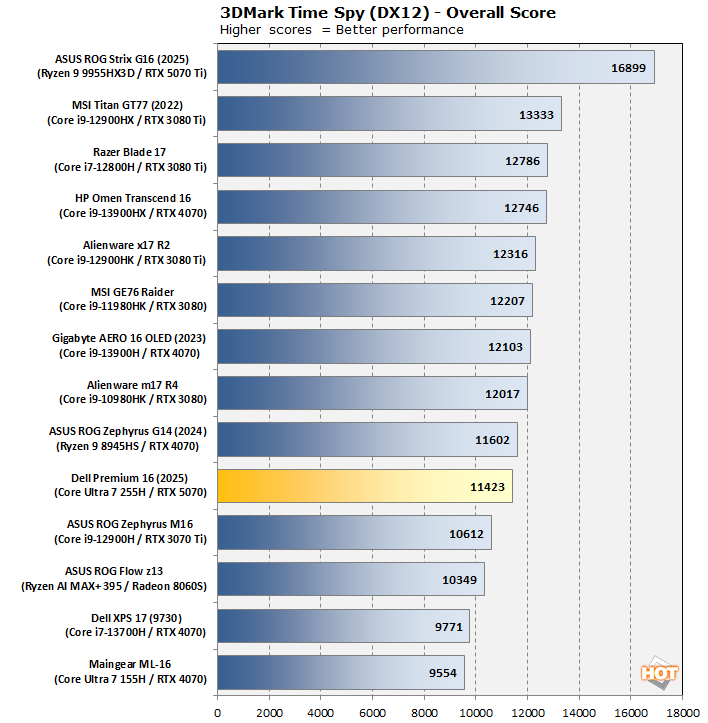
Same story with the 14" machine here. The Premium 16 falls a few notches in this comparison, which says more about our test data than it does about the machine itself. It's still generally bracketed by the same class of hardware, so performance is about where we'd expect.
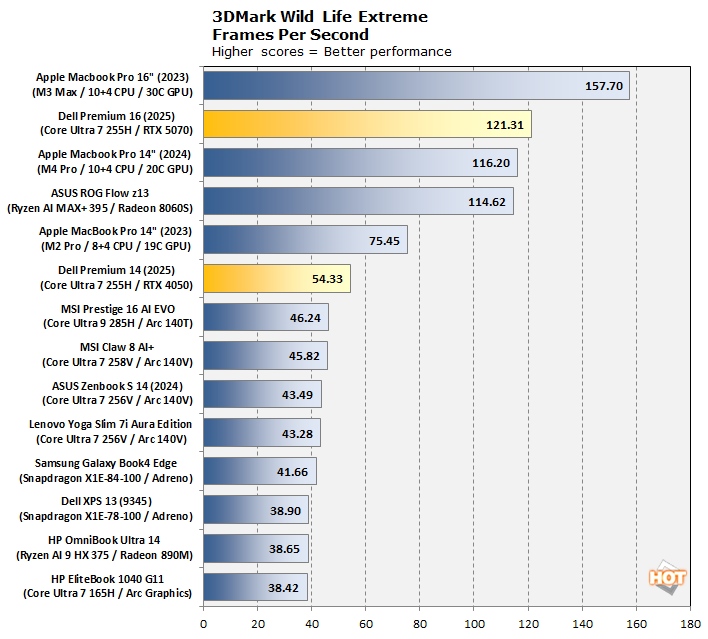
The Wild Life Extreme benchmark takes a relatively low-detail test meant for mobile devices and cranks up the intensity with more effects and a native 4K render resolution. As a result, it's largely a memory bandwidth test, which is why the GDDR7-equipped GeForce RTX 5070 Mobile absolutely destroys nearly everyone in this test. However, the M3 Max's 30-core GPU is also flush with bandwidth, and isn't laboring under the limitation of a 55W TGP.
The Dell 14 Premium is holding its own, although nearly everything else on the chart is an integrated GPU—including everything above it besides the Dell 16 Premium.
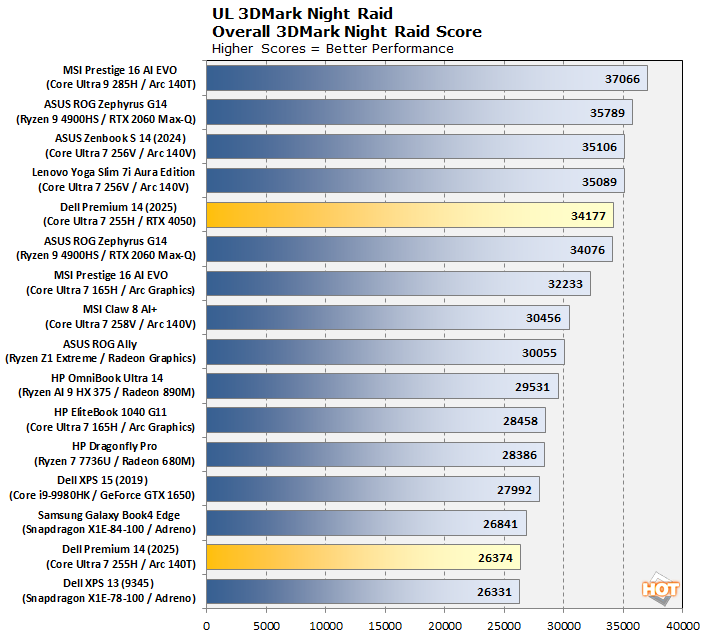
Finally, the Night Raid benchmark is a PC-exclusive benchmark specifically targeted at integrated graphics. This test is very lightweight owing to both its intended platforms as well as its age. As a result, we didn't bother testing this on the GeForce RTX 5070 in the Dell 16 Premium, and instead elected to use this test to compare the GeForce RTX 4050 in the Dell 14 Premium against the Intel Arc 140T graphics in the same system. As you can see, the GeForce does pull ahead, likely thanks to having its own dedicated memory bus, but the difference isn't huge—and the RTX 4050 does lose to some integrated GPUs, too.
Middle-Earth Shadow of War Benchmarks
Middle-earth: Shadow of War is a fun and beautiful title set in J.R.R. Tolkien's Lord of the Rings universe. To test the game's performance relative to other systems, we set the visuals to the High preset and tested in both 1080p and, on the Dell 16 Premium, 2560×1440. The frame rates here are the average reported by the built-in benchmark.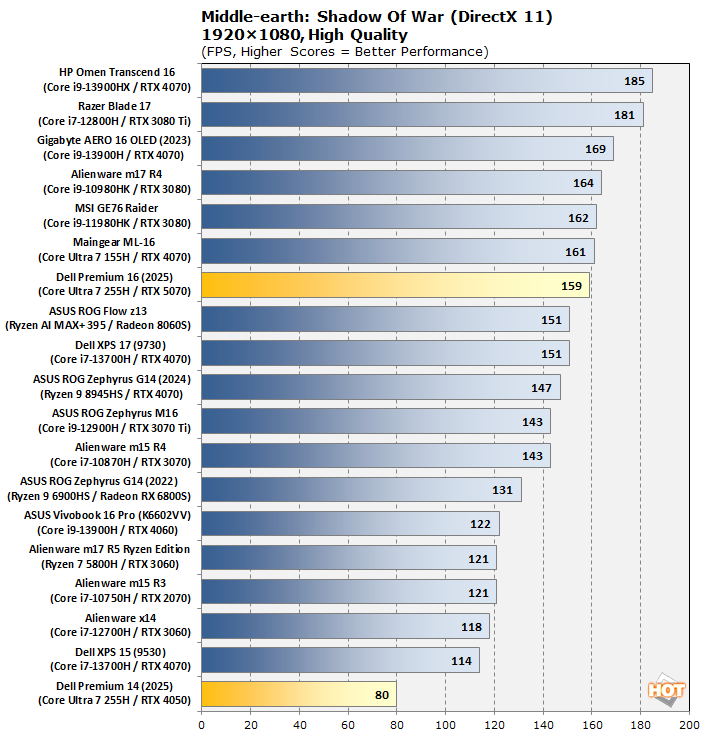
This chart is longer than usual to accommodate both systems, but both Dell machines provide a perfectly playable experience in this game at 1080p. Neither of these systems are explicitly gaming laptops, but both have the ability to run tens of thousands of PC games both old and new, so it's worth testing their capabilities.
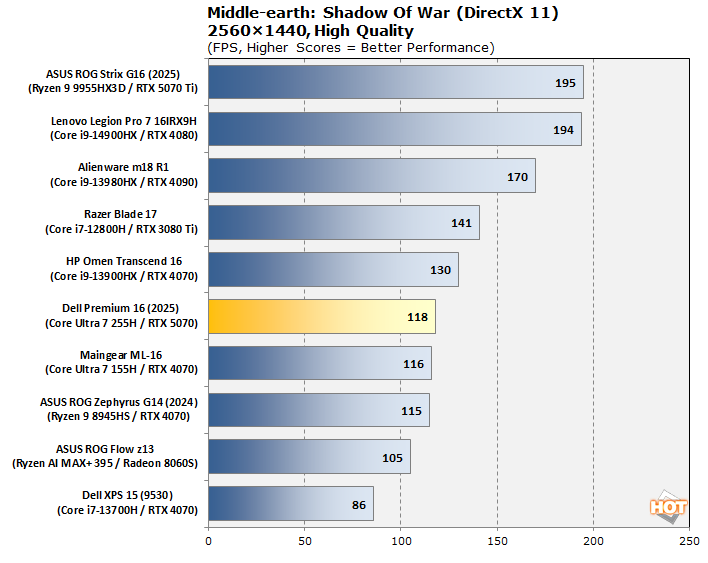
In QHD resolution, the Dell 16 Premium puts up nearly 120 FPS average, which is very impressive. However, it's still getting beat by last-generation RTX 4070 cards, which just goes to show that for laptop GPUs it's about TDP as much as it's about silicon.
Shadow of the Tomb Raider Benchmarks
The finale in the rebooted Tomb Raider trilogy, Shadow of the Tomb Raider is easily the best-looking of the bunch. It's also brimming with fancy tech, including all three vendors' smart upscalers, ray-traced shadows, and even Tobii eye-tracking support. To test this game out, we turned the visuals up to their highest preset and tested at 1080p and 2560x1440.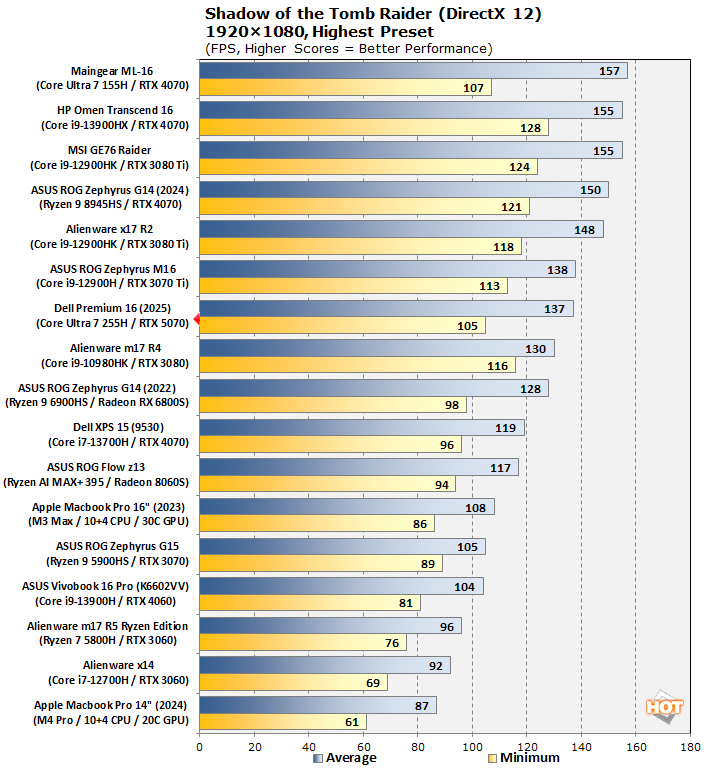
In Tomb Raider, we simply have too much data to present, so the Dell 14 Premium results got shoved off the bottom of the chart. If you're curious, it produced a 51 FPS minimum and a 66 FPS average—more than playable, to be sure. Its bigger brother is delivering almost exactly double the performance, though.
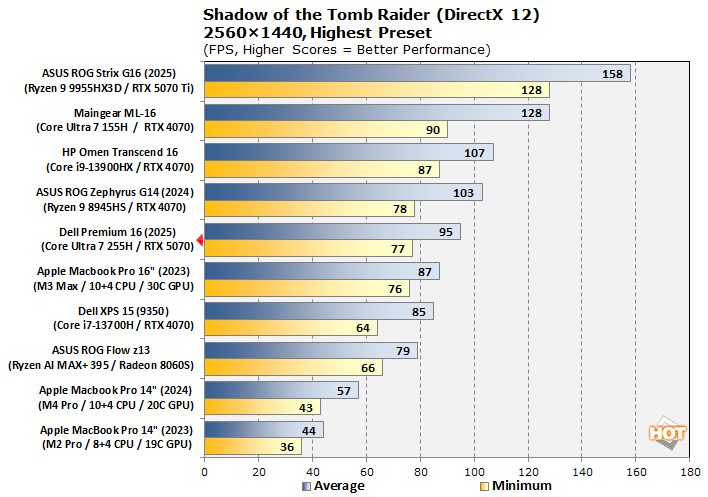
In QHD resolution, the Dell 16 Premium still trails the two-year-old HP Omen Transcend 16, but that's a dedicated gaming machine and this is not. The fact that this system gets within striking distance of a powerful gaming laptop like that is frankly impressive.
F1 24 Formula One Racing Benchmarks
The previous iteration of Codemasters' annual officially-licensed F1 racing game carries forward the gorgeous custom ray-traced global illumination (RTGI) solution from F1 23 while improving texture quality and performance across the board. Many environmental objects have had their detail improved, and the tracks look a lot more like their real-world versions in this release, especially after a major graphics patch back in December 2024.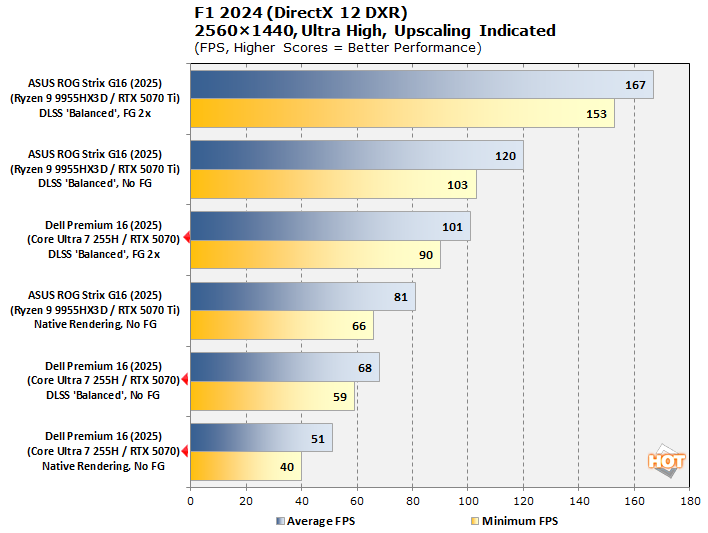
We wanted a test to demonstrate the benefits of NVIDIA's DLSS technology in terms of performance, and F1 24 presents the perfect opportunity to do so. We stuck to comparing systems with Blackwell GPUs because it seemed like the most apples-to-apples comparison given that the Blackwell architecture performs frame generation in a different manner from the previous-generation Ada Lovelace architecture.
For this test, we removed the machines with GeForce RTX 5090 cards from the running because it seemed like so much noise in our test results. Comparing the GeForce RTX 5070 against the GeForce RTX 5070 Ti in a dedicated gaming laptop is hardly fair, but it does point out that you can definitely achieve much smoother animation and perceived performance with DLSS upscaling and frame generation turned on.