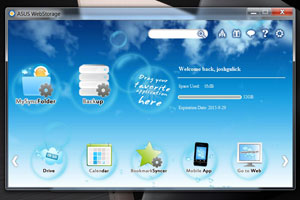Asus Zenbook Prime UX32VD Ultrabook Review
The first thing we noticed when we powered on the Asus Zenbook Prime UX32VD was that the Desktop was clutter-free. A single column of icons for free Asus software lined the right side of the Desktop, and the rest of the screen was as empty as it should be. Not surprisingly, the Notification Area had a handful of icons, but it, too was noticeably free of trialware.
The included Webcam software is LifeFrame 3, which has a small, crowded interface by default. You can expand the window, but the bulk of the options remain clustered in the bottom left corner – you don’t get the feeling that the software is optimized for the larger window. There’s a bit of a learning curve, too: you’ll spend some time running the cursor over tiny icons to figure out which options are where. Layout gripes aside, LifeFrame gets the job done, and we shot decent photos and videos with the built-in 720p webcam.
Asus WebStorage offers data backup and syncing across devices via mobile apps. You can sign up for a free account with a healthy 32GB of space to get started, and you can either earn more space by referring friends or plunking down some cash. The Asus Vibe Fun Center is an online store that lets you check out music, videos, and apps.
The Asus folder on the Desktop looked promising, but the only utility in it that caught our attention is e-Driver, a handy update tool, and of course, LifeFrame. The rest of the Asus programs aren’t bad, as free software goes, but they seemed out of place on this system. For example, the Backup & Restore icon pointed us to AI Recovery, which is a disc-based backup utility (not much use here, as the ultrabook doesn’t have a burner) and the Multimedia icon leads to CyberLink Media Suite, which has a bunch of disc ripping and burning utilities (again – no burner). So, while Asus deserves some praise for keeping the UX32VD tidy, most of the added Asus software didn’t impress us much.