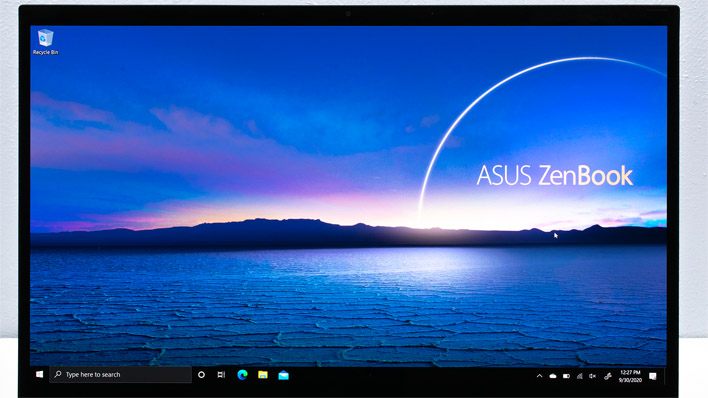ASUS ZenBook Flip S UX371 Review: Tiger Lake Bite, OLED Pop
The last few weeks has been full of exciting product launches, and it seems like it might not let up for the next couple of months. One mammoth release among them is the emergence of Tiger Lake, Intel's 11th-generation Core processor lineup for notebooks and 2-in-1 laptops. We've already looked at Intel's reference platform, and the performance was impressive. It wasn't just single-threaded processing power that set Tiger Lake apart from the competition, either. Its graphics performance, which comes from an integrated GPU based on Intel's Xe graphics architecture, was pretty stellar.
We were eager to get our hands on a retail-ready Tiger Lake notebook to put the newest from Intel through its paces, and ASUS delivered. Today we'll look at the ZenBook Flip S UX371. This thin and light convertible notebook has a full 360-degree hinge that expands its usefulness beyond just a traditional clamshell notebook, into tent and pseudo-tablet territory. It's also one of the first Tiger Lake notebooks out of the gate, which makes it pretty unique. Let's get a closer look and meet the ASUS ZenBook Flip S...
|
| Processor | Intel Core i7-1165G7 (4 Core, 8 Threads, 12 MB cache; 1.2 GHz base, 4.7 GHz maximum Turbo) |
| Display | 13.3" OLED 4K UHD (3840 x 2160) NanoEdge touch-screen with 3.9 mm side bezels |
| Graphics | Intel Xe Graphics |
| Storage | 1 TB NVMe PCIe 3.0 SSD |
| Memory | 16 GB LPDDR4X-4266 RAM, soldered |
| Audio | Stereo Harmon-Kardon speakers |
| Camera | 720p HD Webcam with Infrared face recognition |
| Networking | Intel 802.11AX Wi-Fi 6 module with Bluetooth 5.0 |
| Ports: Left | 2x Thunderbolt 4 Type-C 1x HDMI 2.0 |
| Ports: Right | 1x USB 3.2 Gen 1 Type-A |
| Keyboard | Backlit chicklet-style Edge-to-Edge keyboard with 4 lighting levels |
| Touchpad | Track pad with integrated buttons |
| Battery | 4-cell 67 Watt-hour, charges from 0-60% in 49 minutes |
| Weight | 2.65 lbs |
| Dimensions | 12" x 8.3" x 0.54" (305 x 211 x 13.9 millimeters) |
| Warranty | 1 year mail-in warranty |
| Operating System | Windows 10 Pro (Spring 2020 2004 update preinstalled) |
| Price | $1,499 - As Tested, Find It On Amazon Soon |
ZenBook Flip S Internal Components
The ZenBook Flip S UX371 is powered by Intel's Core i7-1165G7 in its 15W standard TDP configuration. That means the base clock speed checks in at 1.2 GHz with a maximum turbo boost speed of a whopping 4.7 GHz. There's 12 MB of L3 cache on board, which should keep the CPU's four cores and eight threads with Hyper Threading well-fed. We saw in our early benchmarks that this CPU rewrote the book on single-threaded performance, even in this lower TDP scenario, and ASUS is a great position to capitalize with the ZenBook Flip S.For memory and storage, ASUS outfits the ZenBook Flip S with up to 16 GB of LPDDR4X-4266 memory. The RAM is soldered to the motherboard, as is typical in thin machines like this, so buyers should be sure to get as much as necessary from the outset. Primary storage comes in the form of an M.2 2280 PCI Express 3.0 NVMe solid state drive ranging from 256 GB to 1 TB in size. Our review unit has the max 1 TB, but this is user replaceable should more be needed down the line.
Networking comes in the form of Intel's Wi-Fi 6 802.11ax module with integrated Bluetooth 5.0 connectivity. Range seemed great on the ZenBook Flip S, as it had no problems anywhere around the house. Speeds were also very solid, too; we downloaded GRID Autosport over Steam at speeds upwards of 10 MB per second. While there is no wired Ethernet port on the ZenBook, those of us who work at a desk all day can easily add one through a Thunderbolt dock.
ZenBook Flip S UX371 Industrial Design And Display
ASUS outfitted the ZenBook Flip S with an aluminum alloy enclosure. The lid has a nice circular brushed texture that seemingly radiates from the ASUS logo. Depending on the lighting, we found it could reflect all sorts of color. Subtle copper-colored accents are present on both the lid edges and around the perimeter of the body. Those who like their black laptops with a splash of color without being gaudy or too attention grabbing will certainly like it. We found it appealing and different enough from other laptops as to be memorable without being garish.While it's great to get our mitts on a retail Tiger Lake laptop and put it through its paces, the real star of the show might be the 13.3" OLED touch display panel on this machine. Nice IPS displays are great, but they can't hold a candle to the contrast levels afforded by individual LEDs that can shut themselves off entirely to represent the color black. We had no problems with image retention, though we grant that our review period wasn't very long. Still, we let the ZenBook Flip S sit with an empty desktop for nearly 10 hours overnight and then opened Notepad to look for any signs of burn-in and found nothing.
The display's brightness maxes out at 500 nits, which is more than bright enough for even a well-lit office, but might struggle in direct sunlight. Still, the display boasts a full 100% coverage of the DCI-P3 color gamut and the same wide 178-degree viewing angle claimed by most IPS displays. Between a 500-nit bright white and a 0-nit all black, the OLED panel has a claimed 1,000,000 : 1 contrast ratio. ASUS also says the display has been Pantone validated and carries TÜV Eye Care certification. We'd also be remiss if we didn't mention the system's 10-point touch system, which recognizes multi-touch gestures and has support for Windows Ink-compatible styluses. Both of these are necessary to get the most out of tablet mode, so it's good to see them here.
The display attaches to the body of the notebook with a 360-degree ErgoLift hinge, which gives the ability to fold up into tent mode for media consumption or all the way back into tablet mode. While there doesn't seem to be any sort of magnet system to keep the ZenBook Flip S in tablet mode while folded back, the system stayed pretty stuck together anyway, so it's certainly not loose by any measure. We could slowly open the notebook with one hand when the lid was folded down, but there's enough friction to lift the feet off the table if we moved too fast. It's pretty close to the ideal tension, though, since we'd rather the display stay where we put it than open the system one-handed. ASUS says they've tested the hinge to survive more than 20,000 open and close cycles, so it should be fairly durable too.
ZenBook Flip S UX371 Thermal Solution, Keyboard And Audio System
Above the display sits a 720p webcam with infrared sensors that work with Windows Hello's facial recognition system. The IR sensors worked pretty quickly, but on occasion it wouldn't recognize us even though we were right in its line of sight. That was infrequent, however, and for the most part it just logged us into the computer. The 720p camera sensor worked well enough in Skype calls as well. Having a good lighting setup is always necessary for a video call, and the ZenBook Flip S's camera is about as clear and sensitive to light as any other webcam we've looked at lately.Two microphones flank the camera and cancel room audio, and callers had no problems hearing us. The speakers are tuned by Harmon Kardon, and they have plenty of volume to hear what's going on, but lack bass, much like every other thin-and-light laptop on the planet. Those who need more sound quality will have to rely on the USB-C to 1/8" adapter included in the box to plug in a headset. That's a departure from most laptops which just have the 1/8" jack on the side. Having to keep track of small dongles is a pain, and so we're a little disappointed that's the case here.
The ZenBook Flip S's primary heat ventilation sits on the rear edge of the laptop between the hinges. Because of that, when the system is folded into tent mode, it pushed warm air out the vent and into our hands when holding it in portrait orientation, or into the insides of our elbow when sitting with it cradled on the couch. This is an easy fix, though, because the air comes out of the system in the area directly adjacent to the F9-F12 keys. It only took a minor readjustment in our hands or cradled in our arms to un-block the vent. This is ideal for both lefties and righties in clamshell mode, however, as nobody has to heat up their mousing hands.
Below the display hinges sits an edge-to-edge keyboard. Despite the ZenBook Flip S's relatively thin body, there's still ample travel room available here, and the keys spring back quickly, which makes the keyboard feel responsive. We didn't have any trouble with dropped or doubled keystrokes, and we produced this entire 6,000-word missive on the laptop using the built-in keyboard. The Control and Function modifier keys on the ZenBook Flip S are flipped when compared with some other manufacturers, like Lenovo's ThinkPad keyboards, so jumping from system to system can be a chore. However, most people buy a laptop and stick to that system, and personally I prefer this layout with Control on the outside anyway.
The ZenBook Flip S doesn't have any sort of pencil eraser-style nub in the middle of the keyboard for mousing, but what it does have is an incredibly generous track pad. All of the usual Windows 10 gestures work here, like two-finger scrolling and three-finger multitasking, too. This track pad also has a couple of other nifty tricks up its sleeve. First in the upper-right, the square icon is a touch-sensitive spot that illuminates the track pad as a number pad. Then drag down to the center from the triangle icon in the upper-left to open the calculator app. These two little touches can give the illusion of a dedicated number pad without having the physical keys. However, the exact size of the keys takes some getting used to. We could see this being very helpful for folks who need it, but at the same time, it's easy to ignore for those who don't.

ZenBook Flip S UX371 IO Expandability And Pricing
The ZenBook Flip S has enough external expandability to handle just about any situation. On the left side we find just a single USB 3.2 Gen 1 Type-A port that runs at 5 Gbps, and the power button. Around the right we find a single HDMI 2.0 port and a pair of Intel's newest Thunderbolt 4 ports, which use the USB Type-C connector. There's no 1/8" headset jack, but ASUS did include a USB-C to 1/8" adapter in the box for those who want to use wired headphones.The new Thunderbolt 4 specification brings with it new controllers and new performance requirements, including support for up to four Thunderbolt devices on a single dock. There's also double the PCI Express bandwidth of Thunderbolt 3, from 16 Gbps to 32 Gbps, which is handy for external storage or GPUs in Thunderbolt enclosures. Each port can push enough data to drive two 4K displays or a single 8K display. There's also USB 4 compliance (as USB 3.2 Gen 2 at 10 gigabits per second) as part of the Thunderbolt 4 spec. Thunderbolt 4 ports are backward-compatible with existing Thunderbolt 3 devices, too.
One other spec we need to talk about quickly is the price. On paper, ASUS has delivered a very impressive PC that many manufacturers would price upwards of $1,700 to 1,800. Rather than charge a premium for Tiger Lake, however, the price tag on this is a pretty reasonable $1,499. That gets you everything in the review unit including that very nice 4K OLED display. Other configurations will be available for less, but one of the steps down from the mountaintop those machines take is swapping in a 1080p IPS display with 100% SRGB coverage. That panel will probably look nice, but not as nice as this OLED one.
ZenBook Flip S Software Experience
ASUS provided our review unit with Windows 10 Pro, including the 2004 (Spring, 2020) update. Apart from that there isn't a whole lot else installed. Like most notebooks we review, there's an Office 365 trial and OneDrive. The new version of Microsoft's Edge browser was already installed, too. McAfee's LiveSafe security suite and WebAdvisor browser guard extensions were both here as trials, but we removed those prior to testing to keep numbers even across our many systems. Everything else was related to a driver. Overall, the software was pretty lightweight.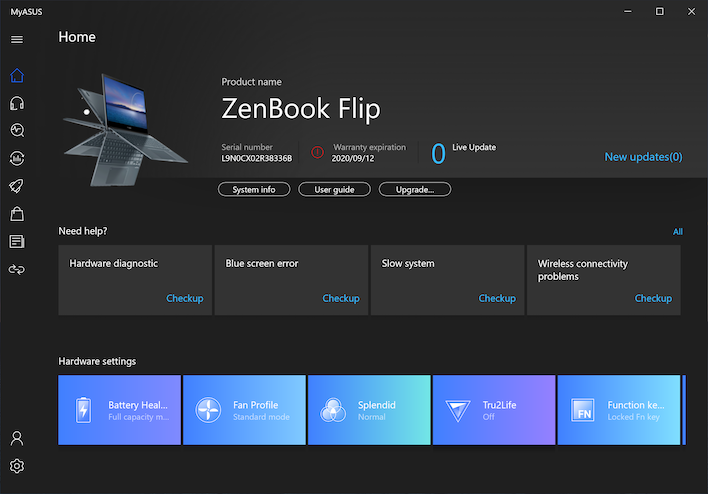
Another app that gets installed on the system through the Windows Store is MyASUS. This app handles all of the system configuration settings including battery management, fan profiles, color profiles and much more. We can also perform a variety of system checks including hardware and software diagnostics, too. ASUS included a variety of audio processing effects and power profile tweaks as well.
The Fan Profiles menu includes a total of three profiles: Whisper, Standard, and Performance. ASUS says the Whisper profile just reduces the fan speed down a bit from Standard for quieter operation. On the other hand, Performance mode enables a higher TDP, higher fan speeds, and as a result -- more performance. We'll definitely look at the difference between the two modes in our tests later on. In the cooling section, we'll also examine the differences in temperatures and noise between Standard and Performance modes.
Overall, there's not a ton of bloatware on the system, which we always like. Now that we've gotten to know the ZenBook Flip S UX371, let's take a look at how it performs...