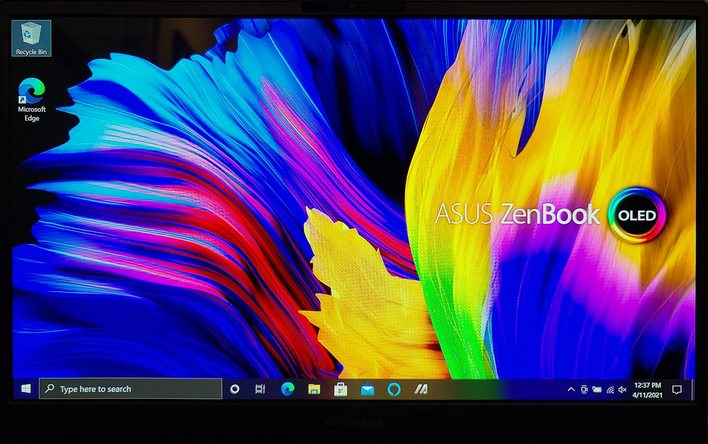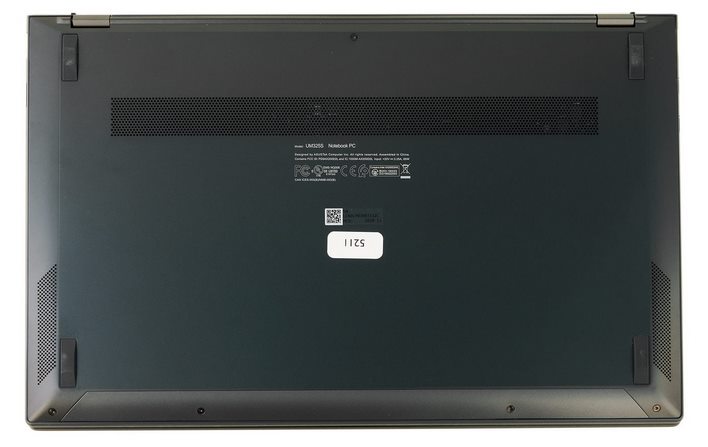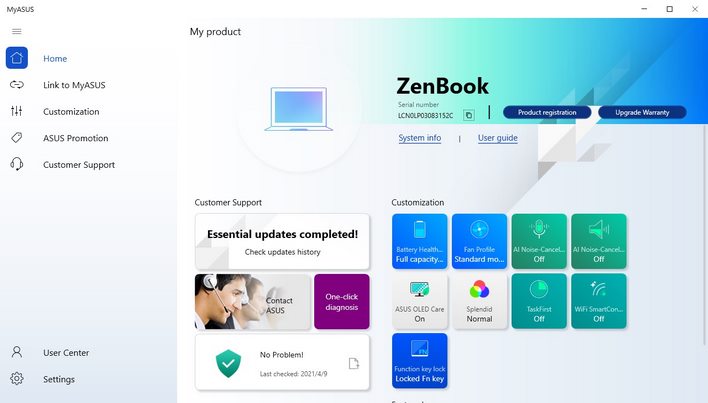ASUS ZenBook 13 OLED Review: Ryzen 5000-Powered Excellence
As its name suggests, the machine features a super-punchy OLED display, along with an AMD Ryzen 7 5800U processor with integrated Radeon Vega graphics and plenty of RAM and storage. Take a look at the specifications in the table below and then we’ll dig in a little deeper to see what the ASUS ZenBook 13 OLED can really do...
|
| Screen Size | 13.3" FHD (1920 x 1080), glossy |
| CPU | AMD Ryzen 7 5800U 1.9GHz (Turbo up to 4.4GHz) |
| GPU | AMD Radeon Graphics |
| RAM | 16GB LPDDR4X (on board) |
| Storage | 512GB PCIE SSD |
| I/O Ports | 1x HDMI, 1x USB 3.2 Gen 1 Type-A, 1x USB 3.2 Gen 2 Type-C support display / power delivery |
| Networking | 802.11ax |
| Bluetooth | Bluetooth 5.0 (Dual band) 2*2 |
| Keyboard | Backlit Chiclet Keyboard |
| WebCam | HD camera with IR function to support Windows Hello |
| Battery | 67WHrs, 4S1P, 4-cell Li-ion |
| Warranty | 1YR International*/Eligible for 1YR free Domestic ADP upon registration |
| Dimensions | 12.0" x 8.0" x 0.5" |
| Weight | 2.5 lbs |
| Accessories | Sleeve, USB-A to ethernet adapter, USB-C to audio jack adapter |
ASUS sells a wide array of ZenBook 13 (and very similar ZenBook 14) notebooks, featuring both AMD and Intel processing platforms. The particular machine we’ll be showing you here is powered by an AMD Ryzen 7 5800U 8-core / 16-thread processor that can turbo up to frequencies as high as 4.4GHz. As we’ve already mentioned, the processor features an integrated Radeon Vega-based graphics engine to push the pixels, and the processor is paired to 16GB of LPDD4X-3733 memory, which is soldered down on the board. Keep that in mind if you dig this machine, because this means you should be configuring it with as much RAM as you’ll require, now and down the road, at the time of purchase.
Other specifications of our particular ZenBook 13 OLED sample include a 512GB NVMe PCIe Gen 3 SSD (SK Hynix), 802.11ax Wi-Fi, Bluetooth 5.0, and an HD webcam, with IR depth sensor to fully support Windows Hello. The speakers on the machine are tuned by Harmon Hardon and the keyboard and touchpad are both backlit.
Opening up the ASUS ZenBook 13 reveals the aforementioned keyboard and touchpad, and the gorgeous 13.3” OLED display. The display hinge is firm and feels sturdy, but tension is low enough that the lid can be lifted with one hand, without lifting the base of the machine from whatever surface it is resting on. As the lid is opened though, the rear of the keyboard deck is automatically propped up, to help air better flow into the bottom of the system.
The keyboard deck has a small amount of flex, but the keys themselves feel good and offer a decent amount of travel (1.4mm) and tactile feedback. Unless you’ve been spoiled by Lenovo ThinkPads, we think most users will like the ZenBook 13’s keyboard, though some of the key placements will take some getting used to. For example, the odd array of arrow keys at the lower right are a little funky (though, the arrangement is more like a full-sized keyboard) and the power button is where most users will be expecting to find the delete key.
We don’t have anything negative to say about the machine's large, specialized touchpad though. The touchpad is smooth and responsive, multi-finger gestures worked reliably, palm rejection is dialed in, and it’s just about the perfect size for this class of machine. In addition, the touchpad can double as a numeric keypad; simply long-press the keypad icon at the upper right and the numbers / buttons light right up. If you prefer smaller notebooks, but are crunching numbers in Excel all day, you’ll probably dig this feature.
Which brings us to the excellent, FullHD (1920x1080) OLED HDR display. The put it simply, the display on the ASUS ZenBook 13 OLED is gorgeous. It covers 100% of the DCI-P3 color gamut, is PANTONE validated for color accuracy, offers a flicker-free hardware-based TÜV Rheinland-certified Low Blue Light option, and is HDR certified – though, brightness is only rated for up to 400-nits.
The display features thin bezels all-around (ASUS brands it a NanoEdge display) and glossy finish that helps the OLED panel achieve those inky, deep blacks, but is also prone to reflections. Just above the display is an HD webcam with IR sensors and a pair of microphones, that’s serviceable for video conferences, but won’t be winning any awards. All told though, the display on this system is awesome. The FullHD resolution is perfect for a 13.3” display in terms of pixel density and everything from Word to movies simply looks great.
The overall aesthetic of the ASUS ZenBook 13 OLED is fairly subdued. A gunmetal-blue finish adorns the entire machine, with a brushed ASUS logo embedded in the lid. Chamfered edges as a bit of flair, but overall there’s not much to see. The bottom of the machine features some relatively large, padded feet to help keep the machine in place, along with perforations for the bottom-firing speakers and a large vent that’s used for intake. The vent on the bottom of the machine draws air into the system, and it’s exhausted through a long, thin vent that runs along the back.
Despite being a thin-and-light system, measuring only 12.0" x 8.0" x 0.5" and a svelte 2.5lbs, the ASUS ZenBook 13 OLED has a good complement of IO ports. The right side of the system is home to a full-sized USB-A port and a microSD card reader, and the left size houses a full-sized HDMI output and a pair of USB-C, either of which can be used to charge the system.
ASUS also includes a USB-Ethernet adapter with the system, a USB-C to 3.5mm adapter, the requisite USB-C charger (65W), which is nice and small, and an attractive carrying sleeve.
In terms of the included software, there’s not much speak of. All of the apps and goodies associated with Windows 10 are pre-installed, along with a Norton Internet Security trial, and ASUS’ own MyASUS app. Norton Internet Security was promptly uninstalled after the umpteenth annoying pop-up / prompt. But the MyASUS app is a handy, simple to use tool to keep the machine updated and to tune performance and fan profiles. There’s a one-click diagnosis button that will check all of the machine’s hardware and drivers, which makes it very easy for any user to keep the system updated and running well.
And with all of that out of the way, let’s see how this puppy performs…