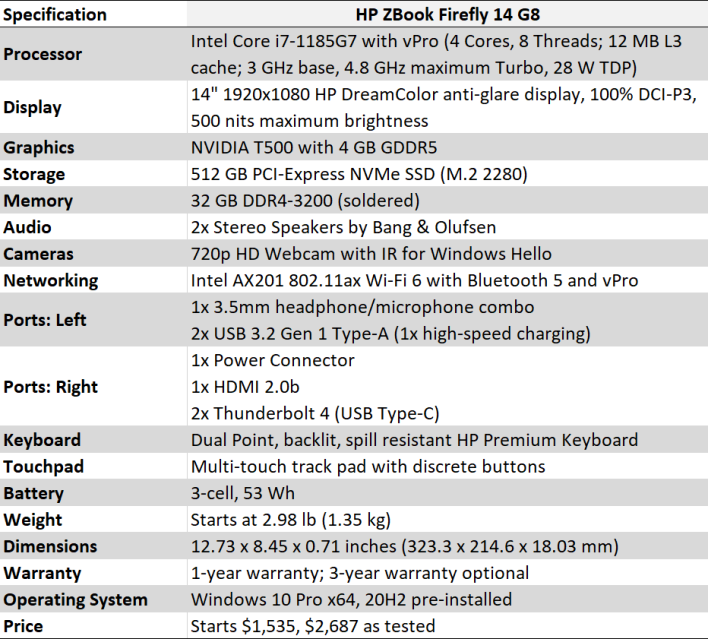HP ZBook Firefly 14 G8: A Lightweight, Powerful Mobile Workstation
Mobile workstations come in all shapes and sizes. Recently we took a look at the HP ZBook Fury 15 G7, a powerful mobile workstation with ISV-certified drivers that could replace many desktops, but in a more portable form factor. Many engineers need the type of power and reliability offered by a machine the size of the ZBook Fury 15 G7, to work with the latest 3D modeling apps, not to mention content creators that need all the video editing punch they can get, with some portability as well.
However, many others in the same organization may need the same ISV-certified drivers with more portability and perhaps less power, to get critical work done while on the road. For those folks, there's the HP ZBook Firefly 14 G8. True to its name, the ZBook Firefly packs all of those certifications and specialty drivers these users need, but integrates them into a lightweight 14" notebook with many of the same other features we loved on the Fury. Let's stop for a moment and meet the HP ZBook Firefly 14 G8, before we dig in a little further...
|
The HP ZBook Firefly 14 G8 is powered by an Intel Core i7-1185G7 processor. This Tiger Lake CPU has four cores and eight threads via Hyper Threading. Its 28 Watt TDP allows for a maximum boost clock of 4.8 GHz. We last spotted this CPU in the MSI Prestige EVO 14, and that notebook was the fastest ultraportable we'd tested at that time. If the cooling in the Firefly is up to the task, this notebook should fly.
For graphics, HP gave our review unit an NVIDIA Quadro T500 GPU. This graphics processor has 896 CUDA cores and 4 GB of 64-bit GDDR5 clocked at 10 GT/sec. It's based on the Turing architecture's TU117 GPU, with the closest consumer comparison being the MX450. NVIDIA designed this GPU for lightweight CAD or content creation duty with ISV-certified drivers, not gaming, but it should do a little light 3D entertainment in a pinch.
Up to 32 GB of DDR4-3200 memory back up the CPU, though it's all soldered to the motherboard. Buyers should get what they think they'll need at the time of purchase. The same is not true, however, of the M.2 2280 NVMe solid state drive found in the system. It can be upgraded or replaced later on if necessary thanks to its bog standard form factor. Networking is provided by an Intel Wi-Fi 6 802.11ax controller with integrated Bluetooth 5.
On the outside, the ZBook Firefly 14 G8 is made from an attractive aluminum shell through-and-through. The lightly annodized exterior has a slightly dark finish to it, which looks great and catches the eye without being flashy. The big Z logo on the lid is perfectly smooth and reflects light differently at various angles.
Its 108 square-inch footprint is right on par with the 14" MSI notebook, but a hair bigger than 13.3" notebooks like the Dell XPS 13 2-in-1. For those who want a slightly bigger display, HP does have a 15" model of the ZBook Firefly G8 with mostly the same specifications.
The ZBook has a wide single hinge that prevents the notebook from opening to a full 180 degrees, but it comes close. Unlike some other recent notebooks, the lid's hinge and edge doesn't lift the notebook off a desk or table, so regardless of the viewing angle the keyboard deck is pretty flat. What's inside that lid, however, is something to behold.

HP included its DreamColor display in our Firefly review unit. Only available on the 14" model, the DreamColor panel is factory-calibrated and covers 100% of the DCI-P3 color space. With a maximum brightness of 500 nits, the notebook is easily readable in all but the harshest lighting conditions, and its viewing angles are very wide. There's no discernible color shift as we moved from side to side, but like most notebook panels, it does dim somewhat at more extreme angles. While it lacks the "pop" of an OLED display, HP's DreamColor is one of the finest examples of an IPS LCD we've seen in a notebook with this form factor.
Above that display sits an integrated 720p webcam with infrared sensors for Windows Hello biometric authentication. HP included its privacy shutter, which can be seen in the closed position in the photo above. It's just a little slider that covers the camera, though be warned: closing the shutter doesn't disable the camera or its microphones. Speaking of microphones, HP included a pair of noise-canceling microphones on either side of the camera, which did a great job of shutting out the world around us in a test Skype call.
Stereo speakers designed by Bang & Olufsen flank the keyboard. Like most notebook speakers, they seem to disappear at the low end, but do a good job in the midrange and highs. Voices on conference calls were easily understandable and plenty loud. This is great for a quick YouTube video, but probably not the greatest option when watching movies. Overall, the audio solution is pretty standard for notebooks of this size.
What's not standard is the keyboard. Normally you'll see us gush about Lenovo's ThinkPad keyboards, but HP put in a solid effort here. The chicklet-style, spill-resistant, backlit keyboard feels great under our fingers. There's nearly a full 2 mm of key travel, which doesn't sound like much but it's huge in a thin and light notebook. They gave a nice tactile response, the deck never flexed under pressure, and the keys just felt nice. The ThinkPad X1 is probably still our favorite in this size class, but the Firefly's keyboard isn't lacking.
HP includes its Dual Point nub in the center of the keyboard for quick mouse movements too. We like the bumpy texture that prevents our fingers from slipping off, and moving the mouse pointer was easy. For those who prefer a track pad, there's a generous example below the keyboard with discrete buttons. It supports the full array of gestures and even tap-to-click if you don't want to use the buttons. There's also an integrated fingerprint reader on the right, which is compatible with Windows Hello.

The HP ZBook Software Experience
Out of the box, our ZBook Firefly 14 G8 was running Windows 10 Pro with the 20H2 update. After letting Windows run through all available updates, we had 21H1 and all the latest drivers, which we used for testing. Aside from HP's own support and utility software, there wasn't anything out of the ordinary installed on the system, and no bloatware that runs at startup. Seeing as this is a professional machine that will likely be imaged by an IT department before deployment, the out of the box experience may not be all that relevant to everyone. But for those who will run the stock software, it's nice to not have to uninstall bloat right out of the gate.HP's biggest software push is towards security features. HP's Client Security is a software and firmware combination that protects a system from outside intruders. The most user-facing feature is Sure Click, which is a web browser protection package. Sure Click runs web browsers and other approved software in a sandbox that protects the rest of the PC from a rogue process. On the Desktop Console we can see the status and make changes to the settings.

Whatever users download from the internet is prevented from automatically executing. Users who have admin access on the machine can override this protection and allow a downloaded file to run. This protects against even known software, as we saw it in action when we downloaded the installer for Google Chrome. Once we told it to override those protections, the installer ran and we could get on our way. Non-admin users won't have this ability, however, which should help protect against things like ransomware installations from originating on the machine.
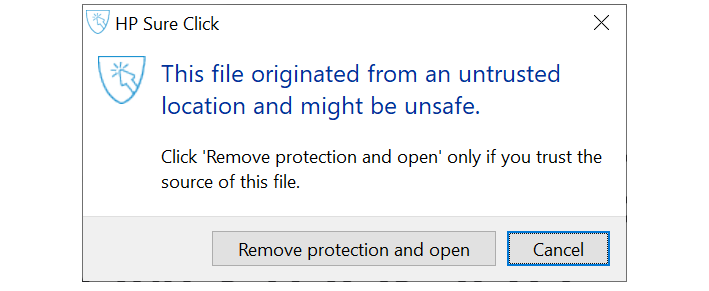
HP also includes other useful utilities, including a programmable button. The key on the keyboard with the diamond shapes is a macro key that can be programmed to do multiple actions at once, and can have several actions associated with it when pressed with modifier keys like Ctrl or Alt. This is a powerful tool that can do common tasks, like open a set of applications at once, go to a specific website, or execute a key sequence.
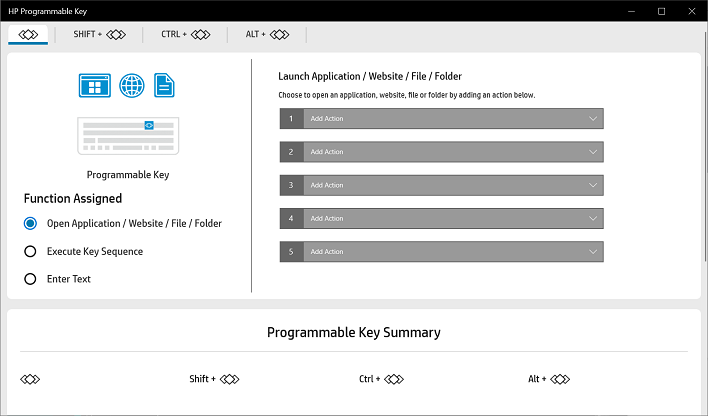
Lastly, HP's QuickDrop app allows for sharing files between a mobile device and the PC. To get started, download the QuickDrop app from Google Play on Android or the App Store on iOS. Scan a QR code generated by the desktop app with the phone and you're ready to go. Drag files to the phone using the big drop area in the app, or pull apps from the phone to the notebook. It's a simple and reliable way to access files from devices without using a cloud service.
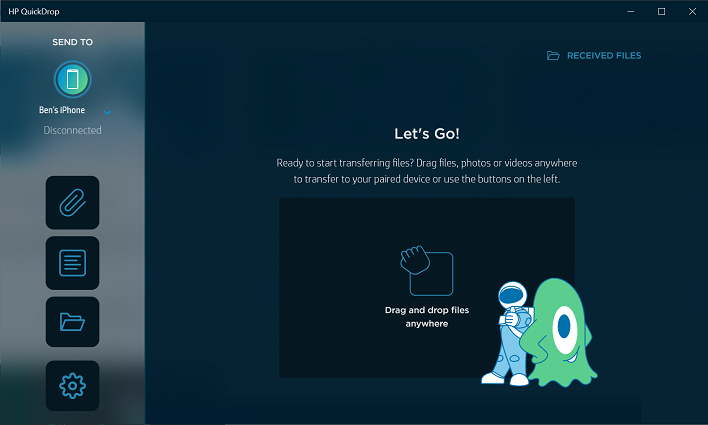
Now that we've takes a quick tour of the machine and gotten to know the software on the HP ZBook Firefly 14 G8, let's evaluate its performance and how it stacks up against other lightweight ultraportable notebooks...