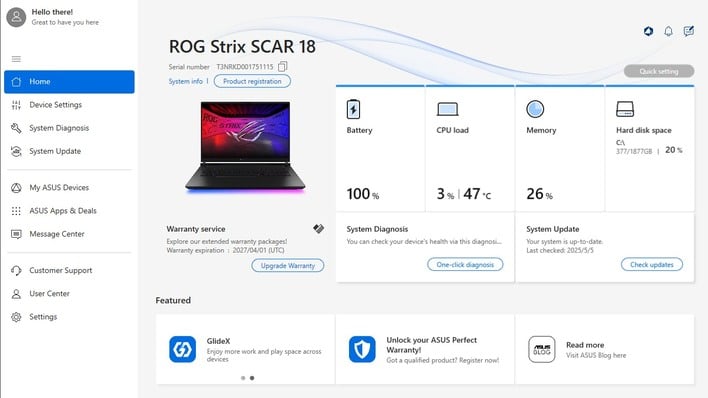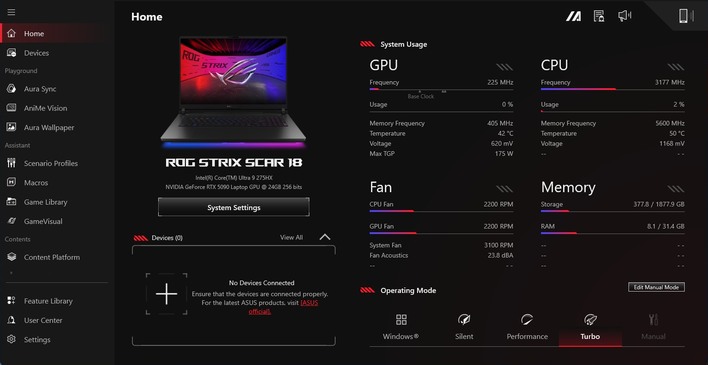ASUS ROG Strix Scar 18 Review: RTX 5090 Infused Powerhouse
This is a top-tier laptop, that is bristling with desktop-class hardware that needs specific configuring if you want this machine to offer decent battery life. As a result, there's quite a bit of software pre-installed that you're going to want to familiarize yourself with -- some of it is more necessary than others.
ASUS ROG Strix Scar 18 Software Experience
Like every ASUS device, the Scar 18 comes with MyASUS. This app will be familiar to anyone who has ever used an ASUS PC, but if you're not, it's basically your one-stop shop for diagnostics, system updates, and customer service. You can use it to check for problems, or to request service, and you can use it to download BIOS and driver updates for the machine, which is pretty convenient.
We're not going to go into MyASUS in depth because we've covered it several times before, but we do feel the need to point out that there are a few system settings which can only be tweaked in this app, including the Battery Care Mode setting that you will want to enable if you're worried about the longevity of your laptop's battery. You can also adjust AI noise canceling settings for the speakers and microphone by scrolling down on this screen, or clicking "Audio & Visual."
The vast majority of the time, you'll want to use ASUS Armoury Crate to configure the ROG Strix Scar 18. Again, this app is likely familiar to any ASUS veterans, but it serves as a hub for system configuration and tuning, particularly of performance, cooling, and lighting settings. Right here on the front page you can pick the operating mode of the machine, which pre-configures power limits and fan curves for your preference.
Clicking on the "System Settings" button underneath your machine on the home page brings you to a series of tabbed windows where you can configure the computer. This first page is by far the most important. On this page, you can toggle panel overdrive, panel power saver, and most importantly, the Nebula LCD's backlight behavior. We used SDR mode to take these screenshots, so the HDR option is disabled, but essentially this is is where you decide if you want "one zone" backlighting or local dimming of various aggressiveness.
The GPU Performance tab is also very important. Here, you'll select the GPU mode you want. Replacing NVIDIA's own selector for this function, ASUS offers four options: Intel only (Eco Mode), automatic switch (Optimized) which swaps the MUX between GPUs automatically, MSHybrid ("Standard," where workloads are run on the RTX 5090 and sent to the display through the Intel graphics), and then "Ultimate," where the integrated GPU is completely disabled and the display connects directly to the RTX 5090. Toggling through these options does require a system restart, which is a downgrade from NVIDIA's own implementation, but it does have more options.
This page lets you customize the five "M" hotkeys above the F-keys. You have to pick from a relatively limited list of functions available for each button, although you can define your own macros, too. We'd probably recommend rebinding M4, at least, since it does the same thing as Fn+F5.
Besides the System Settings dialog, there are many other pages of the Armoury Crate app. You can adjust the lighting across all your "Asus Aura" devices, you can set up "Aura Wallpaper", you can custom-configure scenario profiles, and you can create macros, among other things. However, we wanted to point out this page, where you customize the AniMe Vision. You can choose pre-defined graphics or you can load your own GIFs, and you can customize the rate at which they scroll too.
Finally, we wanted to point out that buried in the Settings dialog, Armoury Crate has its own Update Center that is more focused on ASUS' own software and drivers—although it can also download graphics drivers and other updates. It's good to check in here every so often to make sure you're not missing any critical system updates.
Of course, those aren't the only software that comes pre-installed on the machine. We failed to mention it in our review of the ROG Flow Z13, but that system also came with a McAfee Antivirus trial pre-installed. It's not particularly offensive aside from the irritating pop-ups begging you to subscribe, but it's also really not necessary. It's just one more unnecessary step for users to clean up a premium product they just bought.
In fact, we had a slightly unusual experience with ROG Strix Scar 18 where, out of the box, CPU turbo was behaving erratically and the GeForce RTX 5090 card was limited to PCI Express 1.1 no matter what we tried. We ultimately resolved the situation by letting Windows do an in-place refresh and then installing the latest GeForce driver. It's not clear what the actual problem was, but it didn't seem like the kind of issue that a regular user would be likely to have as our machine was pre-configured for us by ASUS where a retail unit wouldn't be.
ASUS ROG Strix Scar 18 System & AI Benchmarks
Before running our selection of benchmarks, we apply the latest Windows and driver updates to the system we are testing. This machine defaults to the Turbo preset when plugged in to power, so that's how we tested it. Note that you will see reduced performance on battery unless you manually set the power preset back to "Turbo"—but this will slash your battery life considerably.
ATTO Disk Benchmark
As is tradition, we'll start off the barrage of benchmarks with ATTO. The ATTO disk benchmark is a fairly quick and simple test which measures read/write bandwidth and IOPS across a range of different data sizes. While we don't typically compare these results across multiple machines, it's useful to gauge whether a particular notebook's storage subsystem is up to snuff.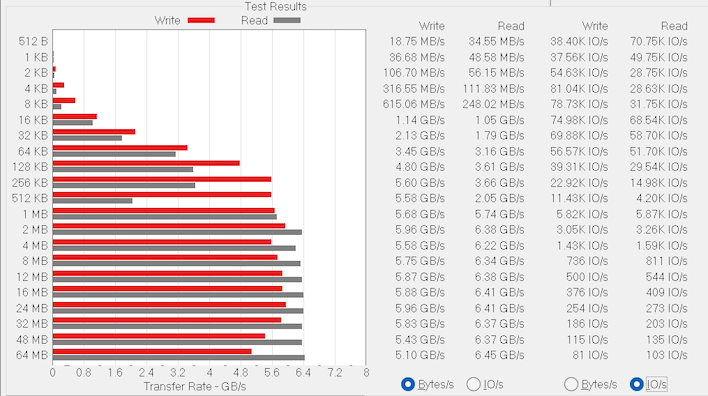
The OEM-oriented WD SN8000S SSD inside the ROG Strix Scar 18 is a PCIe 4.0 x4 drive that offers exactly the performance we expect from a mid-range PCIe 4.0 x4 drive. At this performance level and price point, it wouldn't be totally out of line to expect a PCIe 5.0 SSD, but honestly it would just be more heat and power used for very little benefit. ASUS made the right call when picking an SSD to stick in this system.
Speedometer 3 Browser Benchmark
We use BrowserBench.org's Speedometer test to take a holistic look at web application performance. This test automatically loads and runs a variety of sample web apps using the most popular web development frameworks around, including React, Angular, Ember.js, and more. All tests used the latest version of Chrome.This result is the highest Speedometer score we have ever seen from a laptop, rivaling many desktop chips. The single-threaded performance of the Lion Cove CPU cores inside the Arrow Lake processors is unrivaled, and so it goes that this browser benchmark absolutely rips on the Core Ultra 9 275HX.
Cinebench 2024 Rendering Benchmark
Next up is the latest-generation 3D rendering benchmark from Maxon, based on the Cinema 4D rendering engine. It's a purely CPU-based test that doesn't make use of the graphics processor at all, and it scales very well with additional CPU cores. We ran both single- and multi-threaded tests on all of the machines in the charts.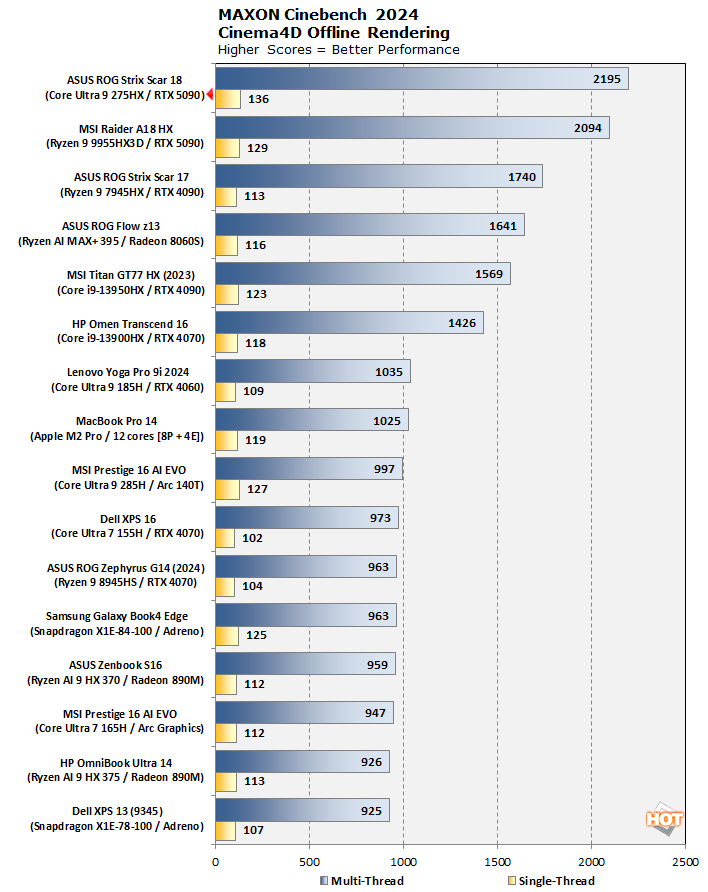
Another first-place finish for Intel's chip. This is a very impressive result, both in terms of single-threaded speed as well as multi-threaded grunt. The CPU temperatures peak at just 81°C during this test, which is an incredible achievement for a 160W laptop CPU. ASUS did a greaat job with the thermal design on this machine.
Geekbench 6 System Benchmarks
Geekbench is a cross-platform benchmark that simulates real-world workloads in a wide variety of tasks, including encryption, image processing, physical simulation, machine learning, and many more. We tested the systems featured here with the latest Geekbench 6 version to get an idea of their overall system performance.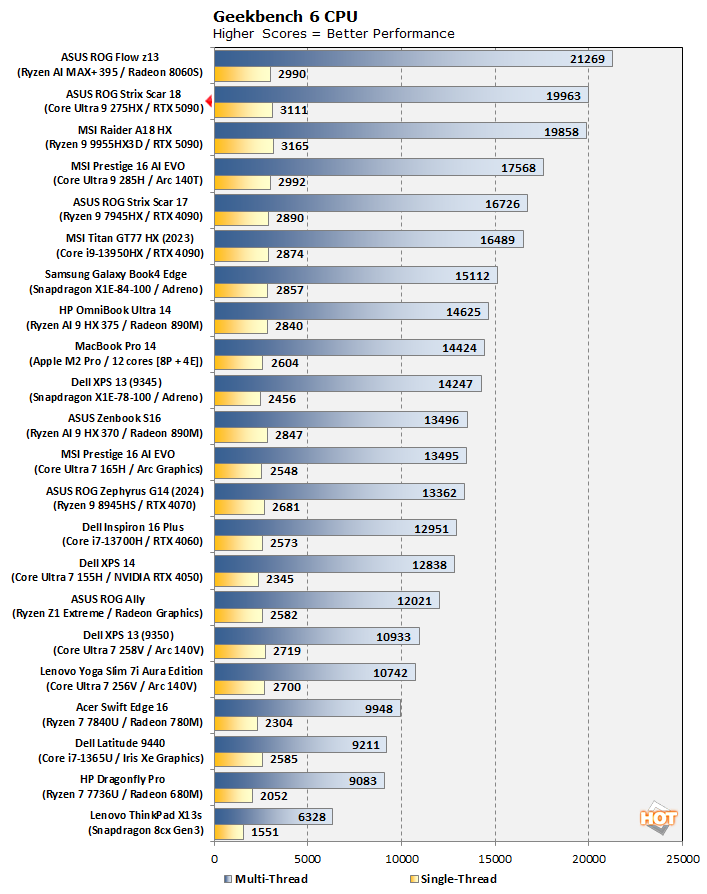
We probably could have stripped some of the results on this chart, but we wanted to illustrate the sharp divide between desktop and laptop silicon. You see, all of these machines are portables, but everything from the Titan GT77 HX and up is utilizing desktop-class silicon in a mobile form factor instead of bespoke laptop chips. This has consequences in terms of efficiency, but you can't deny the performance. While the Ryzen AI MAX+'s double-wide memory bus lets it eke out a win in this benchmark, the ROG Strix Scar 18's performance here is outstanding.
Geekbench AI Machine Learning Benchmarks
The Geekbench AI benchmark provides a straightforward look at how well a device handles a variety of AI-assisted tasks. This quick and easy test gives you a numerical snapshot of the CPU, GPU, and NPU's ability to power through real-world machine learning workloads, factoring in both speed and accuracy. The higher the score, the better the device's AI chops, whether it's image recognition, object detection, or natural language processing. Results are presented in three levels of numerical precision: single precision or FP32, half precision or FP16, and quantized or INT8. All results that the benchmark provides are geomean scores from multiple runs of each test workload.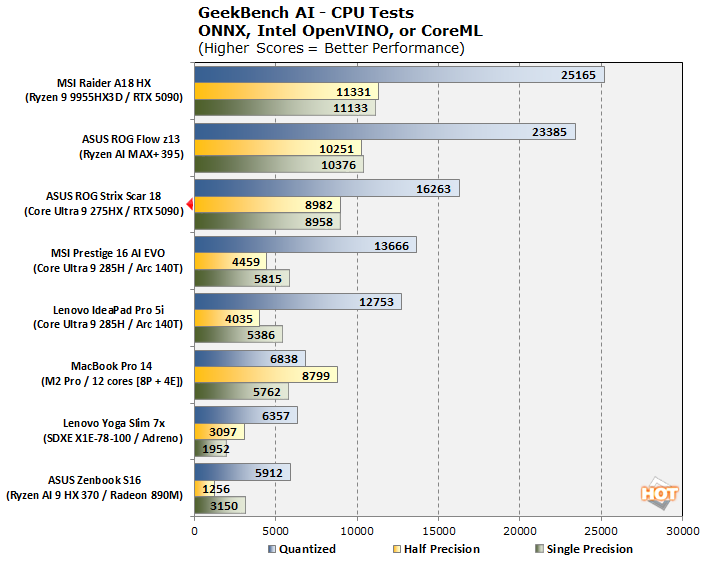
Doing AI on the CPU, the Ultra 9 275HX puts up a very respectable showing. Intel's consumer CPUs, lacking AVX-512 as they do, struggle to compete with AMD's Zen 5 for this kind of processing, but the Ultra 9 275HX is making a darn fine try at it. Of course, in a system like this, why are you using the CPU for AI stuff?
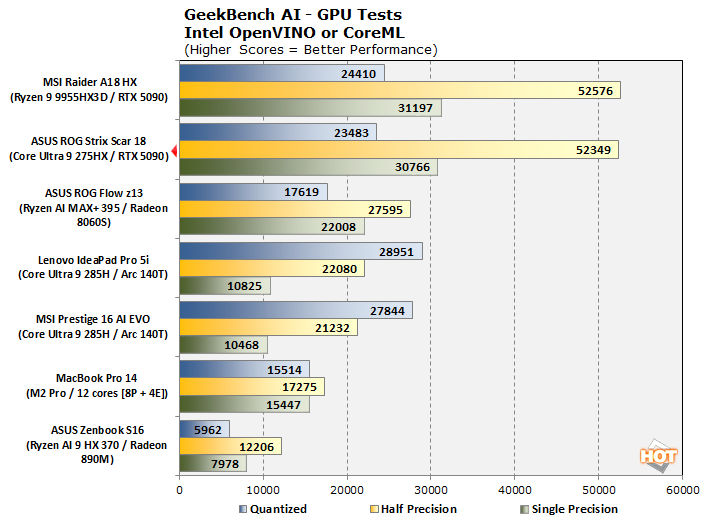
Indeed, when looking at compute performance on the GPU, the GeForce RTX 5090 flexes its muscles. The difference between this ROG Strix Scar 18 and the MSI Raider system is basically within run-to-run variance, although we did perform multiple tests on both machines.
UL PCMark 10 Productivity Benchmarks
The standard PCMark 10 benchmark uses a mix of real-world applications like LibreOffice and Zoom as well as simulated workloads to establish how well a given system performs productivity and content creation tasks, including (but not limited to) image and video editing, web browsing, teleconferencing, document creation, and so on. We ran it on all these machines to see which one is the best for creative work.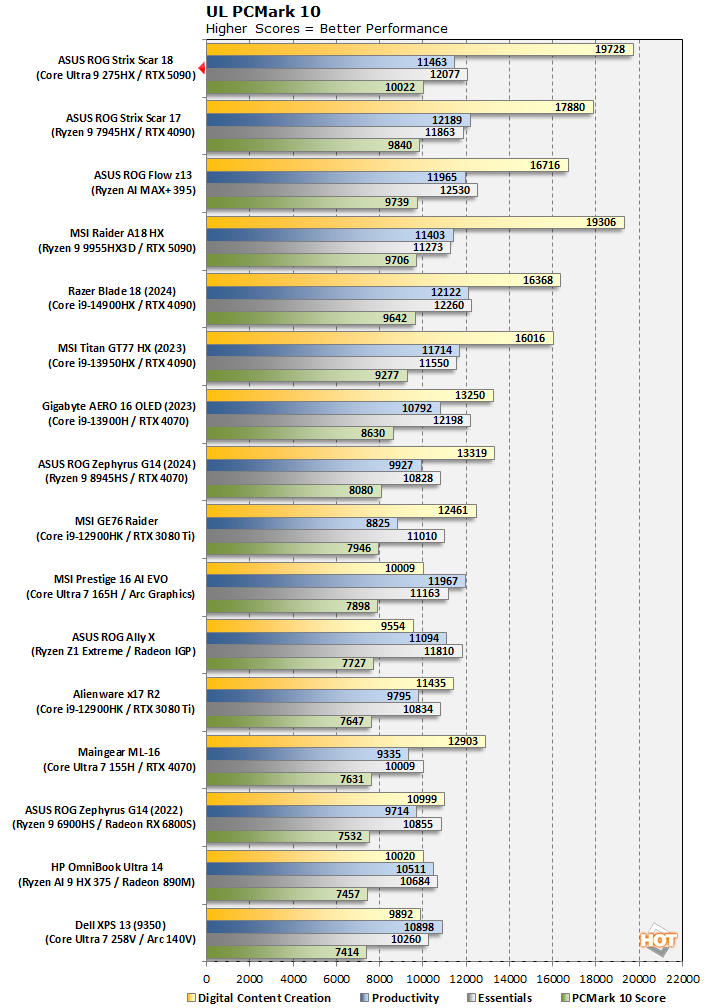
Yet another first-place finish for ASUS, Intel, and NVIDIA. Actually, the top three machines on this chart are all ASUS systems. A laptop like this is grievous overkill for any of the kind of work that PCMark 10 benchmarks, but nevertheless, it's good to make sure that it is capable of basic office and productivity tasks without issue.
UL PCMark Applications Office Benchmarks
We've started using the PCMark 10 Applications benchmark a bit more because it measures performance in Office and Edge using native instruction set-compatible versions of the apps for optimal performance across both x86 and Arm architectures. The following results should paint a picture of performance with the best foot forward from all systems tested.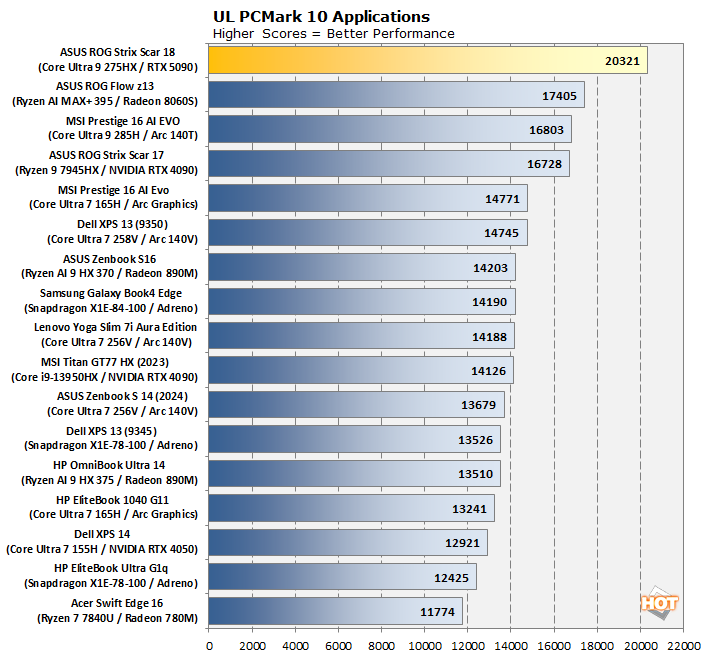
In the simpler PCMark 10 Application test, ASUS actually runs away with it, although we should note that we don't have results for this benchmark from the MSI Raider system that also has an RTX 5090, and we expect it would have been broadly competitive. Still, what a result; the Core Ultra 9 275HX sings after Intel spent the last few months working hard on software and firmware optimziations for Arrow Lake.
Clamchowder Memory Latency Microbenchmark
System memory latency can have an outsized effect on the performance of certain applications, particularly in the realm of gaming. Console game emulators and high-speed competitive titles can both have gigantic swings in performance depending on the memory timings of the system in question. We wanted to check out the memory latency on the Core Ultra 9 275HX because we were curious if it was similar to that of the desktop Core Ultra 9 285K because it is based on the same silicon. Check it out:These results aren't amazing—our Core Ultra 9 285K achieves 76ns on this test—but they're not terrible. This is considerably better than the Ryzen AI MAX+ in the ASUS ROG Flow Z13, for example. The limiting factor here is likely the JEDEC-spec DDR5-5600 memory, as with a relatively low transfer rate (versus desktop gaming rigs) and quite loose timings, stability is guaranteed, but performance is not optimal. Desktop Core Ultras can leverage much higher clocked CU-DIMMs to achieve lower memory latecy and increased bandwidth.
Next up, what you're really here to see -- gaming performance...