ASUS ROG Ally Gets Bugfixes But Loses Performance With Latest 319 BIOS
Version 319 was released a few days ago, and according to ASUS, it should improve the poor performance on the 9W low-power present that we observed in our extensive review. Well, we've tested it, and it doesn't. In fact, if anything, it's arguably worse—and it's definitely worse at 15W and 25W. While we don't have hard numbers of our own to present, tech YouTuber ThePhawx does, and he says that he sees drops of as much as 20% on the latest BIOS.
So what to do if you've already updated? Well, if you're not playing particularly performance-sensitive games, it's possible that the new update could offer better battery life, although we haven't had time to test that yet. So saying, you could leave well enough alone and be alright.
Of course, if you bought a ROG Ally over the Steam Deck, it's probably for the promise of superior performance. With that in mind, let's get you back to the maximum speed offered by the device. That means downgrading to the 317 firmware, which is possible, but ASUS doesn't make it easy—you can't do it in Windows.
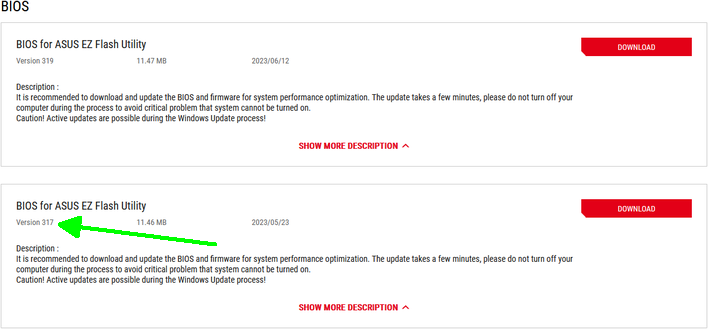
Folks familiar with updating a motherboard's BIOS using ASUS EZ Flash will have no problem with the process—just go to this page, click "See All Downloads" in the BIOS section (not the "BIOS Update(Windows)" section), download the Version 317 BIOS for the ASUS EZ Flash utility, and then install it using EZ Flash in the system's honestly-quite-cool gamepad-input-enabled UEFI setup utility.


