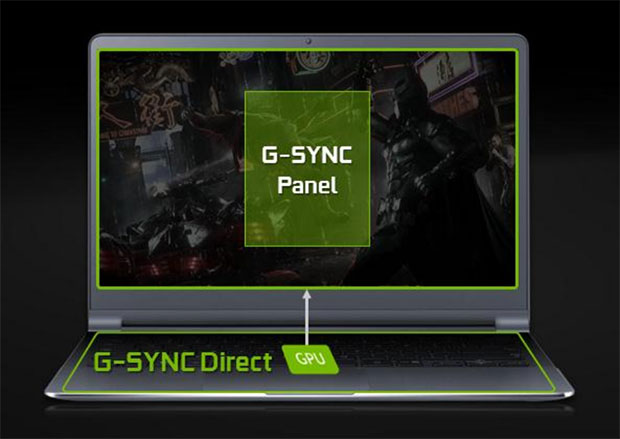Gaming with G-Sync
G-Sync Explained
We've gone over G-Sync technology before, but to recap, it's a novel approach to dealing with the problem of screen tearing and display stutter for smoother game play. Let's say you're playing a game and everything is going great -- you're hacking and slashing your way through enemies and taking in the beautifully rendered landscape, except every so often there's this weird wave effect. No, you haven't had too much to drink (well, maybe you have, but the effect we're referring to isn't alcohol induced).You've witnessed an annoying screen tear. Screen tearing (and lag) is a byproduct of GPUs rendering scenes at variable rates, which can sometimes fluctuate wildly. When images are pushed to the display faster than the display can refresh itself, a single refresh will sometimes show two images. When this happens, you see a tear line.
One solution is to use vertical sync (V-Sync), which forces the GPU to delay screen updates until a new refresh cycle occurs. It's a serviceable solution, except when the GPU's frame rate is below the monitor's refresh rate, which causes stuttering and input lag.
G-Sync solves this problem by flipping the script and putting the GPU in charge -- among other things, it synchronizes the display's refresh rate to the GPU's render rate, which allows scenes to appear instantly without any adverse effects. In monitors, this is a hardware solution that involves replacing the display's scaler board -- a chip inside the monitor that allows for connections via HDMI, DisplayPort, etc. -- with a G-Sync module so that the monitor and GPU can communicate directly.
Laptops are different beasts in that their integrated displays are connected directly to the GPU, so they don't need scalers. At present, it's available in select GeForce GTX 970M and 980M GPUs, the latter of which drives the G751JY-DB72 reviewed here.
Performance
To use G-Sync on a laptop like this one that supports it, you have to enable it in the NVIDIA Control Panel. You should also confirm that your laptop's refresh rate is set to its maximum setting, which in this case is 75Hz.Once enabled, you should see smoother game play than what you're accustomed to, and that was the case during our tests.
We played a number games and also ran NVIDIA's Pendulum Demo, as shown above, all of which ran smoothly with G-Sync enabled. The demo does an especially good job of showing what effect G-Sync has on gaming graphics versus using nothing at all or using just V-Sync, though it's certainly noticeable in a number of games, like Metro Last Light. This isn't something we can capture via screenshots, but in person, G-Sync gets rid of distracting screen tears and, as a result, increases the level of immersion.
On the following pages, we'll see how the G751JY-DB72 performs with G-Sync disabled.