Here Are Some Top Tips For Getting The Most Out Of Your WiFi Network
Here Are Some Top Tips For Getting The Most Out Of Your WiFi Network
The following guide is meant to be a handy checklist, whether you just got one of the many new blazing fast Wi-Fi 7 routers or if you’ve already had your router for a while now and are looking to tweak its operation.
Set a Strong Administrator Password
If you just bought a brand-new router, setting an administrator password should be part of the initial setup process. Many manufacturers set a default password and will include it in the instruction manual or place it on a sticker that’s directly on the router. If you’re having difficulty locating it, visit the manufacturer’s website for more information.However, you'll likely be asked to set a new administrator password during setup, which is strongly recommended. Anyone connected to your network can try to access the administrative control panel, which will grant them the keys to your digital kingdom, so never stick with the default password. A complex password can go a long way to preventing any potential problems from a mischievous or bad actor.
It might be tempting to reuse the same password you plan on using for your actual wireless network, but don’t do that. Remember, you won’t be accessing your router settings very often, so it’s worth the potential inconvenience of using a lone, more complex (and virtually impossible to brute force) password.
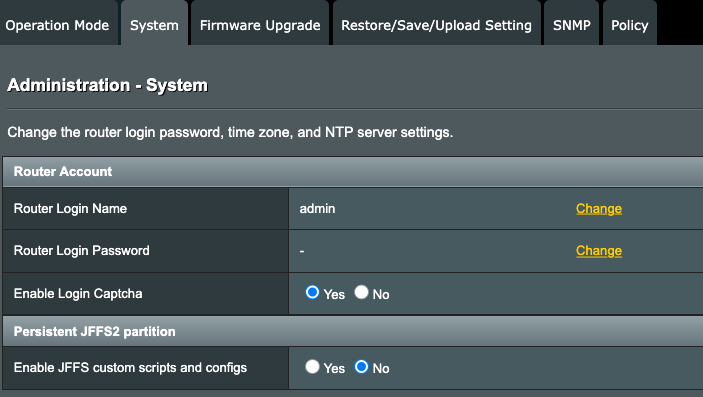
Lock Down Your Wireless Network
The other password to consider is the one that will grant users access to your Wi-Fi. Make this as long and complex of a password as you can tolerate while connecting any of your devices.Why is this important? Any activity that takes place on your network is your responsibility. You might want to be a kind neighbor and leave the Wi-Fi open without a password so anyone can log on, but that could end up being a costly mistake. If someone within range decides to torrent a copyrighted game, movie or TV show, you’ll be on the hook for any penalties levied by your ISP, or worse if a copyright holder gets involved.
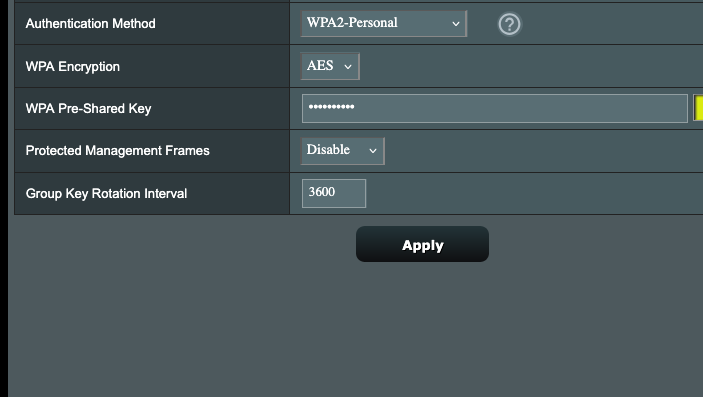
Check For Firmware Updates
Once you have your passwords squared away, the next item on your list should be checking for any firmware updates. As is the case with any other Internet connected device, updates can provide bug fixes, security patches, and might even offer new features the router didn’t initially ship with.Some manufacturers make firmware updates a simple process and let users update directly from within the router’s administrative control panel. However, some might require users to manually check their website in order to download and install the latest firmware. If the manual doesn’t specify and there’s no clear indication in the router’s control panel, visit the official website and find the support page for your exact model router and download any updates from there.
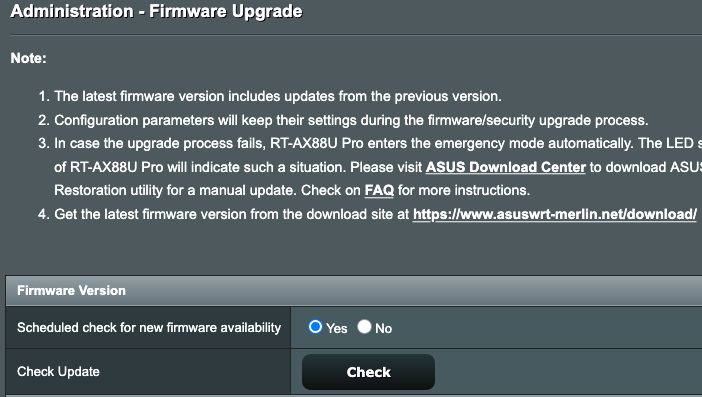
Setup a Guest Network
A guest network can come in handy for more than just visitors looking to get online. Most homes today have a plethora of IoT devices that require being online in order to function. Put these devices on your guest network rather than placing them on your main network.There are a multitude of reasons to isolate IoT devices from you main network. For example, despite being rich targets for bad actors, IoT devices will often go long stretches of time without any updates, or sometimes get no updates at all. This means that there could potentially be several vulnerable devices on your main network and you may not know it. Placing these devices on your guest network will keep them isolated from the devices on your main network, minimizing any risks if the devices are ever compromised.
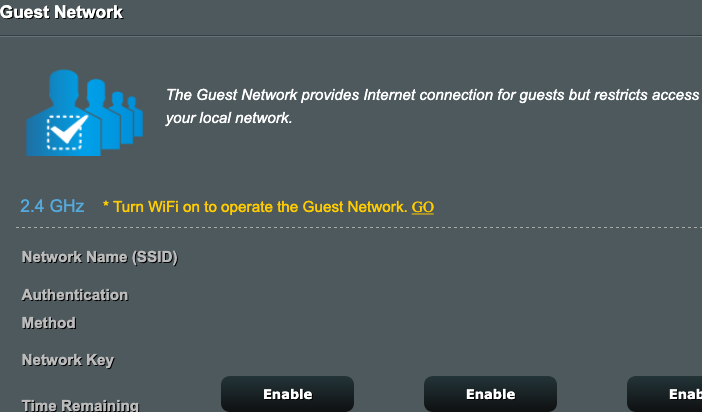
Try a New DNS Server
If you’re lucky enough to have a blazing fast internet connection, but still feel like browsing the web is a little sluggish, then it might be time to explore your DNS server options.A DNS server plays an important role in everyday internet use. It takes a human friendly web address -- such as google.com -- and translates it to the IP address that your device actually connects to in order to access the web page.
DNS servers are often doled out automatically by your ISP, but your ISP's default may not always be the best choice. This is where a new DNS server might be in order. A popular option is Google, located at 8.8.8.8 and 8.8.4.4. Another popular option is Cloudflare, at 1.1.1.1 and 1.0.0.1 -- there are two IP addresses because most routers will require assigning primary and secondary DNS servers.
Speed isn’t the only reason you might want to try out alternate DNS services; many offer additional functionality. For example, Quad9 will block websites that are suspected of being involved in phishing or contain malware, and are located at 9.9.9.9 and 149.112.112.112. And parents may be interested in OpenDNS FamilyShield that blocks adult content; OpenDNS FamilyShield uses 208.67.222.123 and 208.67.220.123.
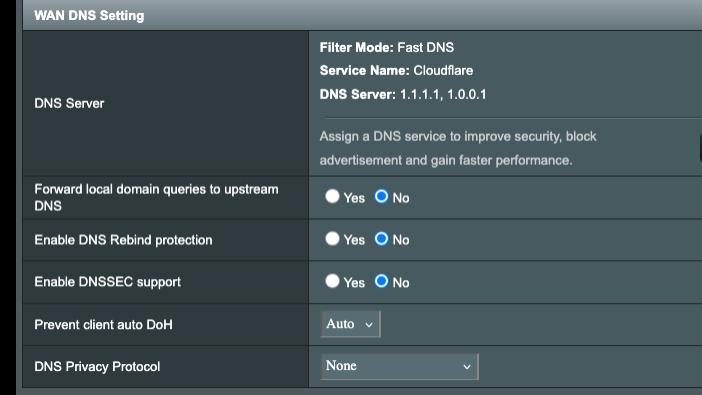
Enable Quality of Service (QoS)
Quality of Service is a feature found on most Wi-Fi routers, but usually isn’t enabled by default. It lets users configure what kinds of traffic should be prioritized over others. For example, if you work from home, you’ll may want Voice Over IP (VoIP) services at the top of the list to ensure that your work-based communications are prioritized over anything else. Gamers, on the other hand, may want the router to ensure that gaming-based services receive priority. That said, some QoS services may cause unwanted latency when browsing or trigger other unforeseen issues, hence the reason it's most often disabled by default.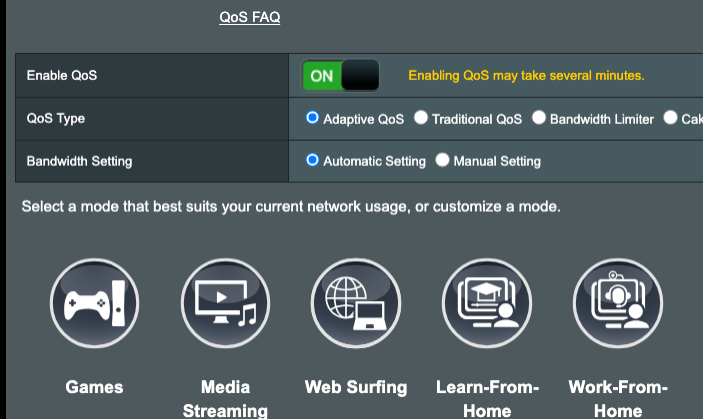
Router Placement Matters
Ideally, your Wi-Fi router should be placed in as central of a location within your home as possible, preferably out in an open space. It might be tempting to shove it, along with all those ugly antennae and cables, in a closet, but that’s a surefire way to crater your Wi-Fi experience. Moreover, keep it away from other devices in your home that can interfere with the signal, such as microwaves and cordless phones.
6GHz, 5GHz, 2.4GHz, Oh My!
If you happen have a modern Wi-Fi router with support for the 6GHz band, then be sure to take advantage of it whenever possible. The higher frequency bands offer the highest throughput, so when you're within range, 6GHz devices will typically outperform 5GHz, and 5GHz devices will outperform 2.4GHz, etc. Because only newer devices support the highest frequency bands, they'll often be less crowded too, reducing interference, which can improve performance and reliability. On the flip side, the higher frequency bands don't penetrate walls and other obstacles as well, so their range may not be as far.Your router will likely have separate networks for each band. Ideally, all of your most used, critical devices should be connected to the 6GHz or 5GHz bands for the best latency and bandwidth, and the 2.4GHz band should be reserved for when you're out of range of a higher frequency band.
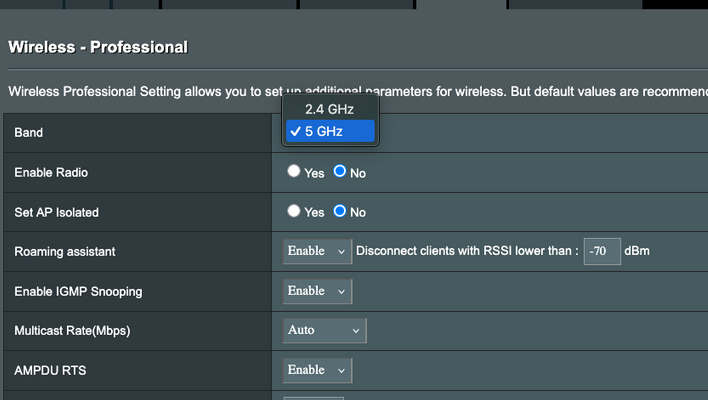
Time to Channel Surf
Wi-Fi routers support a limited number of channels across each of their frequency bands. Unfortunately, as more Wi-Fi routers are brought online, those channels can become more and more crowded, leading to increased interference, which will negatively impact performance and reliability.There is a way to avoid the most congested air waves, though. Most routers have the ability to manually configure different channels. And there are a variety of tools available to help find the optimal channels in your particular area. Some routers have the built-in ability to perform a site survey and will rank channels based on connection quality. If your router doesn't have that ability though, the following are popular choices for their respective platforms:
Windows: inSSIDer
macOS: WiFi Explorer Lite
Android: WiFi Analyzer
iOS and iPadOS: Network Analyzer: net tools
Your mileage will vary based on the population density of your area, but choosing the least congested Wi-Fi channels will still go a long way to optimizing your wireless connections.
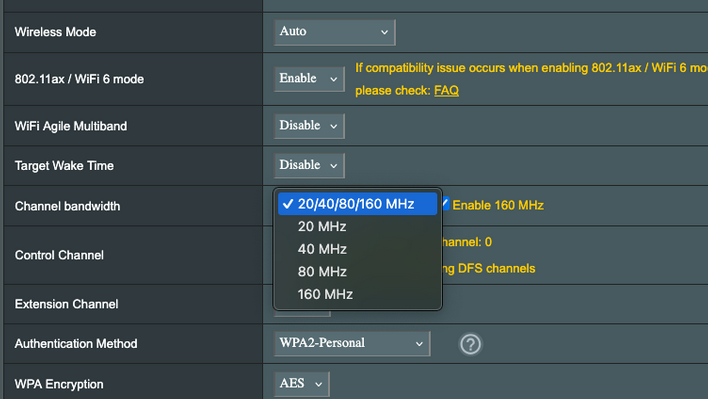
Schedule An Automatic Reboot
Scheduling a reboot for your Wi-Fi router can go a long way to keeping your network running smoothly. Like any computer, these devices have operating systems that can have unknown bugs or memory leaks, and they all manage hardware resources differently. Like rebooting a PC, resetting a router can often resolve unwanted performance or connectivity issues. If your router doesn’t offer an option to schedule automatic reboots within its control panel, a smart plug is a good way of accomplishing this, or you can just unplug its power cord, wait a few moments, and plug it back in.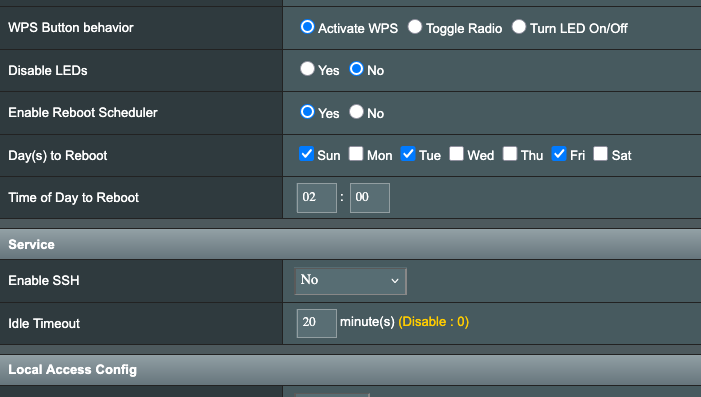
You Might Need a Mesh Network
If you live in a larger home, say over 2,000 square feet, then a mesh network may be in order. A traditional wireless router setup with one access point placed in a central location may not be enough for larger spaces, especially if you have a multitude of devices, or devices situated outside the home -- like IP cameras out in the yard. A mesh network will distribute Wi-Fi signals across several access points, ensuring better coverage over a wider area.It is important to use an actual mesh setup though, preferably with wired backhaul or dedicated wireless channels for the backhaul connections between the nodes. Wireless repeaters and third-party extenders may give the appearance of increased range, because you'll have "more bars" when you're nearby. But they often slash peak bandwidth in half due to the way they inherently function and they usually use cheap, unreliable components. A true mesh network will have dedicated wired and / or wireless connections between the main router and mesh nodes, and offer maximum bandwidth for the actual Wi-Fi network.

Other Odds and Ends
If you need more ethernet ports than your router provides, you can add a high-performance switch as well. In fact, it's often ideal to have all of the wired devices in a home connect to a standalone switch, so connections between systems remain intact in the event the router needs to be rebooted.
We'd also recommend utilizing an Uninterruptible Power Supply, or UPS, with your router and other networking gear. Not only do UPSes typically incorporate high-quality surge protection, but they'll keep the gear powered up and running for some time in the event of a power outage or transient brown-out.
Wi-Fi Router Recommendations
As final tip sheet for our home and small office networking optimization guide, here are a few of our favorite standalone Wi-Fi routers and mesh router systems, some of which are currently on sale:- NETGEAR Orbi 370 Series Dual-Band WiFi 7 Mesh Network System (Router + 2 Nodes)
- NETGEAR Orbi 970 Quad-Band WiFi 7 Mesh Network System (10K sq ft coverage)
- TP-Link Deco BE63 Tri-Band WiFi 7 BE10000 Mesh System (Router + 2 Nodes)
- Amazon Eero Pro 7 Tri-Band Mesh Wi-Fi 7 Router System (Router + 2 Nodes)
- ASUS RT-BE88U Dual-Band WiFi 7 AiMesh Extendable Performance Router
- ASUS RT-BE96U BE19000 802.11BE Tri-Band Performance WiFi 7 Extendable Router
- TP-Link Archer BE6500 Dual-Band Wi-Fi 7 Router
- TP-Link Tri-Band BE19000 Wi-Fi 7 Gaming Router Archer GE800
- NETGEAR Nighthawk WiFi 7 Tri-Band (BE9300) Router






