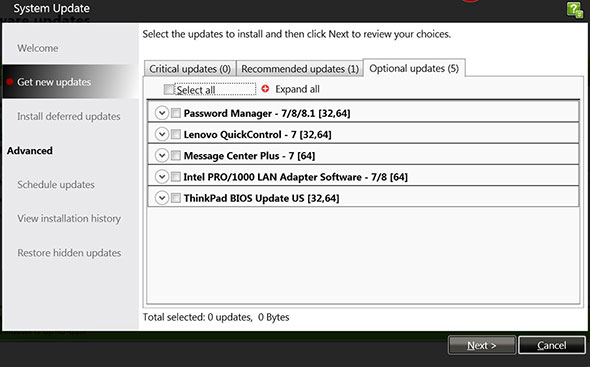Lenovo ThinkPad W540: Who Needs A Desktop?
Lenovo's "PC Experience" app gives you access to the laptop's integrated Password Manager (which use the fingerprint sensor or your Windows password to authenticate into), as well as the laptop's user guide and warranty information. More interesting to us is the laptop's QuickControl app, which lets you control its screen via an accompanying Lenovo QuickControl app for your Android or iOS smartphone. Similarly, its REACHit app pulls together local files and files found in your various cloud storage accounts (Dropbox, Google Drive, etc.) and allows you to access everything from one single place—Lenovo's app, of course, for PCs, Android, and iOS. The apps work pretty well, which was surprising to us given the manufacturer software bloat one typically sees preinstalled on a laptop.
We greatly appreciate the heart and soul of Lenovo's Thinkpad 540—its Solutions Center. This one-stop shop of apps gives you an easy way to make sure that your system is running in tip-top shape. In our case, it alerted us that our antivirus wasn't activated (of course) and that we hadn't yet run a full backup of our system. Other parts of the app let you check on the status of your storage (how much you have left) and memory, and Lenovo's ThinkVantage system update ensures that all of your laptop's software is completely up to date—as well as its BIOS. It's a lot easier of a solution than hitting up a manufacturer's website to manually verify that your have the latest software and and drivers for your laptop. Heck, we like this more than Windows Update.
In general, we're pleased that Lenovo's built-in utilities are unobtrusive, yet helpful. You're not getting everything and the kitchen sink with this laptop (as you might on others that you purchase). Lenovo's offerings are actually pretty good and solve realistic problems that some might have. They aren't fluff, nor does Lenovo pack an unreasonable amount of third-party junk onto the Thinkpad 540—at least, not ours.