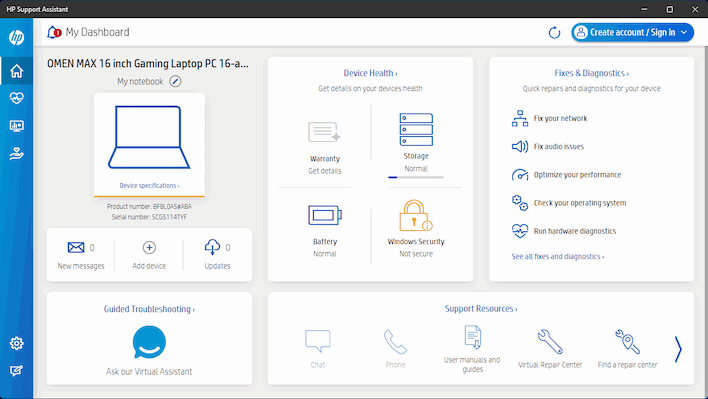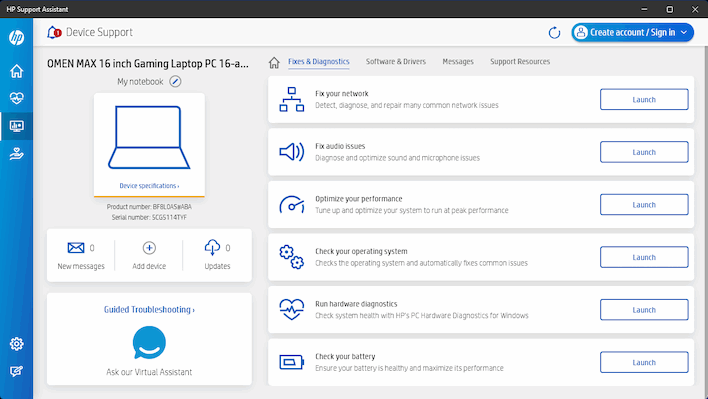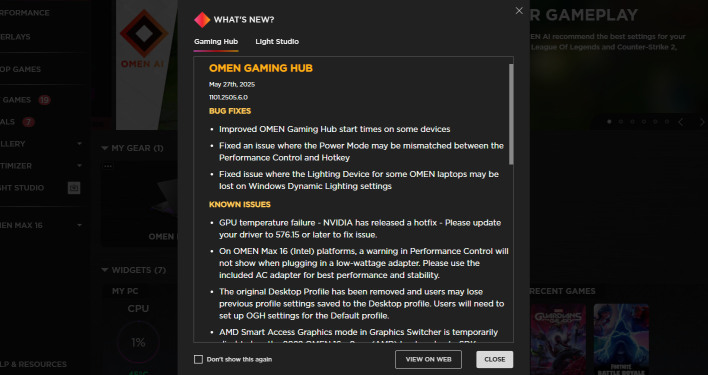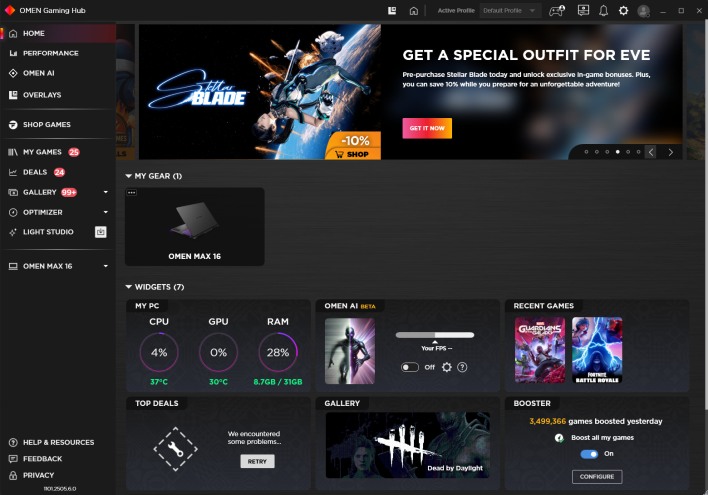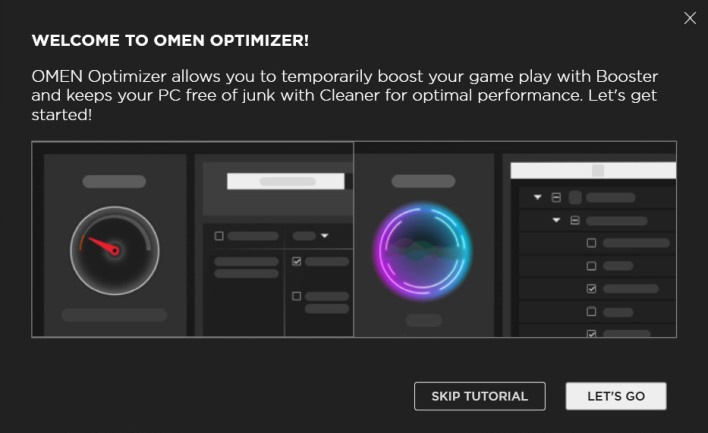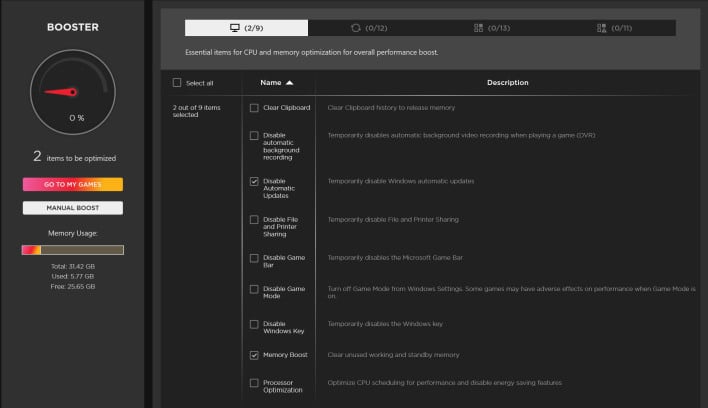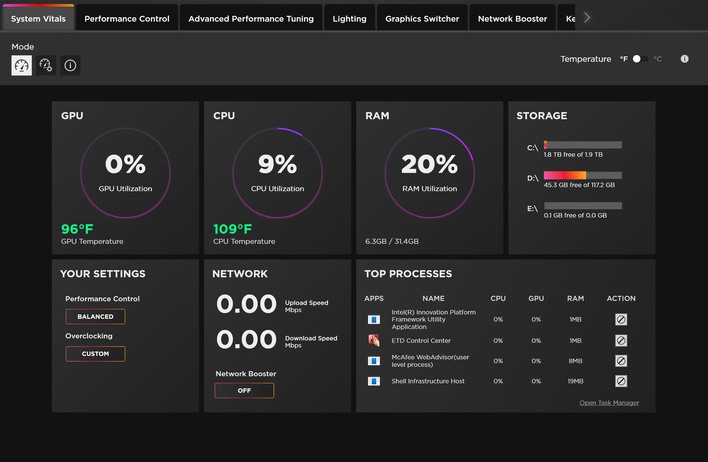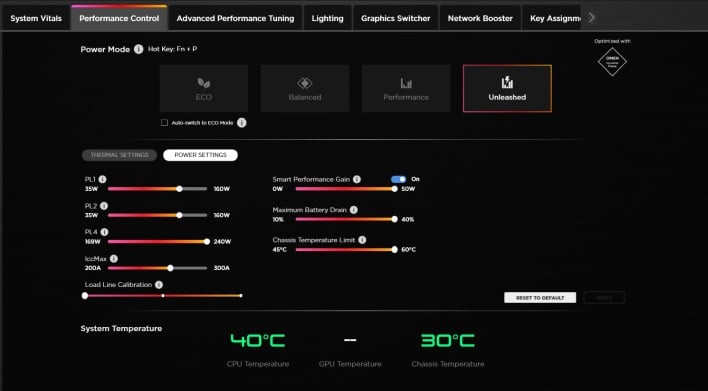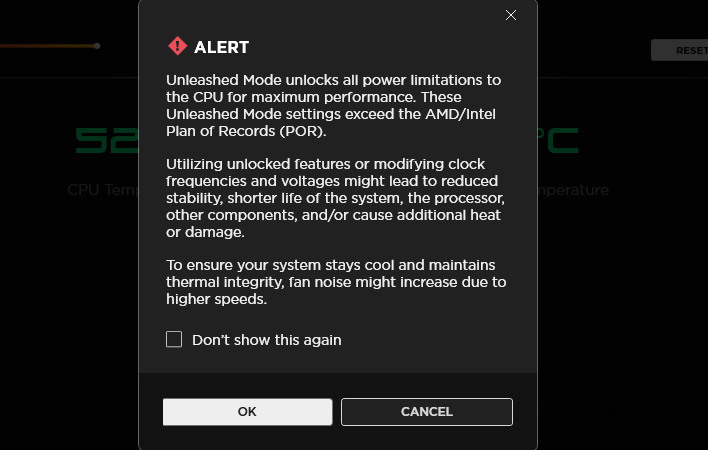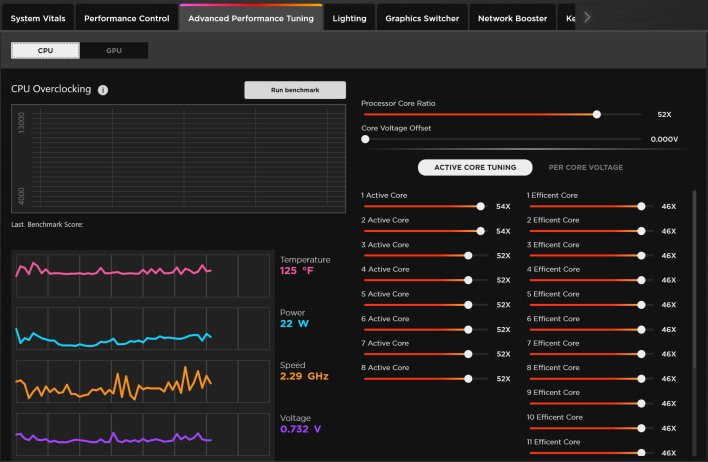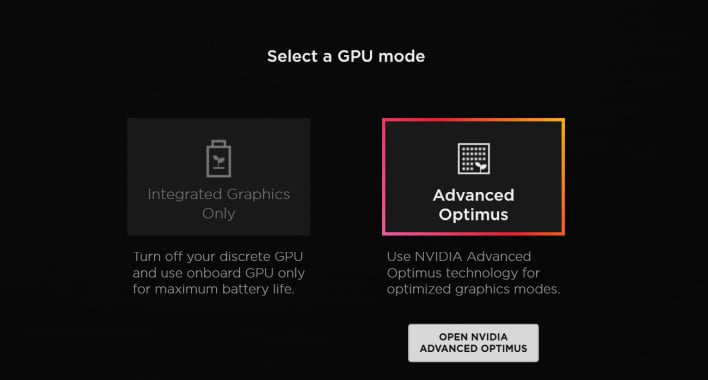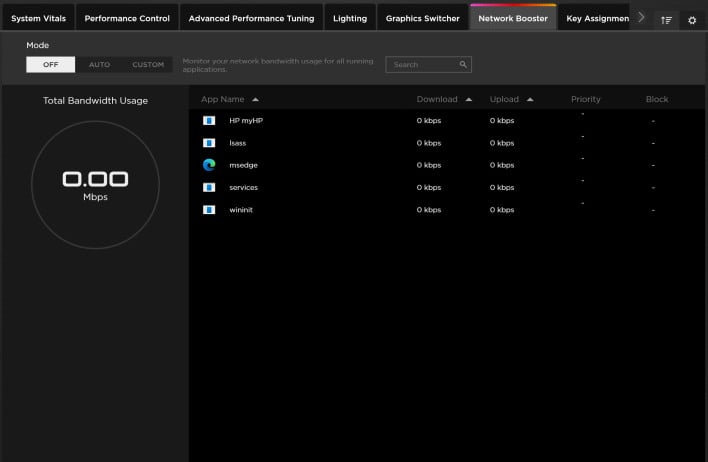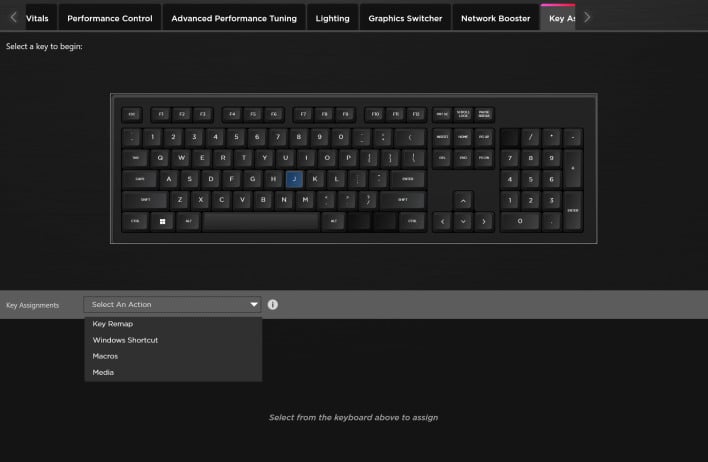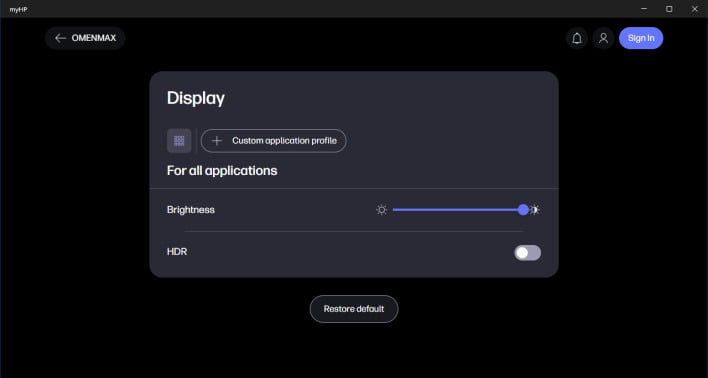HP OMEN Max 16 Gaming Laptop Review: Beauty And Brute Force
That's ten separate HP apps preloaded on the machine, although a few of them aren't even actually "pre-loaded" and require you to download them from the Windows Store before use. This doesn't include the McAfee installation, the "free offers", and all the Microsoft apps. It's not a tremendous problem, performance-wise, but it does make the machine just a little bit more tedious to use—until you clean it up, anyway.
On the topic of the software that comes on the HP Omen Max 16, there are basically three applications you might want to interact with, which is a point of friction for us. We'd prefer these functions be integrated into one app. HP isn't alone in this; ASUS and MSI both have separate applications for various functions that could probably be rolled up together. Neither requires you to look in three separate places, though.
The first app we're going to be talking about is the HP Support Assistant. This comes pinned on the taskbar, and it is basically what it sounds like: a tool for helping HP customers get support with their PCs. It shows the product number and serial number, which is a big help for support associates, and it can also help users resolve problems themselves with integrated diagnostics and documentation.
Unfortunately, this app has some irritating features, like a nagging popup if you unpin it from your taskbar, and notifications that only exist to sell services from HP's partners (like the three-year McAfee subscription included in the price of this system.) Many of the functions in the app, like the optimizer function, are also duplicated in Omen Gaming Hub.
To view all of the app's functions, you have to agree to a long user agreement that allows HP to collect data about how you use your machine. This is, of course, standard practice, and we actually will give kudos to HP here for warning customers about it beforehand, and giving them the option to opt out.
HP Support Assistant is surely helpful for many of HP's users, but for the HotHardware audience, and for many hardcore PC gamers, it'll probably only be used for BIOS / UEFI updates. While it could be useful for automatically finding system updates, the reality is that the most critical updates will come down from Microsoft, Intel, and NVIDIA automatically.
HP's Omen Gaming Hub: Surprising In Good And Not So Good Ways
The first time you launch HP's Omen Gaming Hub, you get asked how much data you're willing to let HP harvest. While this might be a turn off for some, we're actually pointing this out to give props to HP, because most vendors don't even give you this courtesy. So, props HP, for being up front about your data collection.
Of course, the next thing that comes up will inevitably be this screen. Not a great user experience to require the user to reboot their entire PC immediately after setting up the application the first time, but it is what it is. You can skip it, of course, but they're not kidding when they say some features may not work properly.
We actually had an issue during our testing where the power mode was not set correctly, and was not being set correctly. This was resolved either by the full removal and reinstall of the application that we performed, or the update that came out as we were in the process of doing that. Either way, the issue seems to be fixed now, but it's worth noting that Omen Gaming Hub is continually being updated, so be sure you're running the latest version.
Once you finally get it launched, the Omen Gaming Hub opens with this screen. There's a lot going on here, but fortunately it's more or less just a summary of all the stuff on the other pages. With that in mind, let's move on to talking about what the app actually does.
On the Performance page, you'll find the Omen AI setting, and then shortcuts to other parts of the app. The Omen AI function somewhat superfluous at this time; what it's supposed to do is optimize game settings on the fly during gameplay to ensure optimal performance. However, it only works in three games, and all three games are light-weight eSports titles that would play smoothly on this laptop's integrated graphics, much less its powerful GeForce RTX 5090.
The rest of the shortcuts on the Performance page just link to other parts of the app, so let's move on.
The "My Games" section is one of the major features of Omen Gaming Hub that HP promotes. Similar to many other vendors' gaming apps (like ASUS' Armoury Crate software), the idea is that you don't need to fiddle with a half-dozen launchers for various services and that you can instead launch all of your games from one place.
This sounds like a good idea on paper, but the reality is that you still have to have all of those other launchers running and logged-in to play games on those services, so ultimately Omen Gaming Hub takes up additional memory if you're using it for that purpose. Plus, it's slower to launch than Steam or the Epic Games Store, so it's inconvenient for that use case in that regard.
In the screenshot you can see a popup introducing a new integration for NVIDIA's GeForce Now service into the Omen Gaming Hub. It slots in along with all of the other services supported by the app, but there is no way to hide the GeForce NOW games in your library. They do at least go into their own categories, but those categories remain visible, even if you don't have a GeForce NOW account. Hopefully HP addresses this.
We'll get to the system configuration options in a moment, but before we do, we should take a look at HP's Optimizer function. The Omen Gaming Hub integrates both a memory "optimizer"—known as "Booster"—as well as a system "cleaner" utility. These functions are of questionable merit, although we tested them, and they do seem to work as advertised.
The Booster function kills background processes and system services when the user launches a game to free up memory and potentially, CPU cycles. Given that when Booster disables itself—when you exit your game—it shouldn't cause any problems, and the defaults are extremely conservative. Frankly, we can't really take issue with a function that disables automatic updates while gaming.
The part where Booster offers non-technical users the option to kill services like Sysmain, BthAvctpSvc, and LanmanWorkstation isn't super great, though. Most likely, none of these services are going to break anything permanently if they're disabled, and Booster should re-enable them when you exit your game. However, while they're disabled, some things won't work. SMB file sharing does not work with LanmanWorkstation disabled, for example, and similarly, Bluetooth audio will break with BthAvctpSvc disabled. The in-app description doesn't really adequately explain this for non-technical users.
There's also the fact that Booster is by and large simply not necessary on modern systems. These types of "memory cleaner" apps had a legitimate purpose when we were all on single-core machines with 256 megabytes of RAM; on a modern multi-core system, especially one as potent as this laptop, however, it may not offer much benefit. It's enabled by default, though, and we did do our testing with it configured that way.
The other half of the Optimize function is the Cleaner. This is basically a simpler version of a utility like CCleaner. It promises to clean up wasted disk space by cleaning out temporary and cache files, but it does a lot more than that, too. It can also do things like disable Autoplay and completely disable Windows Update. Unlike with Booster, the changes made by Cleaner are permanent, at least until you undo them.
We didn't spot anything in the Cleaner menu that looked dangerous, but this is another odd inclusion in an app that is purportedly for non-technical users, as technical users will likely have their own methods and apps to do these things, and non-technical users probably shouldn't mess with system services. Many of the system tweaks in Cleaner are things of little merit, like "optimizing" the number of icons Windows stores in the Icon cache. This file defaults to 500 kilobytes; this value doesn't warrant fiddling with.
Below the Optimizer menu in the sidebar there is the drop-down for the Omen Max 16 itself. This is where you can configure various system states. This is an extremely important menu, and the reason you will need to keep Omen Gaming Hub installed, because it is the only place that you can toggle these power modes. Here on the first page, you can see a summary of your settings, as well as the "Top processes", or the applications that are using the most resources.
The next page is probably the most important one. Here, you can manually set the power mode for the laptop, as well as control fan speeds. This power mode setting is critical, because it determines the power and thermal limits for the CPU and the GPU. ECO mode sets very conservative limits, Balanced mode is, well, more balanced, Performance mode sets the Intel and NVIDIA-recommended defaults, and then Unleashed mode lets you perform full manual overclocking.
You get this warning when you enable Unleashed mode for the first time, and it's a good warning, but the UI for overclocking could use some work. The best way to overclock modern Intel CPUs is by fiddling with the power limits and multipliers. You can do one half of that on the Unleashed power profile page, but to fool around with multipliers and voltages you'll have to dip over to the next page. What's confusing is that you can use the settings on the next page (and they seem to apply) no matter what power profile you're on.
So on the Advanced Performance Tuning page, you're presented with a whole bunch of sliders to adjust the power and frequency settings of the CPU and discrete GPU. Notably, you can only underclock the GPU, while the CPU supports multiplier increases across the range of active cores and even per-core voltage tuning.
Users that want to put this much time and effort into optimizing their CPU overclock would probably want a tool with more granular data available than the Omen Gaming Hub, so tread with caution here. The cooling in this laptop isn't really sufficient for significant overclocking anyway, but we'll talk about that more on the last page.
On page 4 you can set up the lighting on the laptop with a simple and intuitive interface. The lighting actually defaulted to "off", which was a surprise to us. We turned on a simple rainbow wave pattern for our photos and we think it looks quite nice thanks to the translucent base on each of the lattice-free keys. The lighting bar on the front underside is arguably a bit excessive, but some people dig that.
HP's proud of its new Omen Gaming Hub, and the app is certainly full-featured. Frankly speaking though, OMEN Gaming Hub is probably trying to do too much. As a result, you have an app that takes too long to start up and feels laggy to navigate. We would really prefer if the performance and configuration settings were available in a much lighter-weight app that exists only for that purpose. We didn't even talk about the fact that Omen Gaming Hub, like Steam, Epic Games, Discord, TeamSpeak, NVIDIA and AMD's drivers, and even Windows itself, includes yet another gaming overlay.
Besides these functions, myHP duplicates many features of the HP Support Assistant, right down to offering diagnostics and troubleshooters as well as advertising for other HP products and services. As much as we dislike the mobile-inspired design and internet-required nature of the myHP app, it's relatively lightweight and would be a perfect place to put functions like power mode control and lighting controls if users prefer not to use the more complex OMEN Gaming Hub app.
The pre-installed software situation on the HP Omen Max 16 could use some work. This is a high-end system with bleeding-edge hardware, and yet, out of the box, some of the software feels unfinished and with numerous notification popups for promotions and special offers. This all has less effect on gaming performance than you might expect, but it does mar the overall experience, unfortunately.