Intel Gifts Gamers Core Ultra 200S Boost Overclocking With A Warranty
This news is welcome to Core Ultra gamers everywhere, as despite the massive multi-threaded might of the Core Ultra chips, as inconsistent gaming performance has previously been a sore spot for the platform. Intel says the Boost profile should net significant clock speed uplifts in both the fabric and die-to-die connections, and claims that the benefits of these tweaks should "[result] in a performance boost for low-latency workloads like gaming."
There's no need to worry about these overclocking efforts nuking your speedy box of transistors, either, as Intel very clearly states that chips overclocked in this manner will still be covered by the default three-year warranty (for boxed chips). The short table below illustrates the expected gains with the Boost profile, should the components in your specific configuration all cooperate:
| Default Clock Speed | 200S Boost profile | |
| Fabric speed | 2.6 GHz |
Up to 3.2 GHz
VccSA ≤ 1.20V
|
| Die-to-die speed | 2.1 GHz |
Up to 3.2 GHz
VccSA ≤ 1.20V
|
| RAM speed | 6400 MT/s |
Up to 8000 MT/s
VDD2 ≤ 1.4V and VccSA ≤ 1.20V
Module VDDQ and VDD ≤ 1.4V
|
- Intel Core Ultra 9 285K
- Intel Core Ultra 7 265K and 265KF
- Intel Core Ultra 5 245K and 245KF
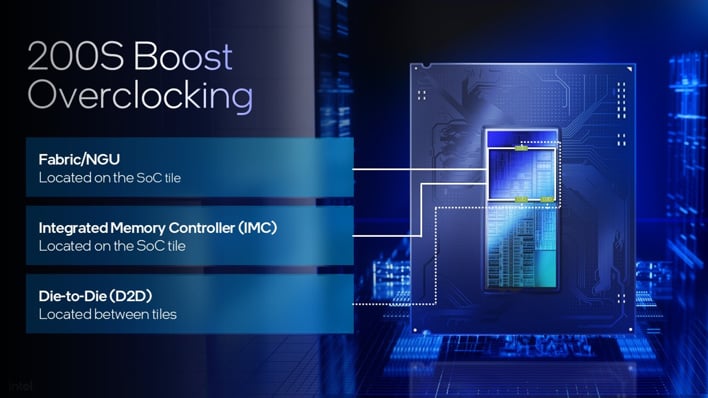
That said, Intel clearly states that "all Intel Z890 motherboards with the latest BIOS will have the option to run the 200S Boost profile," it also notes that "some motherboards may lack the necessary optimizations," meaning that at the end of the day, it's up to your motherboard manufacturer to test and implement the 200S Boost spec. Likewise, you can expect that only select RAM kits will be capable of netting maximum theoretical gains.
Instructions for enabling the Intel 200S Boost Overclocking profile are as follows:
1. Watch your motherboard maker's releases for a BIOS update for your board and then install it.
2. Go to the Overclocking section in the BIOS, and under the preset profiles, select "Intel 200S Boost." We expect this will be in the vicinity of the XMP profile option.
3. Restart your PC.
4. Check system stability. Intel suggests Cinebench as a stress test, and Intel XTU for monitoring voltages and temperatures.


