Asus VG236H 120Hz 3D Vision LCD Monitor Review
One of the things we really like about 3D Vision is that it is easy to install and usually works without any hiccups. Assuming you've got a compatible GeForce graphics card along with this monitor, the entire process consists of connecting the base / IR emitter to a PC, installing the necessary drivers, and running through a setup wizard.
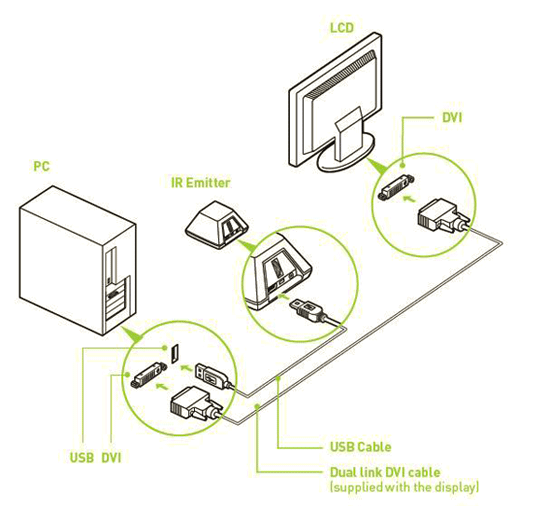
There is nothing out of the ordinary to consider when connecting the base to a PC, other than to ensure the base has a clear line-of-sight to the glasses. The infrared signal emitted from the base needs to be picked up by a receiver in the glasses to keep everything in sync.
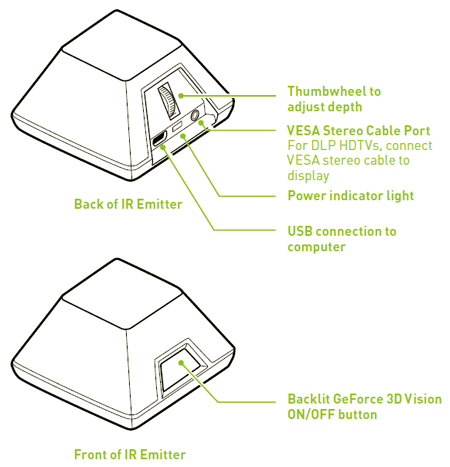
As we've mentioned, the base itself has a thumbwheel on its backside that's used for real-time adjustment of the 3D depth effect. There is also a power indicator light, USB connector, and a VESA stereo cable port on the back. On the front of the emitter, there's an On / Off button that's backlit and shows whether or not stereoscopic 3D has been enabled. An NVIDIA logo on the button glows bright green when 3D is enabled and a dim green when it is not.
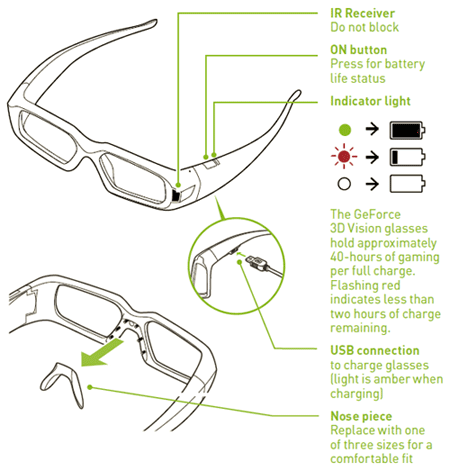
The glasses are fairly streamlined with only a power / charge indicator LED and power button on one side and a USB charging port on the other. At the front edge of the glasses is a tiny IR receiver, which again is used to sync with the base / system. And the interchangeable nose-guards snap right on and off the glasses.
As we mentioned, the software setup is very straightforward. Once you install the drivers, a few icons will be placed on the desktop. The setup wizard runs users through a series of test screens, and then you're basically done. The glasses work with most games, which are automatically detected via the drivers. There are profiles within the drivers for each game, similar to SLI profiles. The GeForce 3D Vision profiles, however, store information on compatible games and recommended settings. Launch a compatible game, for example, and an overlay will come up on-screen with recommended image quality and in-game settings to get the best 3D effect.







