Alienware 17 R4 2017: Battery Life, Acoustics and Overclocking
Brightness calibration is vital to ensure a fair comparison with other notebooks in our group, since it greatly affects battery life. However, every notebook has different brightness ranges so it’s critical to rely on a light meter instead of the Windows brightness setting percentage.
|
Battery Eater Pro is an extreme case scenario battery test. It places a heavy load on the system for the sole purpose of draining the battery as fast as possible, which is representative of intensive tasks like gaming and video editing.
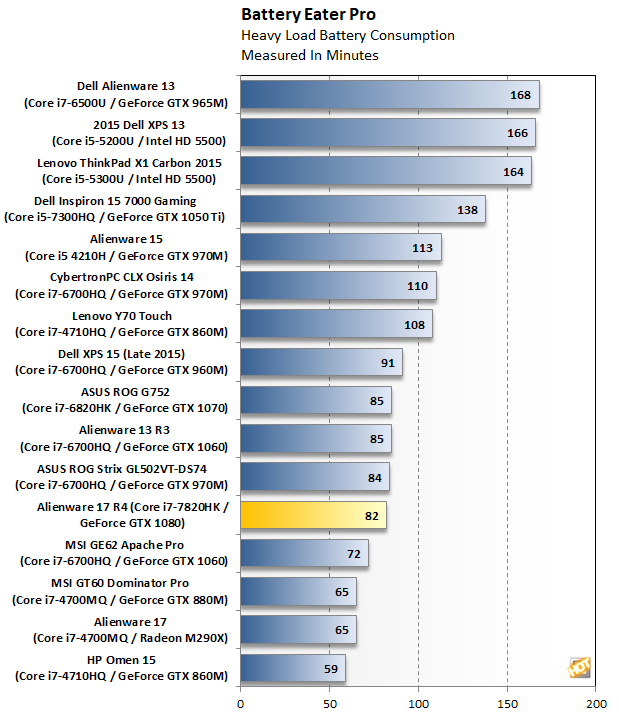

The desktop-like performance of the Alienware 17 comes at the cost of battery life, which is expected of a gaming notebook. You can expect around an hour and a half of battery life, which is on par with other gaming notebooks like the ASUS ROG G752, Strix GL502VT and Alienware 13 R3, but those don’t pack the graphics power of an NVIDIA GeForce GTX 1080. You can double the battery life to 3 hours by going easy on it – just enough to finish a Transformers movie and post about it on social media.
|
The Alienware 17 is audible at idle. It’s a low hum that’s as loud as the hum from a couple of hard drives, but not too distracting. Start up a game or place any load on the CPU and the fans speed up to dispel heat from the notebook. It gets louder, but it’s not an annoying whine. The noise is easily drowned out with a headset or cranking up the built-in speakers. It doesn’t bother me personally, considering the hardware Alienware packed into the chassis, but it is noisy.
|
The Intel Core i7-7820HK is unlocked from the factory for easy overclocking. Stock turbo frequency is 3.9 GHz, but the Alienware 17 ships with a max turbo frequency of up to 4.2 GHz for a single core and 4.0 GHz with all four cores. There’s two other presets available in the UEFI settings that increases clocks up to 4.3 GHz and 4.4 GHz, respectively.
You can manually adjust the multipliers or disable overclocking, if you wish. The Intel Extreme Tuning Utility (XTU) works with the Alienware 17 and enables more fine-tuning options than the UEFI allows, too. There’s a UEFI setting to keep the fans always running at full-speed, in case you’re trying to eek every ounce of performance out of the Core i7-7820HK at the cost of your aural sanity.
The Alienware 17 R4 ships with the most conservative overclocking setting enabled, but we wanted to test the other presets to see what kind of gains are available. We fired up Cinebench with all the available settings enabled to gather data.

Compared to the base frequency of the Core i7-7820HK, the OC Level 1 setting boosts CPU performance by 14-percent. That number increases to 18-percent with the most aggressive OC Level 3 setting. The performance delta between Alienware’s OC Level 1 and 3 settings is 3.7-percent, which isn’t a large gain. However, we didn’t encounter any stability or increase in noise by setting the UEFI to OC Level 3, so it doesn’t hurt to leave it there.







