Control: A Visually Stunning Ray Traced Gem Of A Game Explored
|
To see how well Control runs with all the graphical candy enabled, we tested a range of GeForce RTX hardware. We won't bore you with every spec, but here's the meat of our example gaming PC.
| Processor | Intel Core i5-9600K (6 cores, 6 threads; 4.2 GHz base, max turbo 4.9 GHz) |
| Memory | 16 GB (2x8 GB) Corsair Vengeance LPX DDR4-3000 |
| Motherboard | MSI MPG Z390 Gaming Plus |
| Graphics Cards | MSI GeForce RTX 2060 6 GB GeForce RTX 2070 Super 8 GB GeForce RTX 2080 Super 8 GB |
| Storage | Samsung 970 Evo Plus 500 GB |
| Operating System | Windows 10 Pro with 1903 (May, 2019) update |
| GeForce Driver Version | 436.02 |
The variety of graphics cards we tested with should be sufficient to give us a feel for how much ray-tracing power you'll need so you can enjoy Control at your favorite resolution. Intel's Core i5-9600K should be enough CPU to keep the graphics cards fed, and that will help us tease out performance differences at different resolutions and with different GPUs. With the GeForce RTX 2060, we tested Control with ray tracing disabled, set to the medium preset, or set to the high preset. At the highest settings, we also turned off anti-aliasing to see if that helped.
|
While not perfect, the tests without ray tracing should give folks with Pascal or Navi cards an idea of performance without all the drool-worthy effects. The 99th percentile means that 99% of the time, the frame rate is at least as fast as that recorded number.
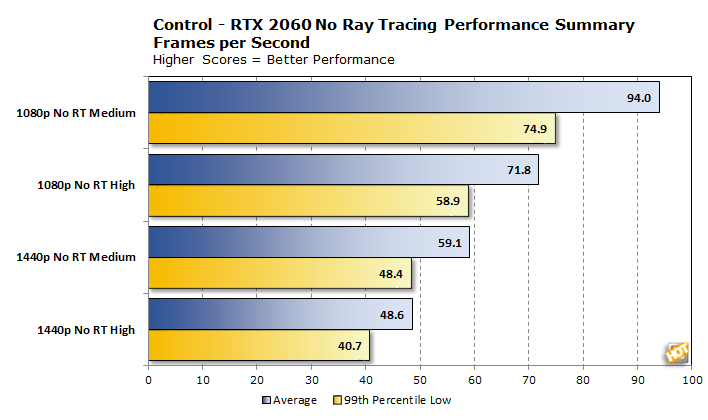
Across the board, we were able to get a playable frame rate at each resolution from our test system. At 1080p, you can stay above 60 frames per second at pretty much all times without ray tracing enabled. When you crank up the resolution to 1440p, the GeForce RTX 2060 had a bit harder time, but even on High we'd call staying above 40 frames per second at all times pretty playable. Let's look at frame times for 1440p on High to see if there are any hidden spikes.

|
You're not reading this article to see how the game runs without any fancy effects, but it provides a nice baseline. Next we flipped the switch and turned our ray traced eye candy up to medium.

With DLSS at 960p, the RTX 2060's low frame rate (53.6) is within spitting distance of the average 55.5 frames per second rate of native 1080p rendering, but both were quite playable. Getting up to 1440p is a significant challenge for the vanilla RTX 2060 now, though. While Control is certainly playable at 36 frames per second, We'd personally take either the resolution hit or turn on DLSS to keep the frame rate closer to 60 at all times. From this graph we can see that turning on ray tracing introduces roughly a 20-25% performance penalty. Let's see how smooth it is.


Just like when we looked at the summary, turning on DLSS brings some frame time relief thanks to the lower rendering requirement. With frame times siloed into a narrow band on our graph, there's nothing left to do but notice how smooth it all is.
|
Let's see how we can make the weakest RTX card sweat with the High ray-tracing preset.

The biggest disappoint is how little performance there is to gain from disabling MSAA. The GeForce RTX 2060 cannot reliably hit 30 frames per second at this mix of resolution and settings regardless of AA at 1440p no matter what, but 1080p is still quite playable However, it's DLSS that again steals the show. Just like before, 960p's 99th percentile again almost hits 1080p's average frame rate. What do the frame time graphs show us?


Again, DLSS dropped the frame times back into a more optimal range without destroying the smoothness or image quality. This anti-aliasing technique performs quite well even when the card is dealing with all of the ray tracing effects, too.
|
Having all that detail is nice, but it can be a bit much to look at. To assist, we've converted all frame times to frames per second and grouped them by fps range to show how playable each setting is. Using 60 fps as our goal and 30 frames per second as a minimum requirement, we can see what percentage of our 75-second test run stayed above various thresholds.
| Frame Rate Percentages | 1440p No RT | 1440p Medium RT | 1440p High RT | 1440p High DLSS @960p |
| % > 60 fps | 0.19 | 0.00 | 0.00 | 0.00 |
| % between 45 and 60 fps | 84.36 | 0.21 | 0.00 | 94.70 |
| % between 30 and 45 fps | 15.45 | 95.877 | 19.082 | 5.297 |
| % < 30 fps | 0.00 | 3.911 | 80.918 | 0.000 |
Out of the whole lot, the only setting we consider too strenuous to reliably play is high ray tracing at 1440p. Outside of a tiny dip with Medium ray tracing, every other setting managed to avoid dropping below 30 frames per second. This is pretty playable all around. Again, the high quality DLSS setting takes the cake. Let's see how the GeForce RTX 2070 Super and 2080 Super do next.






