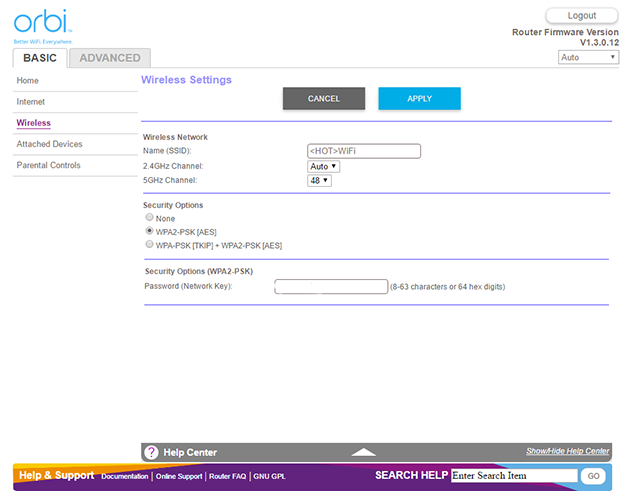Part of the attraction of a two unit
Netgear Orbi setup is actually the lack thereof. The system is based on
Qualcomm's IPQ40X9 chipset technology of WiFi SON (Self Organizing Network) solutions. Each unit, base and satellite, has 4 Gigabit Ethernet ports, a USB 2.0 port, a power button, an AC adapter power plug, and pinhole rest switch. All you essentially have to do is power down your broadband modem (so it re-configures with a new router upon boot), plug in the base, patch in an Ethernet cable to the modem and then position the satellite in an equidistant location in your home or office between the base and the further WiFi reach point you want to cover. Then just plug both units in and hit the Netgear Orbi web configuration menu at http://www.orbilogin.com.

 Left
Left - Netgear Orbi Base, Right - Netgear Orbi Satellite
To be honest, we wish the above configuration was a little different. The Orbi on the left is the base model with three available Gigabit
Ethernet ports and one dedicated Gig-E port to connect to an Internet source connection. On the right is the Orbi satellite that has 4 Gig-E ports available for wherever you position it in your home or workspace. Having those bridged wired connections on the satellite can surely come in handy to hard-wire systems or devices in a remote location that lacks any type of wired connection. But it would have been great to have one or two more wired Gig-E ports on the base unit as well, since many people have an array of devices all congregated around their broadband connection and main router. Regardless, base or satellite, the max is four Gig-E ports, so the base has to consume one for your internet connection.


If you want to just give your
WiFi network a password to secure it, set it and forget it, the Netgear Orbi Basic menu options get things done in a couple of clicks. Just fire-up any web browser on a network-connected device and head to http://www.orbilogin.com. Set your password, pick a WiFi security type and hit apply - done. You'll notice though that there is no option to assign separate WiFi SSID names for each 5GHz and 2.4GHz bands. You can, however, select channels for each band.

You can also view and somewhat manage attached devices on your network, with the ability to assign a custom name of a device for easier identification. Other options like device access control and parental controls are handled via the separate
Netgear Genie app, which gets installed on a client PC that's been granted admin access. It's not the most convenient setup in terms of parental controls and we wish these features were all integrated together in the main browser-based UI, but it still gets the job done relatively well.


The Advanced menu options are where you get access to things like SSID broadcast for each band, though again you can't break them out and label them specifically for individual connection types. All you can do is disable or enable the 5GHz or 2.4GHz SSID. The Orbi auto-senses the optimal connected type for a device on the network, optimizing the connection accordingly.
If you want to tinker further, and play with Beamforming and
MU-MIMO settings, those options are here as well. There are also options to enabled VPN services, which again requires a 3rd party application called OpenVPN, though base functionality of the service is enabled in the Orbi Advanced VPN Service setup area. Finally, there are WAN and QoS settings here as well, though QoS is limited to WMM or Wi-Fi Multimedia enable/disable settings for the 2.4GHz and 5GHz bands. This QoS feature reportedly enhances performance on the wireless LAN "by prioritizing data packets." That's pretty vague but in general we found performance better overall with this feature enabled. Conversly, advanced WAN settings are well appointed, with the ability to setup DMZ (Demilitarized Zones) making an IP on your network wide open to the outside world is you so choose, while maintaining a secure firewall on the rest of your network.