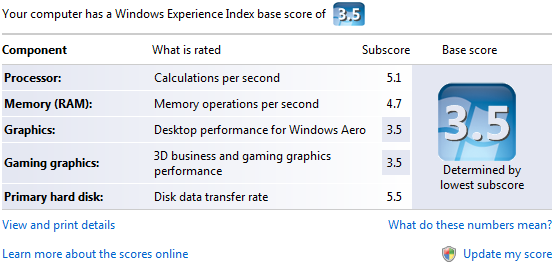Lenovo G530 Notebook Review
Basic tasks -- Word processing, opening Firefox tabs, checking email, listening to music, etc. -- were all handled with poise. The machine was plenty powerful and had plenty of memory to multitask with basic chores, and for the average business-person or student on a budget, it's very satisfactory. You won't really notice any serious strain unless you attempt to game (which, trust us, you don't want to attempt on this machine) or watch high-def content. Oh, and if you expected the fans in this machine to kick up when handling a heavy workload, think again. This was easily one of the coolest, quietest notebooks we've used to date. Lenovo's choice of components and cooling solution managed to keep this machine cool under pressure, and we definitely wish more notebooks/netbooks would follow suit.
Speaking of, we found that the G530 handled most 720p material fine. It was stressed, sure, but it managed to play the content back without frame drops and stutters. As expected, a 1080p movie trailer really put it in a bind. Of note, the machine had a much tougher time with our sample 720p H.264/MPEG4 clip than the 720p WMVHD clip, though both were "viewable."
As for the trackpad and keyboard, we were definitely pleased with both, though a little less so with the former. The pad is roomy enough, but the lack of multi-touch is a real bummer. As we've stated before, with Asus' sub-$400 Eee PC 1000HE possessing a multi-touch trackpad, there's really no excuse for this functionality to be left off of even basic, value notebooks. The left/right click buttons were a touch stiff, and the travel beneath was a touch short. Nothing that would be a deal-breaker, but certainly not top-notch. The keyboard will please those who adore ThinkPad keyboards, and with one glaring exception, we found it to be a joy to type on. The only gripe we had was the awful placement of the "Fn" (function) key; it's to the left of the left "Ctrl" (control) key. The same key you'll hit lots and lots during the day to handle copy, cut, paste and select-all commands. Until you adjust, you'll find yourself hitting Fn instead of Ctrl quite frequently, which is definitely annoying. A top row Function key or one to the right of CTRL would've made much more sense and would have allowed some of the more critical keys to retain their usual size.