Design & Layout
Lenovo's B750 AIO has a dominating presence. At 29 inches long by 18 inches high by 9 inches deep, you'll need to make sure you have a big enough desk, work or entertainment area to accommodate the large footprint. That said, you don't need make room for a bulky tower -- everything is integrated into the B750 which, despite overall size, is fairly thin when you consider all the components and features Lenovo managed to squeeze inside.
A thick bezel encompasses the panel. If Lenovo wanted to make a future version of this AIO take up less space, we'd suggest putting the engineering team on the task of fitting the same amount of hardware inside a chassis that has a much thinner bezel.
Lenovo opted to accessorize the B750 with a compact keyboard and mouse, both wireless. The keyboard is comfortable to type on with Lenovo's familiar curved keycaps, and though it's a low profile plank, the key action is fine for a full day of typing. That said, you may want to upgrade both of these accessories to something larger, like a mechanical keyboard and a higher-end mouse. The space-saving nature of a compact plank and rodent really isn't necessary when paired with a 29-inch AIO -- there's plenty of room in front of the B750 to allow for full-size peripherals.
Depending on where you situate the B750, you may never see its backside after setting it up, though there are some elements worth pointing out. First, several ports are tucked around the backside. Sitting in a recessed cutout are two SuperSpeed USB 3.0 ports (color-coded), two High-Speed USB 2.0 ports, HDMI input, HDMI output, and an Ethernet port. We suggest plugging the keyboard and mouse's shared USB dongle into one of the rear USB 2.0 ports, snaking wires from your keyboard and mouse if you opt to replace the wireless peripherals for full-size ones.
Underneath the touch controls is an integrated speaker bar. It lacks deep and punchy bass, though it's a noticeable improvement over the tinny speakers that typically come integrated into monitors and some AIO systems. And the volume, while not ear shattering, gets plenty loud to immerse yourself in a movie or fill a room with music.
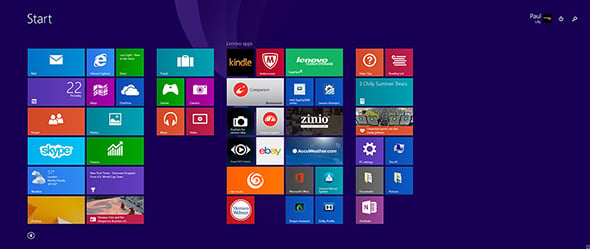
Gamers and power users be warned -- you must download custom graphics drivers for the NVIDIA GPU from Lenovo. Unfortunately, Lenovo's drivers are several generations old, and our attempts to install newer ones direct from NVIDIA proved fruitless. To make matters worse, when we updated to Windows 8.1, some programs and benchmarks would fail to engage the discrete GPU and instead ran on Intel's integrated graphics. We imagine this will be solved with a driver update.










