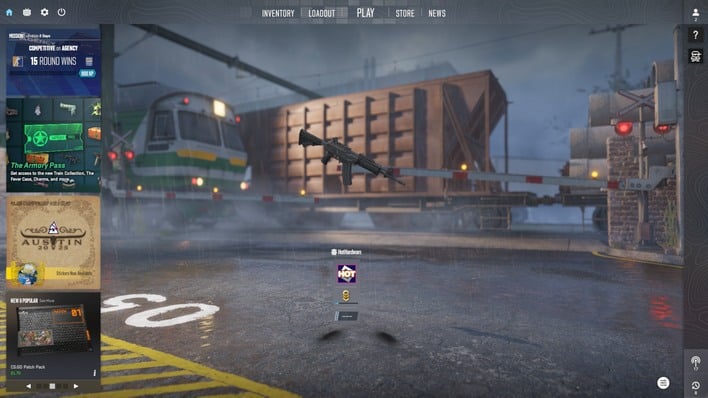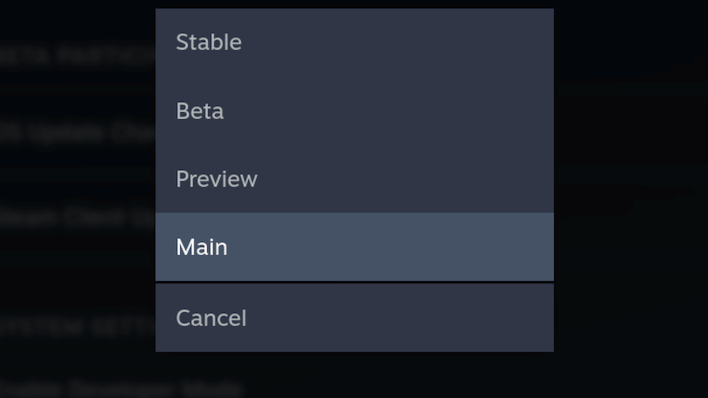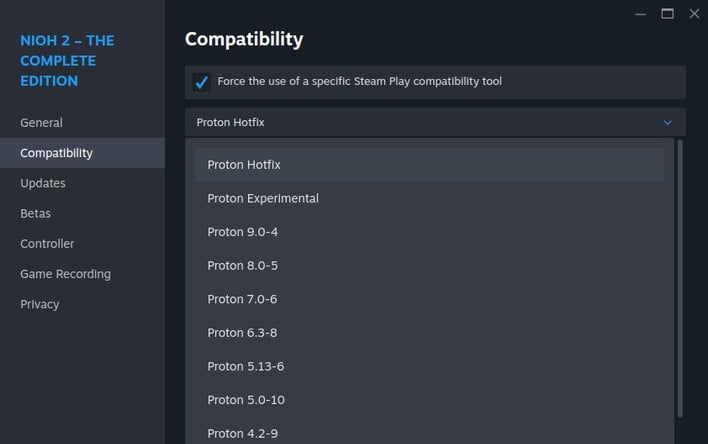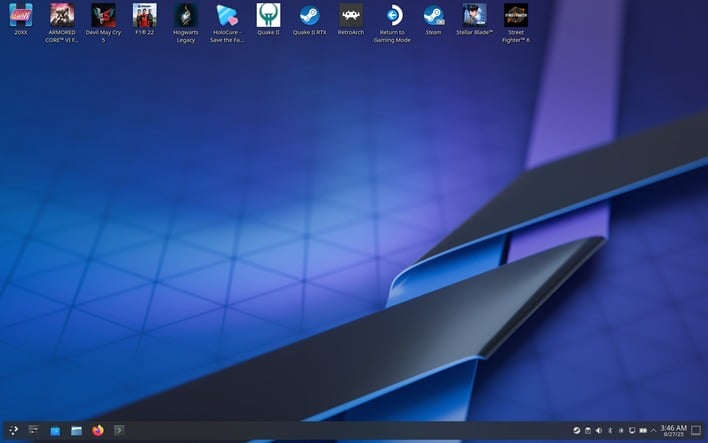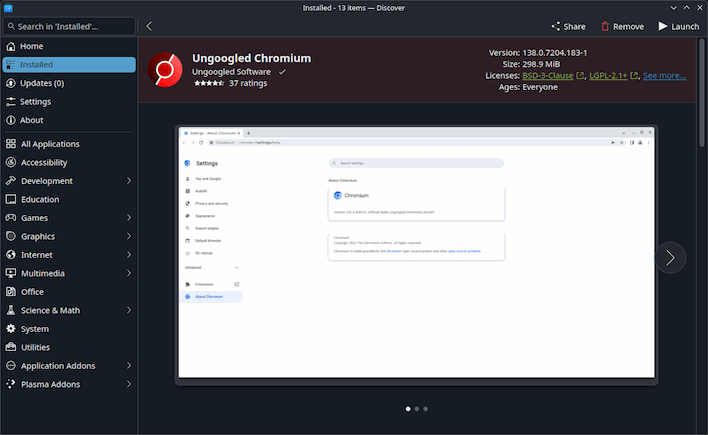Lenovo Legion Go S Gaming Handheld Review: Software, System, and Gaming Benchmarks
However, there's definitely a brutal learning curve if you run into an issue with a game or piece of software. It may seem obvious, but it's really worth re-stating: Linux is not Windows, and you will not resolve many issues with games the way you would on Windows. However, because you're running Windows games, you're going to need to know both operating systems fairly intimately if you want to try working around issues.
Of course, there is always the option of simply throwing up your hands and saying "well, I guess it doesn't work," and moving on to another game. In a lot of cases, that might be the more sane option. However, we did encounter some issues with SteamOS and in some cases, we were able to work around them.
One such error was in Valve's own Counter-Strike 2. Using the version of the Mesa graphics library that currently ships on the "stable" branch of SteamOS renders CS2 fundamentally unplayable because character models simply don't show up. It's likely that this is a low priority for Valve as CS2 doesn't even have native controller support. Still, it's an example of an issue we had to fix by switching to the Beta update channel in SteamOS.
Valve offers four update channels for SteamOS: Stable, Preview, Beta, and Main, better known as Master. These will be familiar to anyone who uses open-source software, but just in case, it basically breaks out like this: Stable is the 'oldest', and in theory should be the most stable and reliable. 'Preview' is one step newer, including code that hasn't been as vigorously tested but also contains newer fixes. 'Beta' is one step beyond that, containing updates that fix one thing, but may break another, and then 'Main' is the absolute bleeding edge, with lots of broken stuff.
We actually had to go all the way to Main to fix the CS2 issue two months ago when we got the handheld, but those fixes have propagated to the Preview channel now. That's good, because Cyberpunk 2077 is horribly broken on Main as of this writing. Managing your update channel like this is just one aspect of life as a Linux gamer, and players are going to have to get used to switching update channels and then waiting a while for the machine to download the correct code and libraries before restarting.
Another place that SteamOS gamers might have to familiarize themselves with is the game Compatibility menu. When long-pressing on a game in your library, you can open the properties, just like desktop Steam, and here you can adjust launch options and other functions. One of those functions is the "Compatibility" tab, which you won't find on the Windows version. This tab allows you to force the use of a certain version of Proton. We had to do this to make a couple of games in our test set work properly. You won't have this problem if you stick to Steam Deck Verified games, but it's something else to be aware of.
Of course, it's much easier to resolve issues if you hook up a keyboard and mouse, and drop back to SteamOS' desktop mode, which makes use of the KDE Plasma window manager. It's a perfectly intuitive interface, and if you simply want to use your SteamOS device to browse the web, run a music player, or watch a video, it can do that just fine; Windows users should have no real problem with this.
The easiest way to get new software outside of Steam is using KDE's Discover app manager. However, on SteamOS, Discover is configured to pull only software available on Flathub, as it only supports flatpaks. This is a conscious decision, because SteamOS is configured as an immutable system that wipes out any user changes to the system files—including traditionally installed apps via, say, pacman—with every update.
Flathub still gives you quick and easy access to thousands and thousands of apps, but it's an important distinction, because some apps, despite being available as flatpaks, don't necessarily work completely correctly in that form. For example, the disk benchmark we used (KDiskMark) warns users that the Flatpak version may offer worse performance than the standard version due to filesystem shenanigans.
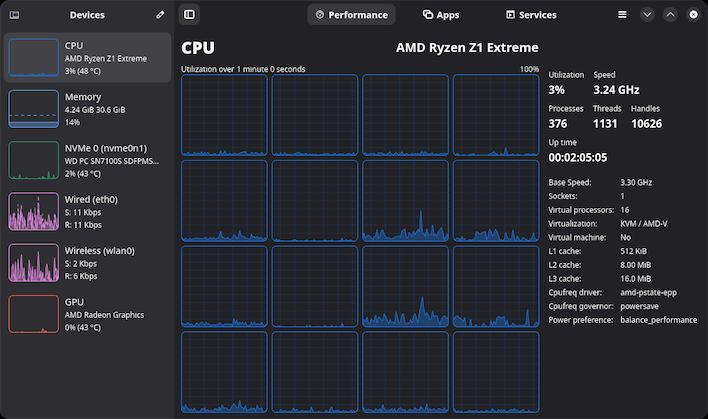
You actually can play games in desktop mode, too, but we really don't recommend it. Desktop mode has the X Window System behind everything you do, and this can cause both performance and compatibility problems. Even lightweight games that run fine still have worse battery efficiency in Desktop mode. Unfortunately, this does make using desktop mode for troubleshooting a bit of a boondoggle, as you have to restart into Gaming Mode every time you want to test something.
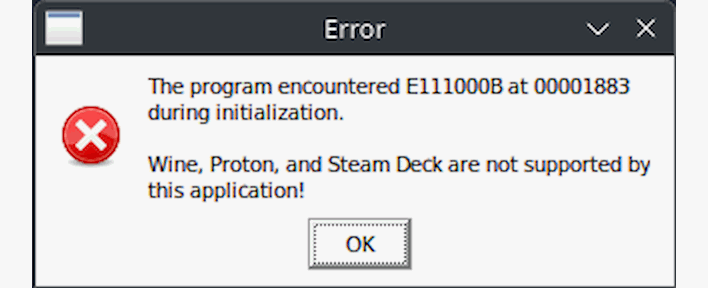
This error pops ups when you try to run F1 24.
We tested more than fifty games on SteamOS, and to be clear, only a very small portion of them actually gave us issues. It's still worth noting that we did have issues even with a sample set as small as fifty. Some titles simply will not run: Fortnite, F1 24, and GTA Online just don't work, period. You can't play them, where you could on the Windows 11 version. Other issues that we had were possible to work around, including the CS2 issue above, and a separate issue we had with Stellar Blade.
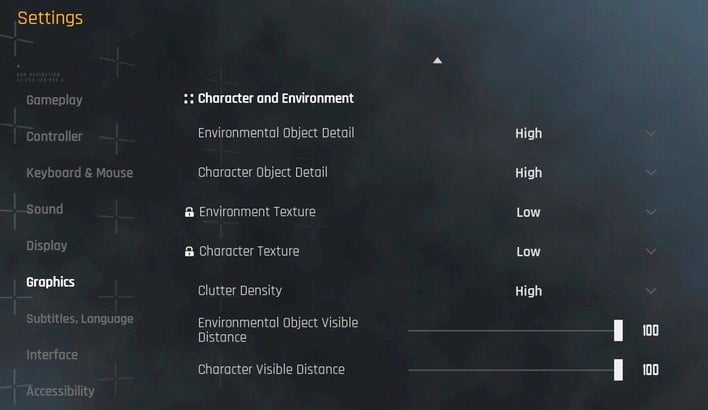
Stellar Blade limits texture settings to Low on SteamOS by default.
In Stellar Blade, the game will lock you to Low settings for Environment and Character textures, which looks horrible. This happens anytime you're running the game under Proton. To fix it, you have to set "SteamDeck=0" in the launch options, allowing you to raise those settings well above the default values. Stellar Blade plays pretty well on High settings if you lower the resolution scaling to 60%.

Taken as a whole, the Steam Deck experience isn't terrible, and particularly for users who just want to play a few Steam Deck Verified games, or if you're the type who just wants to run emulators, it's perfectly fine and very simple. Linux users, obviously, will feel right at home. For everyone else, hardcore PC gamers and especially those who want to play game mods, you'd better familiarize yourself with the terminal, because there's a whole bunch of fiddlin' to do.
One thing you'll notice is that we haven't talked about any Lenovo-specific software. That's because there isn't any. This is actually great; there is absolutely zero percent bloatware on this machine. However, it does mean that certain functions simply don't work until Valve integrates them into SteamOS. Case in point: the RGB LED lighting on this device. Valve only just recently integrated support for controlling dynamic lighting into SteamOS. Before that, it was simply not usable.
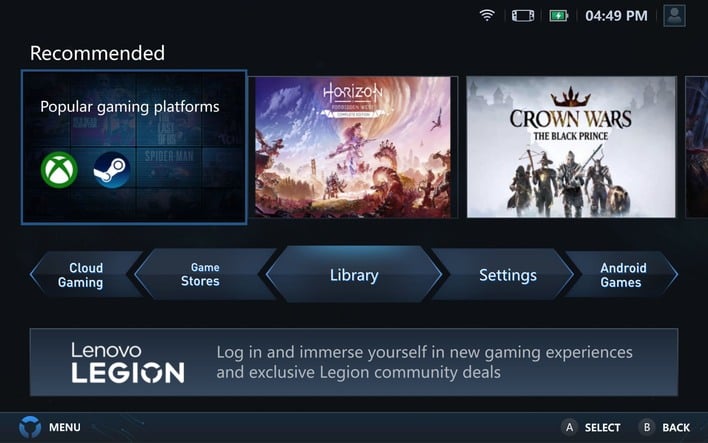
This does mean that you miss out on some of the nice features included in apps like MSI Center, ASUS Armoury Crate, or indeed, Lenovo's own Legion Space, shown above. The basics are here: you can control power profiles just like you would on the Steam Deck, and you can manage your library through Steam and other launchers (e.g. Heroic), but functions like macro definitions, device diagnostics, and on-device warranty information are simply not available.
In a lot of ways, the SteamOS interfaces for things like TDP management are both more convenient and finer-grained than the controls you get on Windows, so this isn't really a complaint; more of a "you should know." We strongly prefer the clean, no-apps aesthetic of SteamOS over the bloated way that many Windows machines ship these days; it's fantastic that Lenovo doesn't burden the Linux install with a dozen tracking services.
Lenovo Legion Go S With SteamOS Benchmarks
Normally we'd start off by doing a selection of system benchmarks, some productivity performance tests, a couple of AI benchmarks, and then run 3DMark before moving on to game tests. However, we're not doing that this time, for a couple of reasons. For one, this is not a productivity system, and while it can be plugged into a dock and used as any other PC can, there are better options for that in this price class.The other reason is simply because most of our non-game benchmarks simply would not work. Cinebench 2024, for example, absolutely does not work on Linux—believe us, we tried. ATTO Disk Benchmark does work, but gave us some spurious performance results that don't match native Linux tests. PCMark, 3DMark, and Procyon, the UL benchmark suites, do not work at all.
As such, we're going to show just a couple of non-gaming benchmark results before we get into the entertainment software.
KDiskMark Linux Disk Benchmarks
KDiskMark is, stated politely, heavily inspired by the CrystalDiskMark utility on Windows. We typically prefer ATTO over CrystalDiskMark because it gives you a more nuanced picture of the data, but this is what we're working with here. KDiskMark—still serves to give you an idea of the storage performance of the system's built-in SSD, so let's see what it says.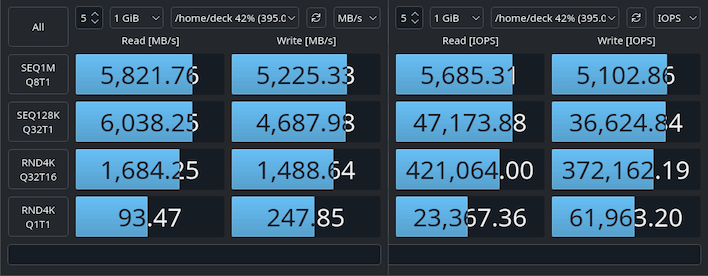
Overall, we're looking at a peak transfer rate of about 6 GB/second, and a peak IOPS of around 421,000. Those are both normal, acceptable values for a PCIe 4.0 SSD, and frankly, a bit overkill for a gaming handheld. It means that storage operations are perfectly responsive and that the included SSD really doesn't need replacing unless you just want more capacity.
Speedometer 3 Browser Benchmark
We use BrowserBench.org's Speedometer test to take a holistic look at web application performance. This test automatically loads and runs a variety of sample web apps using the most popular web development frameworks around, including React, Angular, Ember.js, and more. All tests were performed using the latest version of Chrome, except on Linux, where we tried a half-dozen browsers.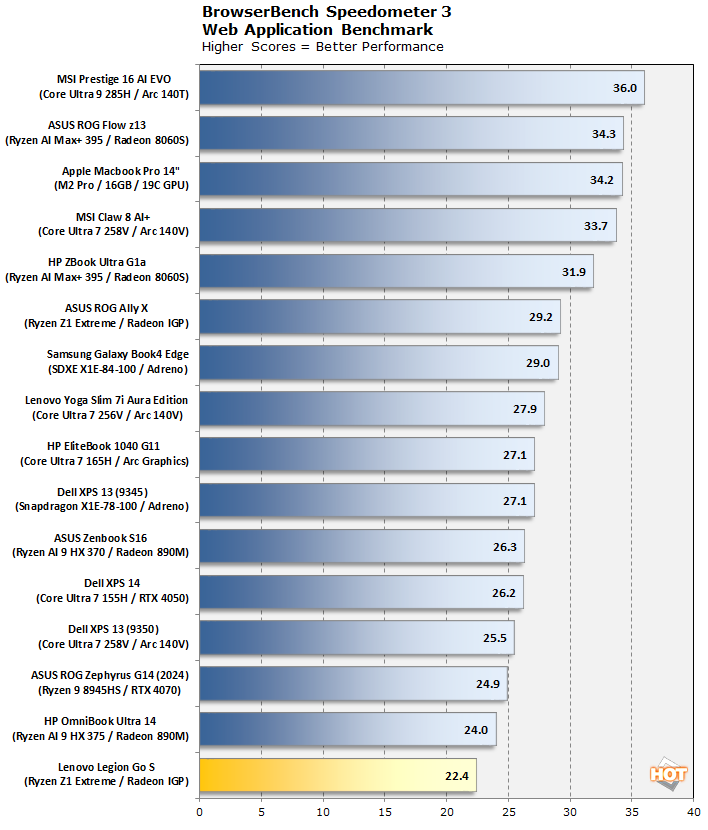
We actually got the best performance out of Ungoogled Chromium, but it wasn't a big difference. Everything, from Firefox, to Waterfox, to Ungoogled Chromium, to real Chrome, to Brave, and even to Vivaldi, all gave us scores within this same range. We think this is actually down to Desktop Mode's use of the venerable X window system, which adds considerable latency to the display chain—so much so that Valve doesn't use it in Gaming Mode on SteamOS.
We probably could have gotten a higher score by adding a browser as a "non-Steam game" and testing in Gaming Mode, but that's not realistic; nobody's going to browse that way. While this score looks bad, note that browsing is perfectly responsive on SteamOS. Browserbench is just unusually sensitive to latency, which is why integrated graphics are faster than discrete GPUs in this test.
Geekbench Linux System Benchmarks
Geekbench is a cross-platform benchmark that simulates real-world workloads in a wide variety of tasks, including encryption, image processing, physical simulation, machine learning, and many more. It has a native Linux version, clumsy as it is—there's no GUI, and at least in our case, it failed to bring up the results in a browser as it is supposed to, but we managed to work around it. Does Linux perform better than Windows in Geekbench?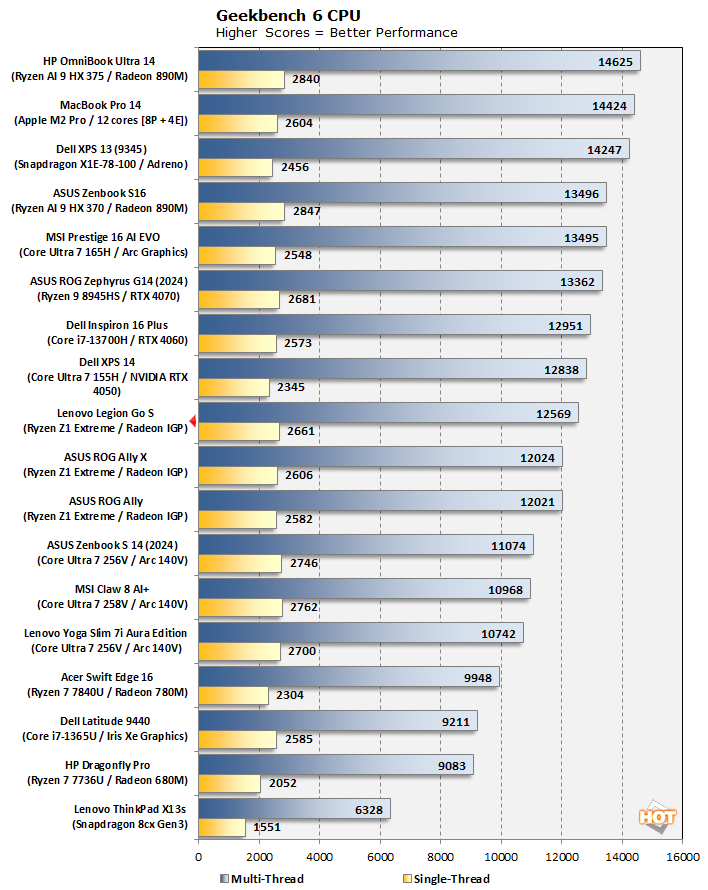
The performance is very close to that of the ASUS ROG Ally X based on the very same SoC and memory, but the Legion Go S does creep out ahead a bit in both single- and multi-threaded testing. We'll chalk that up to reduced OS overhead and possibly slightly better cooling in the larger Lenovo handheld. In any case, it's performing well, as the second-fastest Phoenix part we've tested in this benchmark.
And that's it, for the non-gaming benchmarks. Hey, it's a game system; you came to check out gaming performance, right? Well, read on.
F1 2022 Formula One Racing Simulation Benchmarks
Now, granted that racing simulator F1 2022 is getting a bit long in the tooth, but we have lots of performance data for it. This test, and the next one, will give you an idea of where these gaming handhelds stand compared to other integrated graphics solutions. We tested the game on its High graphics preset at 1080p resolution with upscaling disabled.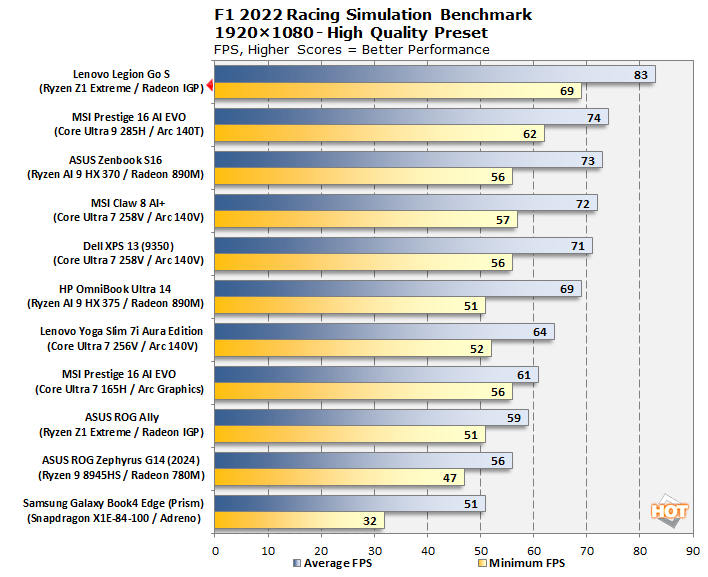
Well, how about that? The Ryzen Z1 Extreme in the Legion Go S actually flattens the competition in this test. Like the rest of our tests, we re-ran this one multiple times to make sure the results were consistent, and they are. Whatever it is, F1 22 loves SteamOS.
Gears Tactics Unreal Engine Strategy Benchmarks
Similarly, 2020's Gears Tactics still makes an excellent benchmark for integrated graphics. It's a tightly-optimized Unreal Engine title with a highly-configurable built-in benchmark that provides a wealth of performance data after each run. We tested it on High, Medium, and Low presets at 1920×1080 resolution, just as we have done for the other systems.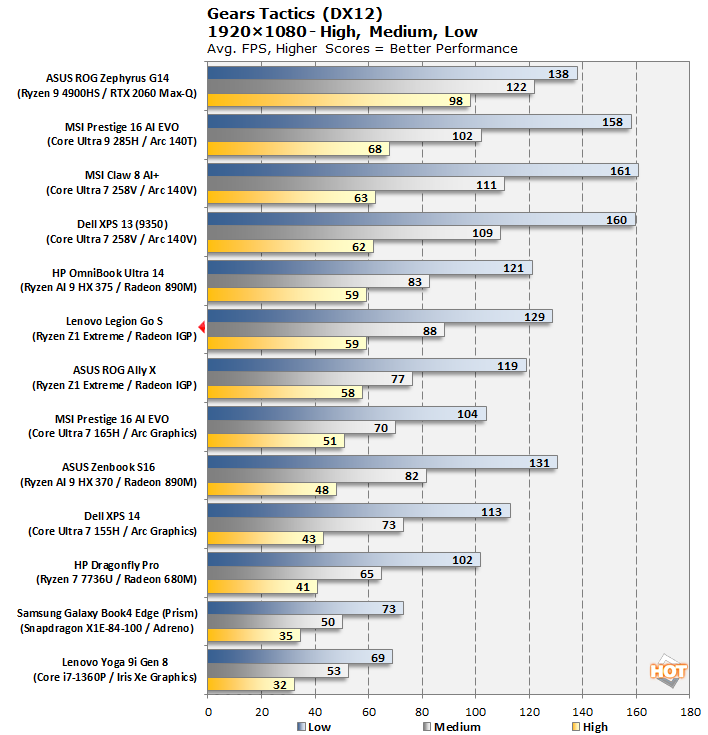
In this test, Lenovo's latest machine provides a very solid result, running right along with the HP Omnibook Ultra 14 sporting AMD's latest silicon effort. It doesn't quite keep pace with the MSI Claw 8 AI+, but that system has a newer Lunar Lake processor with a bigger and badder Xe2 GPU onboard, so that's to be expected. Overall, still a very good result for the Legion Go S.
Middle-earth Shadow of War Benchmarks
These next two benchmarks are a little absurd on the face of it, but we wanted to show a few things. First, how far integrated graphics have come, and second, to put the performance of handheld gaming systems in perspective against discrete GPU gaming laptops. We tested on the High preset at 1920×1080; the frame rates here are the average reported by the built-in benchmark.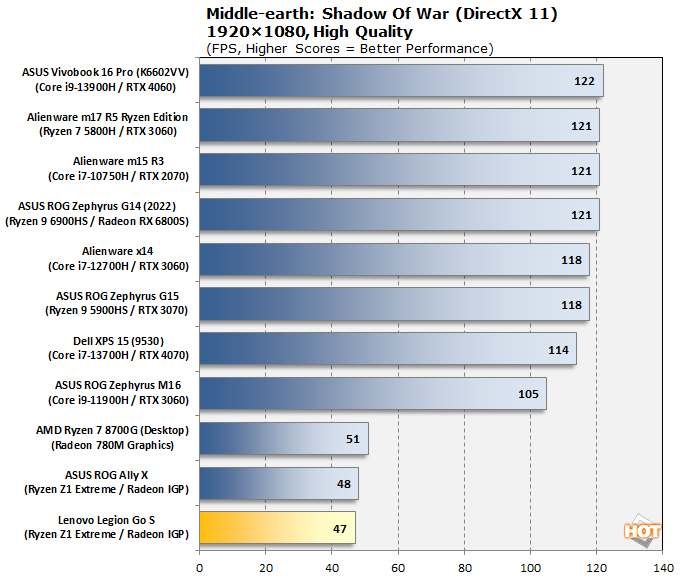
In Middle-Earth: Shadow of War, the two handhelds put up functionally-equivalent performance, while the desktop Ryzen 7 8700G based on the same silicon comes out a little ahead thanks to the extra power budget afforded by the desktop platform. Of course, even a lowly GeForce RTX 3060 is enough to propel a system to more than double the frame rate, although we'll note that the handhelds are providing a playable experience here.
Shadow of the Tomb Raider Benchmarks
We tested the finale in the rebooted Tomb Raider series largely for the same reasons as Shadow of War, above: to show how far integrated graphics have come, and to present useful context. We tested the game on the "Highest" graphics preset without ray-tracing at 1920×1080 resolution using the built-in benchmark tool.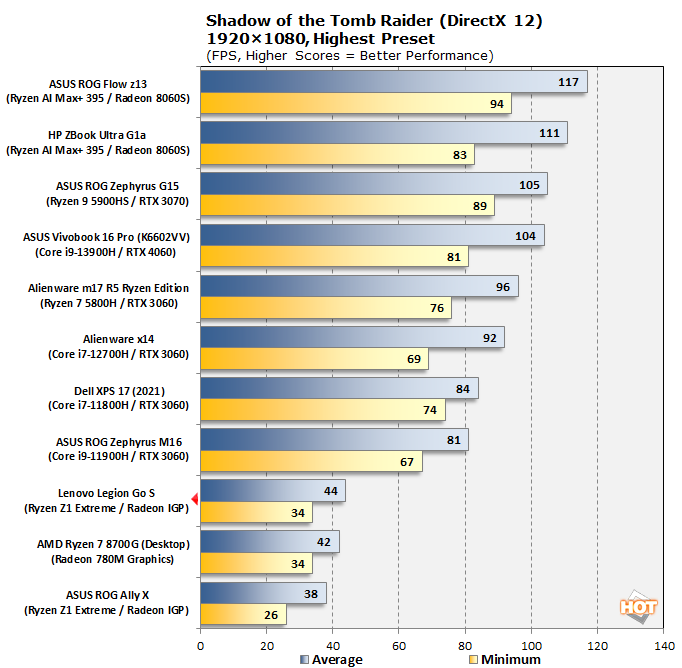
In Shadow of the Tomb Raider, the Legion Go S actually manages to outpace even the normally faster Ryzen 7 8700G, and it clobbers the ROG Ally X with 24% improved minimum FPS. That may have something to do with the fact that Shadow of the Tomb Raider actually has a native Linux release; no Proton required here.
Of course, the handhelds can't compete with discrete-GPU gaming laptops, but it's interesting to see the Ryzen AI Max+ machines outpacing many of those very same laptops thanks to their big integrated GPUs and double-wide memory bus. There are several gaming handhelds on the way with those parts and we're eager to test them.
Don't worry, we have a lot more gaming tests for you, but to see those, you'll have to head over to the next page...