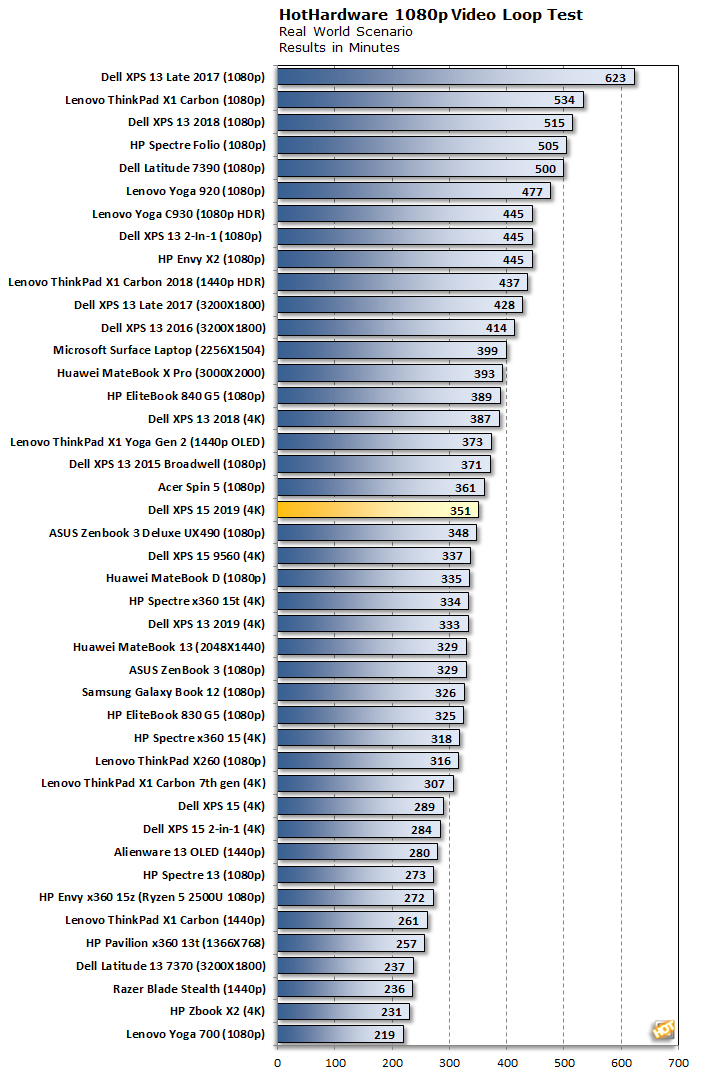We run a custom 1080p HD video loop test developed in-house, to prove out battery life with our test group of machines. In all tests, Windows 10 Quiet Hours has been enabled and the displays are calibrated with lux meters on pure white screens to as close to 115 lux as possible. For the average laptop this is somewhere between a 40-60 percent brightness setting.
Since laptop displays significantly affect power consumption and battery life, it's important to ensure a level playing field with respect to brightness of the display for battery testing. However, since many laptop displays vary in brightness at each respective setting in Windows, this calibration with the meter is critical to ensure all displays are set to as near identical brightness as possible before testing.
Battery Life - How We Test
Our custom HotHardware video loop test takes a 1080p HD video with a 16Kbps bit rate and loops it repeatedly, with 1-minute break intervals in between. A timer log file increments minutes of up-time every minute— along with the grand total—before system shutdown is stored in the log.
The Dell XPS 15 (2019) we have in for review is a loaded model complete with a
4K HDR display. It ran our video test for 351 minutes (nearly 6 hours) before shutting down, with 5 percent battery remaining. That puts it around the middle of the pack, as configured.
While the battery life is not on par with Dell's own
XPS 13 Late 2017 model (top of our chart) or
Lenovo's ThinkPad X1 Carbon, among 4K laptops, it's second in line—the only 4K laptop that ran longer in video test is the 2018 model of the XPS 13. Looked at it from that angle, the battery life on the XPS 15 is pretty good, especially considering how powerful this machine is, as configured here.
XPS 13 Acoustics and Thermals
In the past, Dell has done a good job at managing temps and noise with its thin and light laptops, at least in our experience. The same is mostly true of the XPS 15. When idle, navigating Windows, or dealing with with light workloads, the laptop stays quiet and is comfortable to have on your actual lap. For the most part, we measured between 35-39 decibels (dB) in such scenarios.
At heavier loads, you can hear the fans kick on as they work to keep the CPU and discrete GPU cool. Fan noise is still not a major issue, though—when the fans kick on, the noise level (according to our noise meter) creeps up to around 40-45 dB, which is not all that bothersome.

At extreme loads, however, the the underside of the laptop towards the top section can get uncomfortably hot to the touch. When stressing the CPU and GPU for an extended time, the fans get louder as they spin faster and work harder to keep temps in check. Our noise meter registered between 51-56 dB in these kinds of scenarios. While not obnoxiously loud, the fans definitely make their presence known.
We must also note, the placing the machine under a sustained, multi-threaded workload will result in some thermal throttling and degraded performance. The thin and light nature of the XPS 15, makes it exceedingly difficult to keep a powerful, 8-core processor cool, when it is placed under a sustained load. The large cache, and high-boost clocks of the Core i9-9980HK technically make it one of the fastest mobile processors for short, bursty workloads. And its 8 physical cores (16 threads) make it a powerful multi-threaded machine as well. However, the XPS 15 will throttle down to lower than expected clocks -- think in the range of 2.9GHz - 3.1GHz -- if all of those cores are getting whacked for a while.
Finally, on the topic of coil whine, we were not able to hear this phenomenon during our time with the XPS 15.