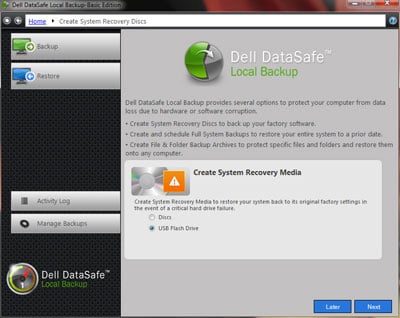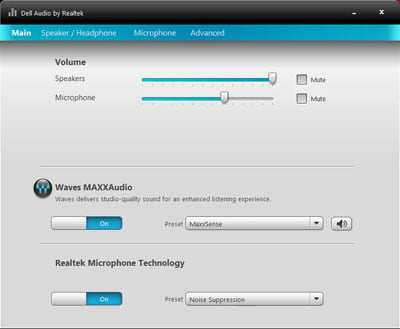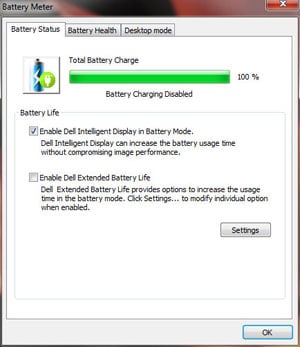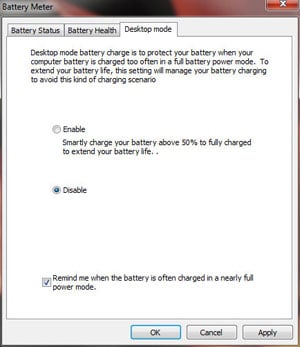Dell does an okay job of keeping the bloatware to a minimum, but there are a quite a few programs that load when the machine boots. Some of these are welcomed utilities and apps, while others we could have done without. On a side note, the XPS 13, like other ultrabooks we've tested recently, boots from the push of its power button to the Windows desktop in about 14 second flat. We can't get enough of that almost instant-on goodness. Impressive.

It's unimaginatively named but Dell's "Webcam Central" does a decent job of delivering basic functionality for the web cam, at least in terms of any recording or picture taking you might want to accomplish on your own. For video conferencing Skype is just a download away.

Dell DataSafe provides backup and recovery services that you can target to or from a DVD or external Flash drive over USB.


Another strength for Dell with the XPS 13 is its sound system. This is an ultrabook, so obviously we're not talking room-filling sound here with only a pair of 1.5W drivers at our disposal, but for what they are, the XPS 13's HD audio solution with Waves MAXXAudio technology is one of the better sounding setups we've heard in an ultralight machine. As you can see, the included MAXXAudio software also offers quite a bit of customization and we liked ability to trim Bass, Treble and Midrange frequencies.


Dell's power management software for the XPS 13 isn't a slick utility where you can dial things in with a lot of granularity but it does offer some very aggressive power management features. Out of the box, the machine is setup to sip power, dropping display power consumption dramatically. We ended up dialing things up from Dell's presets, but with their settings that 8+ hours battery life claim could very well be reality for lighter-duty functions, like web browsing, word processing, etc.