Windows 7 Up Close and Personal
When Windows Vista first hit the scene, it was quite a departure from Windows XP. It had been a while since a major desktop operating system release from Microsoft, and consumers along with many businesses, were slow to adopt the new OS, if at all. Add to that the new and sometimes cumbersome security features and reports that Vista was slower as a gaming platform, and you had an equation for slow initial uptake. Even as service pack 1 was released adoption was still less than stellar, prompting Microsoft to launch creative marketing campaigns in an attempt to sway public opinion.
 As news about Windows 7 leaked to the public, many wondered what type of improvements it would offer over Vista or legacy Windows XP installations. That curiosity changed to a fervor when Microsoft announced the first public beta of Windows 7 was to be released. The scheduled release date was surrounded by such anticipation that when it was time to deliver, Microsoft could not handle the download demand for the their latest version of Windows. Finally, after a small delay, the public now has access to the first beta of Windows 7. We here at HotHardware have been experimenting and testing it and have compiled a first look, replete with plenty of screen shots and benchmark comparisons between Windows 7 and Vista as installed on the same hardware platform.
As news about Windows 7 leaked to the public, many wondered what type of improvements it would offer over Vista or legacy Windows XP installations. That curiosity changed to a fervor when Microsoft announced the first public beta of Windows 7 was to be released. The scheduled release date was surrounded by such anticipation that when it was time to deliver, Microsoft could not handle the download demand for the their latest version of Windows. Finally, after a small delay, the public now has access to the first beta of Windows 7. We here at HotHardware have been experimenting and testing it and have compiled a first look, replete with plenty of screen shots and benchmark comparisons between Windows 7 and Vista as installed on the same hardware platform. The Installation Process:
The Windows 7 installation was relatively painless because most of the necessary drivers for our test system were included on the DVD. We were installing on an new Centrino 2-based Lenovo notebook, so Vista-based drivers downloaded from Lenovo's site, where needed, rounded out the install. Once booted and ready to go, it was time to take a peek at the new features we had heard so much about. As this was a base operating system install, the desktop looked sparse with only Recycle Bin and Send feedback icons present. Looking at the system window we saw that the laptop had been given a Windows Experience Index of 2.0 based on the lowest score which happened to be Disk Data Transfer Rate. This had to be a mistake as in previous testing the Hitachi drive in this system had given healthier benchmark numbers. After a bit of searching we realized this was a common issue and the fix was to disable write caching on the hard disk as follows:
- Go to Control Panel > hardware & sound > device manager
- Locate disk drives, expand and find your main drive
- Right click it and select properties
- Click the policies tab, uncheck "enable write caching on this device", click ok
- Run the Windows Experience Index again
Now we have a 3.5 WEI with a Disk Data Transfer Rate score of 5.3 up from 2.0.
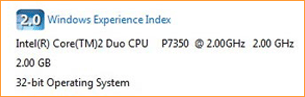 |
 |
| Windows Experience Index before fix |
Windows Experience Index after fix |
Let's poke around this new OS from Microsoft and explore some of its new features, next.






