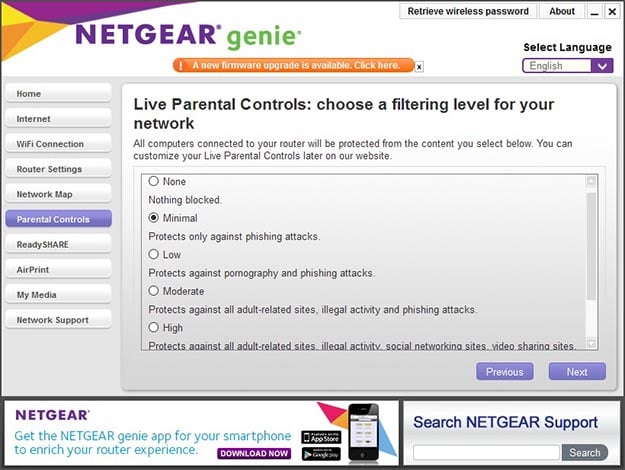MU-MIMO Router Head-to-Head: Linksys EA7500 vs. Netgear Nighthawk X4S
The main window of the browser interface features both text-based buttons and huge icons to make it simple to navigate. You'll note the icons represent the same buttons on the left, with the exception of Quality of Service.
This is what you see when you click "Advanced" under the main window of the Admin software. It shows all the details for the router, the active connections, and the guest networks.

The Wireless settings window lets you change security settings for each wireless band.


The Quality of Service window provides you with just a simple on/off button, so either you let Netgear optimize traffic, or you don't. Netgear describes it as, "Dynamic QoS intelligently prioritizes video streaming & gaming."

Clicking the Parental Control button is a weird experience, as it opens up a new browser tab with a link to download a new bit of software named Netgear Genie. It's strange that this interface isn't just built-into the router admin software, and it is jarring to have to run a separate piece of software to accomplish this. Nevertheless, we downloaded it and here's what it looks like.

Remember how we said we thought Netgear's interface was antiquated? This Genie software is as well, and we dislike the fact that it has Netgear ads built-in. Not deal breakers, again, but something worth mentioning. We had to register an account with OpenDNS to get this software setup.
Once it's setup you can select a level of protection ranging from low to high, according to your desired level.

The ReadySHARE window shows you what devices are attached to the router, including hard drives and printers. We attached a 1TB USB drive, which functions as a poor man's NAS as connected clients can access its contents. You can also connect to an attached drive remotely via a web browser or the company's mobile app, which is a nice touch.


Under the Advanced window you can allow or block Internet access to connected devices, but it doesn't offer granular control that lets you schedule access for specific devices.
The company also offers a mobile app named Genie. You can monitor your network remotely, provide guest access, and access any attached hard drives as well. It works well but offers the same interface quirks we've seen before.
Overall the software offered by Netgear is competent. We'd prefer Netgear update the look and overall aesthetic, but it gets the job done. With that said, we'd prefer a cleaner and more intuitive interface on such an expensive router.