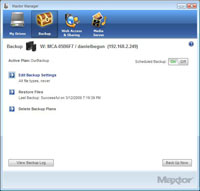Maxtor Central Axis Business Edition NAS Server
As long as you install the Maxtor Manager software on a system that can connect to the Maxtor Central Axis Business Edition on your local network, you can use the software to set up automated backups of that system. With two clicks of the mouse, you can setup a "Simple Backup," which will automatically back up a set of predefined personal folders every day at 10:00 PM. You can also create a custom backup, where you select the folders, file types, and when the automated backups will occur. Maxtor Manager will back-up up to 10 historical versions of a file, and you can choose which of these versions you want to restore. Note that if you are backing up to a private folder, you'll need to make sure that Windows is logged into the folder before you perform a backup--the backup software is not capable of automatically logging into private folders.
Not only does the Maxtor Central Axis Business Edition act a file backup repository for user's systems, but the device even enables the backing up of it own contents automatically to a removable drive via either of its two USB ports. Using the Maxtor Central Axis Admin Web Page, you first need to format the external drive you will be using for backups. While this is not documented, the drive used for backing up the Maxtor Central Axis Business Edition gets formatted using the EXT3 file system. You can then create multiple backup sets, defining which folders to back up, how far back historically to keep files, and schedule when the backups will occur.
Backed up folders are stored on the external drive in a compressed format. Once you create a "Backup Set," you cannot edit the parameters of that backup. If want to make changes, you will need to delete it and create a new Backup Set. When you delete a Backup Set, you are only deleting the instructions for what and when to back up, you are not actually deleting the backed up files themselves. If you need to restore files from the backups, you choose which historical version to restore and whether the restored contents are written back to the original location or to a temporary location.
Some users, especially some small businesses will truly appreciate this feature. Not only does it allow you to automatically back up mission-critical data stored on the Maxtor Central Axis Business Edition device, but it also enables these backups to be removed and stored offsite if you choose.