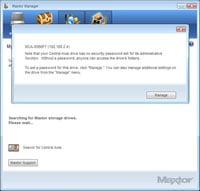Maxtor Central Axis Business Edition NAS Server
Installation is a straightforward affair that creates a "Maxtor Manager" shortcut on the desktop, adds a Maxtor Manager folder to the Start menu, and places a Maxtor Status icon in the taskbar. The software is meant to be installed on all systems that will access the Maxtor Central Axis Business Edition. This is not a requirement for accessing the Maxtor Central Axis Business Edition from a system, however; but if you don't install the software, you won't have access to some of the device's features.
Until you assign an administrator password to the Maxtor Central Axis Business Edition, whenever you launch the Maxtor Manager software, you'll receive a warning that a password has not been set yet. Password protecting the Maxtor Central Axis Business Edition's administrator account is a highly-recommended security precaution to take in order to prevent unauthorized access to the device and its contents. Once the Maxtor Manager software loads, it takes a few moments to poll the network to find any Maxtor shared drives. The Windows version of the software found the Maxtor Central Axis Business Edition as well as an older Maxtor Shared Storage NAS device that was on our network; the Mac version of the software, however, only found the newer Maxtor Central Axis Business Edition device. Every time you launch the application or switch to its "My Drives" tab, it polls the network looking for Maxtor shared drives--this can get a bit annoying if you are switching from tab to tab, trying to set up the device. The My Drives tab shows all the Maxtor shared drives that the application could find on the network, along with each drive's IP address and MAC address.
The next step is to launch the "Central Axis Admin Web Page" from the Maxtor Manager's Settings page. Until it is configured, the Central Axis Admin Web Page will automatically load at the three-step set-up wizard, where you provide details such as setting the date and time and setting up an administrator password.
At this point, you could start using the Maxtor Central Axis Business Edition, but you would only have access to the default, shared Public folder, and you would have no drive mappings or mounted shares, or access to a number of the other available features. The initial setup might be complete, but there are still more features to enable.