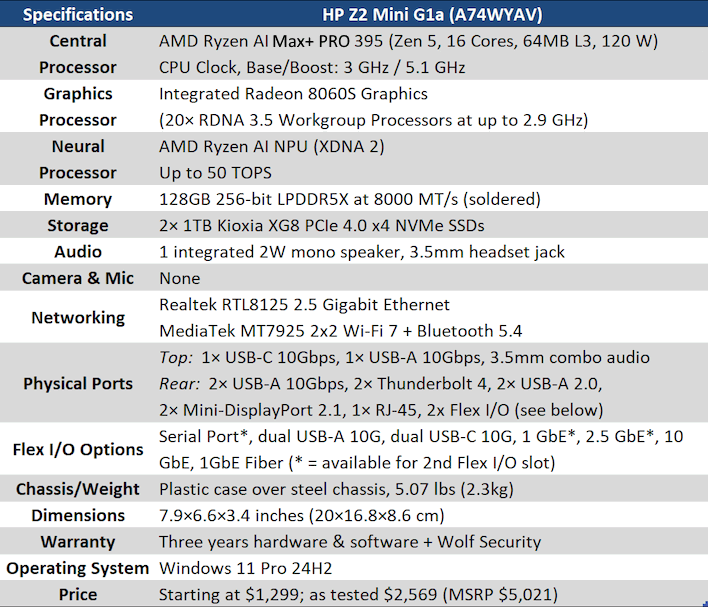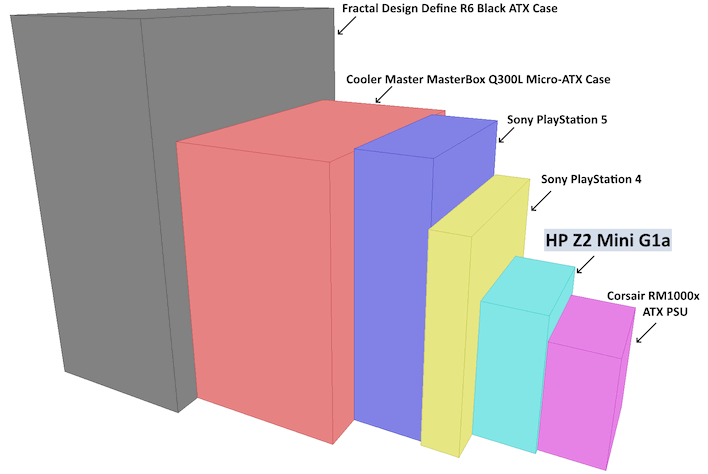|
HP Z2 Mini G1a (Ryzen AI Max+ PRO 395 / 128GB / 2TB): $5,021 as tested, starting at $1,299
HP's latest Z workstation packs 16 Zen 5 CPU cores, discrete-class GPU horsepower, and 128GB of RAM into a compact package barely bigger than an ATX PSU.
|
|
|
- Professional, Understated Aesthetics
- Solid Single- And Multi-Core Performance
- Generous GPU Grunt And Gobs Of RAM
- Flex I/O Options Offer Modular Connectivity
- Extensive Professional Features & 3 Year Warranty
|
- Significant Fan Noise Under Load
- Bundled Software Is A Bit Excessive
- Slightly Quirky Connectivity
|
|
When we reviewed the ASUS ROG Flow z13 gaming tablet, we concluded our review by hoping for a desktop system with the same Ryzen AI Max+ 395 processor. Well, that's exactly what we've got here: HP's new Z2 Mini G1a micro-workstation, sporting the nearly identical Ryzen AI PRO Max+ 395. Aside from the additional Ryzen PRO features, this chip is exactly the same as the one found in the ROG Flow z13 as well as in the ZBook Ultra G1a that we reviewed last month.
Like most vendors trying to sell systems based on Strix Halo, HP positions the Z2 Mini G1a as an "AI workstation", and emphasizes its suitability for AI workloads given its massive 128GB of memory. Of course, it will serve for just about any other task you'd like to use it for thanks to its sixteen powerful Zen 5 CPU cores, its potent Radeon 8060S integrated GPU, and the dual HP Z Turbo NVMe SSDs.
Rather than repeat HP's marketing copy, let's have a look at the full specifications:
specs
It's hard to tell from our photos, but the Z2 Mini is both surprisingly small and yet deceptively large. For the specs and performance on offer, it's remarkably tiny. It's still going to take up a solid whack of space on your desk, though. If volume measurements are your thing, it's just under 3 liters. If volume measurements mean nothing to you, how about a visualization?
size
That's right: the entire system is barely bigger than an ATX power supply despite containing its own power supply. Indeed, there's no need for a bulky power brick here; the Z2 Mini G1a truly is compact. Simply run a regular old C13 power cable to the back of it and hook up your I/O, and you're ready to go. In fact, the I/O is arguably the most interesting part of this system, but we'll talk about that in the next section.
Other notable qualities about the specifications include that the RAM is, just like every other Ryzen AI Max system, soldered-down, so no upgrades or replacements are possible without massive desoldering skills. The HP "Z Turbo" SSDs turn out to be bone stock Kioxia XG8s, but they're plenty performant, so we have no complaints there. Very nice to see 2.5 Gigabit Ethernet and Wi-Fi 7 as standard.
While HP lists a frankly absurd MSRP for this system, you can purchase it for about half of that price from the very same web shop where that price is listed. There are multiple SKUs for each hardware configuration, and some of them are priced wildly differently for no obvious reason. We'll give our final opinions of the actual pricing in the review's conclusion, but just know that the listed MSRP is an ephemera; you probably won't pay that for one of these systems.
HP Z2 Mini G1a Micro Workstation Aesthetics And Walk-Around
right-side
The Z2 Mini G1a has rubber feet on both sides that are likely to serve as "bottoms"; you can use it laying down, or you can use it standing up like the above. We didn't notice any particular functional differences either way, although it's just tall enough that if you have heavy cables sticking out of the top it's entirely possible to pull it over. The HP logo on the front rotates to accommodate either direction, like on the PlayStation 2.
left-side
Those ports on the "left" side, which become the top when it's standing up, are the headset jack, a USB Type-C 10Gbps port, and a USB Type-A 10Gbps port. This USB-C here is not a full-function Thunderbolt connection, but it does support DisplayPort Alternate Mode, so you can connect a display here if you want.
The combo audio port gave us some trouble. For whatever reason, this port only works if there's sound playing when you plug in your headphones. When sound stops for too long, playback reverts to the internal mono speaker (which seems to be more of a buzzer than a "speaker" and you have to replug your headphones again. This is definitely a software issue with the default configuration; it didn't do this in Linux or with a fresh Windows install.
rear io
Around the back of the machine is the bulk of the I/O. You've got your power connection down on the bottom, and then from left to right, you have the RJ-45 Ethernet jack, four USB Type-A ports (two of which are 10 Gbps, and two of which are 480 Mbps), two Thunderbolt 4 ports, and two mini-DisplayPort jacks with holes above for locking connectors. That's right: no full-sized DisplayPort, and no HDMI whatsoever. This is a major point of contention for us, because frankly speaking, our lab did not have any Mini-DisplayPort cables. We were forced to snag the Thunderbolt-to-DisplayPort cable from another station to test the system. HP should really include at least one Mini-DisplayPort cable in the box if the machine is going to be configured this way.
Over on the right side, you can see two blank plates for the Flex I/O expansions. Our system didn't come configured with any Flex I/O, but there are quite a few options, which we listed above. The top port supports many more options than the bottom, but ultimately you can end up with three Ethernet connections, two DB9 serial ports, a second Ethernet and two more USB ports, or really any combination of these options. It's pretty sweet, and best of all, aside from the 10G Ethernet option, these expansions are all really cheap and easy to change out yourself.
interior
Taking the top casing off of the system is very easy: push down on that plastic tab visible in the previous photo and it basically will pop off by itself. This reveals the system internals, although there's not much to look at because the sizable cooling apparatus takes up the bulk of the system's interior.
From here, you can access the connectors for the Flex I/O ports, visible in the top right there, and if you unscrew two captive screws, you can pull off the fan assembly and access the dual M.2 sockets as well as the CMOS reset button. That's basically all there is to mess with inside the machine to begin with, so there's really not much need to remove the heatsink, which is a much more involved task.
standing
HP is far from the only company selling seriously speedy Strix Halo micro machines, but HP's stands apart from the crowd by offering a very low-key visual aesthetic. The Z series are workstation machines meant for business customers, and this system is no different; it would feel right at home on an engineer's desk or in an executive's office.
You didn't come here to ogle the machine, though, so let's check out the software setup on the Z2 Mini G1a, and then some benchmarks.
When we reviewed
the ASUS ROG Flow z13 gaming tablet, we concluded by hoping for a desktop system with the same Ryzen AI Max+ 395 processor. Well, that's almost exactly what we've got for you today in the form of HP's new Z2 Mini G1a micro-workstation, sporting the nearly identical Ryzen AI PRO Max+ 395. Aside from the additional Ryzen PRO features, this chip is the very same as the one found in the ROG Flow z13 and in the
ZBook Ultra G1a that we reviewed last month.
Like most vendors offering systems
based on Strix Halo, HP positions the Z2 Mini G1a as an "AI workstation", and emphasizes its suitability for AI workloads given its massive 128GB of shared memory. Of course, it will also serve for just about any other task you'd like to use it for thanks to its sixteen powerful Zen 5 CPU cores, its potent Radeon 8060S integrated GPU, and the dual HP Z Turbo NVMe SSDs.
Before we dive in, let's have a look at the Z2 Mini G1's full specifications:
Find The HP Z2 Mini G1a @ Amazon
It's hard to tell from our photos, but the Z2 Mini is both surprisingly small and yet deceptively stout. For the specs and performance on offer, it's remarkably tiny. It's still going to take up a bit of space on your desk, though. If volume measurements are your thing, it's just under 3 liters. If volume measurements mean nothing to you, this visualization may help.
That's right, the entire system is barely bigger than an ATX power supply despite containing its own power supply. Indeed, there's no need for a bulky power brick here; the Z2 Mini G1a truly is compact. Simply run a regular old C13 power cable to the back of it and hook up your I/O, and you're ready to go. In fact, the I/O is arguably the most interesting part of this system, but we'll talk about that in the next section.
Other notable qualities about the specifications include that the RAM is, just like
every other Ryzen AI Max system, soldered-down, so no upgrades or replacements are possible without elite soldering skills. So, order as much memory as you can afford before checkout. The HP "Z Turbo" SSDs turn out to be stock Kioxia XG8s, but they're plenty performant, so we have no complaints there. And it's very nice to see 2.5 Gigabit Ethernet and Wi-Fi 7 as standard.
While HP has a jaw-dropping MSRP for this system, you can purchase it for about half of that price from HP's own on-line store. There are multiple SKUs for each hardware configuration, and some of them are priced wildly differently for no obvious reason. We'll give our final opinions of the actual pricing in the review's conclusion, but just know that the listed MSRP is an ephemera; you probably won't pay that for one of these systems.
HP Z2 Mini G1a Micro Workstation Aesthetics And Walk-Around
The Z2 Mini G1a has rubber feet on both sides that serve double-duty as bottom cushions; you can use this machine laying down like the images above, or you can use it standing up. We didn't notice any particular functional differences either way, although it's just tall enough that if you have heavy cables sticking out of the top it's entirely possible to pull it over. The
HP logo on the front rotates to accommodate either direction, like on the PlayStation 2.
Those ports on the "left" side, which become the top when it's standing up, are the headset jack, a USB Type-C 10Gbps port, and a USB Type-A 10Gbps port. This USB-C port is not a full-function Thunderbolt connection, but it does support DisplayPort Alternate Mode, so you can connect a display here if you want.
We should also report that the combo audio port gave us some trouble. For whatever reason, this port only works if there's sound playing when you plug in your headphones. When sound stops for too long, playback reverts to the internal mono speaker and you have to replug your headphones again for them to be detected. This is definitely a software issue with the default configuration; it didn't do this in Linux or with a fresh Windows install. We tried to resolve it by fiddling with the jack detection in the Realtek app, but it didn't seem to help.

Around the back of the machine is the bulk of the I/O. You've got your power connection down on the bottom, and then from left to right, you have the RJ-45 Ethernet jack, four USB Type-A ports (two of which are 10 Gbps, and two of which are 480 Mbps), two Thunderbolt 4 ports, and two mini-DisplayPort jacks with holes above for locking connectors. Of note, there are no full-sized DisplayPorts, and no HDMI whatsoever. This will be a major point of contention for many, because most won't have Mini-DisplayPort cables on hand; we were forced to snag the Thunderbolt-to-DisplayPort cable from another station to test the system. HP should really include at least one Mini-DisplayPort cable or adapter in the box if the machine is going to be configured this way. We also disliked the lack of analog audio output on the back because it made plugging in speakers awkward, but pro users who need audio will probably be
using a USB interface anyway.
Over on the right side of the rear, you can see two blank plates for the Flex I/O expansions. Our system didn't come configured with any Flex I/O, but there are quite a few options, which we listed above. The top port supports many more options than the bottom, but ultimately you can end up with three Ethernet connections, two DB9 serial ports, a second Ethernet and two more USB ports, or really any combination of these options. Best of all, aside from the 10G Ethernet option, these expansions are all really cheap and easy to change out yourself.
Taking the top casing off of the system is very easy: push down on that plastic tab visible in the center of previous photo and it will basically pop off by itself. This reveals the system internals, although there's not much to look at because the sizable cooling apparatus takes up the bulk of the system's interior.
From here, you can access the connectors for the Flex I/O ports, visible in the top right, and if you unscrew two captive screws, you can pull off the fan assembly and access the dual M.2 sockets as well as the CMOS reset button. That's basically all there is to mess with inside the machine, so there's not much need to remove the heatsink, which is a much more involved task.
HP is far from the only company selling seriously speedy Strix Halo micro machines, but HP stands apart from the crowd by offering a very low-key visual aesthetic. The Z series are
workstation machines meant for business customers, and this system is clearly a part of that family. It would feel right at home on an engineer's desk or in an executive's office, mounted to the back of a display.
You didn't come here to ogle the machine, though, so let's check out the software setup on the Z2 Mini G1a, and then get to some benchmarks.