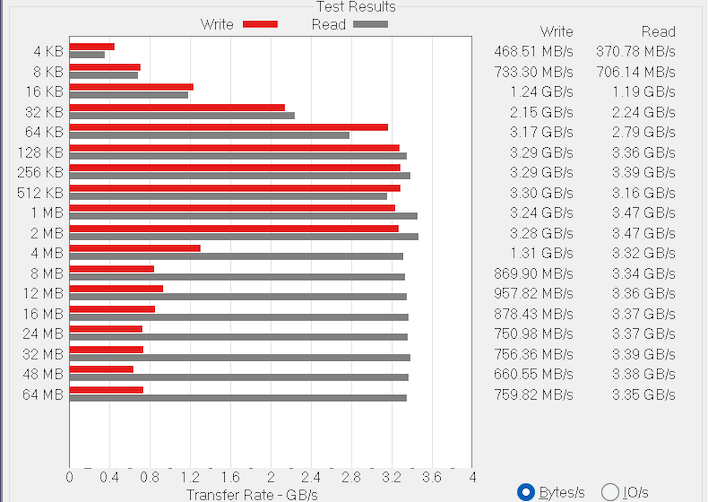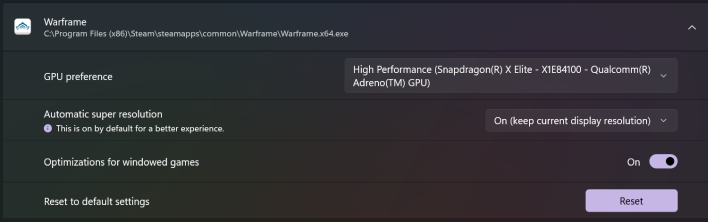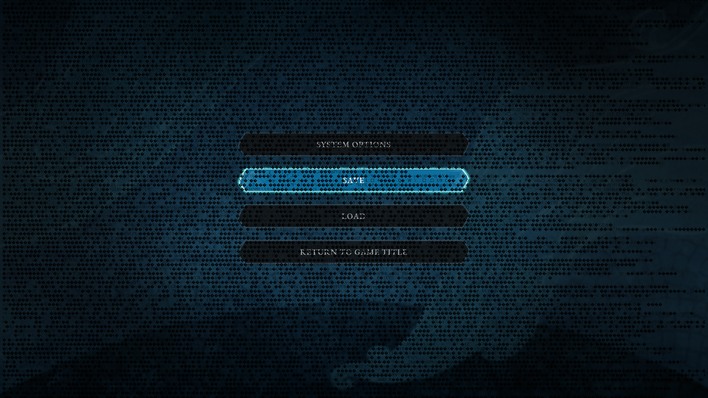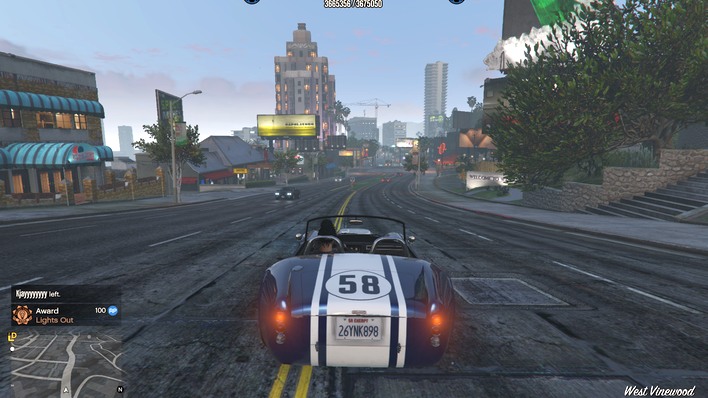Samsung Galaxy Book4 Edge Review: Snapdragon X Elite Screams
The Samsung Software Experience
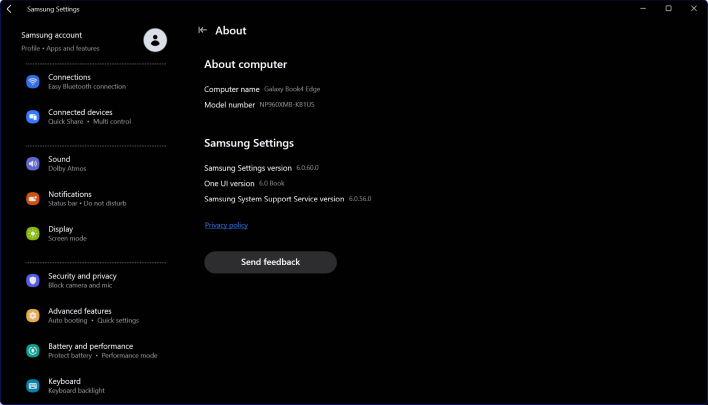
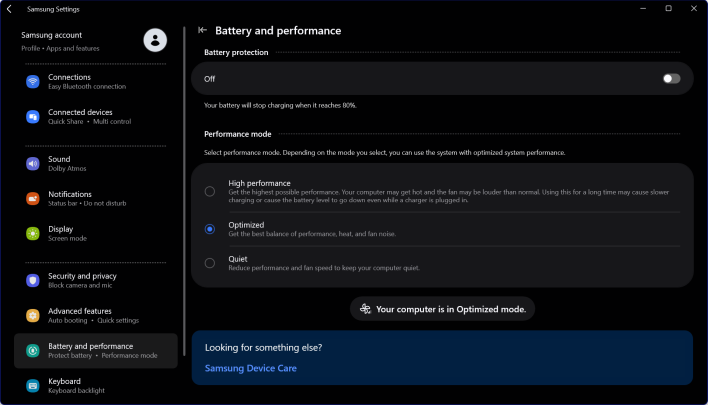
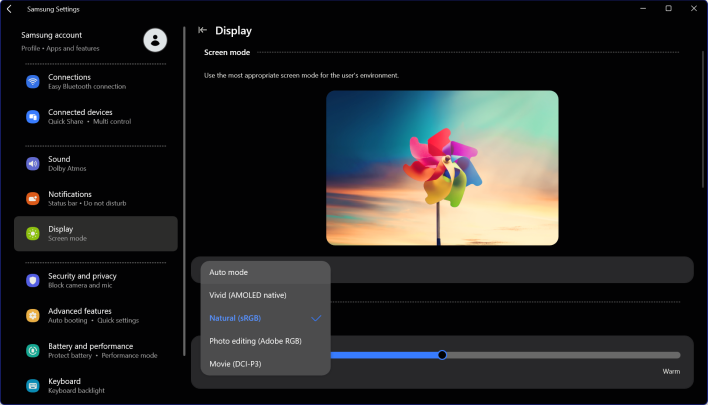
The only other page with settings of great importance is the Display page. Unlike the settings above, you actually can adjust the color profile in the Windows Display settings; Samsung installs the display profiles into the operating system and you can toggle them in the usual fashion. However, you can only set "Auto mode" here on this screen. Changing the color mode has an immediate and obvious effect, with the "Vivid" mode being quite oversaturated while the other profiles are much more muted. Some people will probably prefer the Vivid mode, but we recommend using "Natural" for most purposes.
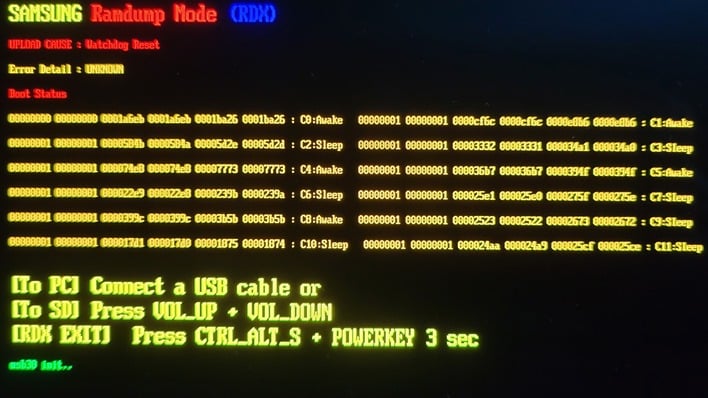
We also wanted to share this experience, which we had after attempting to view the PCIe ReBar status of the GPU in the popular GPU-Z application. The machine crashed, forcing a restart, and then came up with this message on screen. Apparently whatever crash GPU-Z caused was so severe, it made the system boot into a state where we could save the RAM dump to an external device or SD card. It wasn't a problem for us to follow the on-screen instructions and exit the diagnostic tool, but we wanted to share this experience because a non-techie user may not know how to react to seeing something like this.
And now the moment you've all been waiting for: the benchmarks. We put the Galaxy Book4 Edge through a comprehensive battery of benchmarks for performance across a variety of workloads, although it isn't quite our usual set, to accommodate for the intricacies of this hardware. Let's see how this kitten purrs.
ATTO Disk Benchmark
We'll start off the barrage of benchmarks with ATTO. The ATTO disk benchmark is a fairly quick and simple test which measures read/write bandwidth and IOPS across a range of different data sizes. While we don't typically compare these results across multiple machines, it's useful to gauge whether a particular notebook's storage subsystem is up to snuff.In this case, we saw some odd results. After the 2MB transfer size, write performance falls off significantly. It remains above SATA speeds, but it's an unusual thing for a modern SSD to behave this way. We figured it was either a peculiarity of the ATTO benchmark (being that it's running under Prism x64 emulation) or possibly a quirk of the UFS 4.0 interface used by the SSD in this machine. Either way, we wanted to make sure, so we ran another storage test to verify.
CrystalDiskMark Storage Benchmark
CrystalDiskMark is another highly-respected storage benchmark, developed by a Japanese fellow that goes by the alias of "hiyohiyo". We chose CrystalDiskMark for our "verification" test because it comes ready with a native ARM64 version, ensuring that any oddities in our ATTO performance data weren't due to the I/O stack being held up by CPU emulation. So how did the UFS 4.0 SSD perform?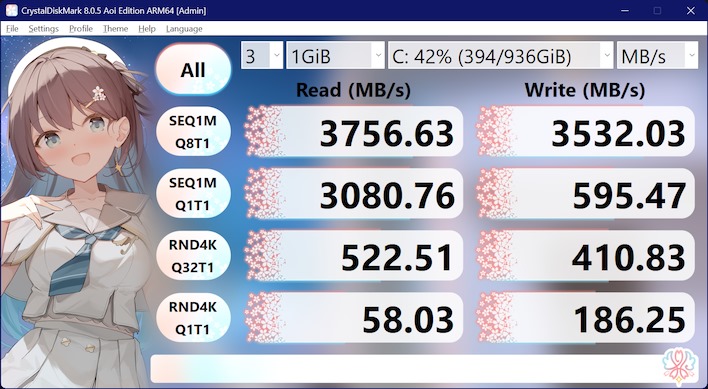
Well, about the same, give or take. To be clear, this is not a poor-performing SSD. However, it's most comparable to DRAM-less PCIe 3.0 drives, and doesn't compete well with newer PCIe 4.0 SSDs that you're likely to find inside Intel or AMD laptops of this caliber. Here's a fresh result from our MSI Prestige 16 AI Evo laptop for comparison.
Speedometer 2.0 Browser Benchmark
We use BrowserBench.org's Speedometer test to take a holistic look at web application performance. This test automatically loads and runs several sample web apps from ToDoMVC.com using the most popular web development frameworks around, including React, Angular, Ember.js, and even plain-Jane JavaScript. This test is a better example of how systems cope with real web applications in comparison with a more compute-focused JavaScript test like JetStream. All tests were performed using the latest version of Chrome.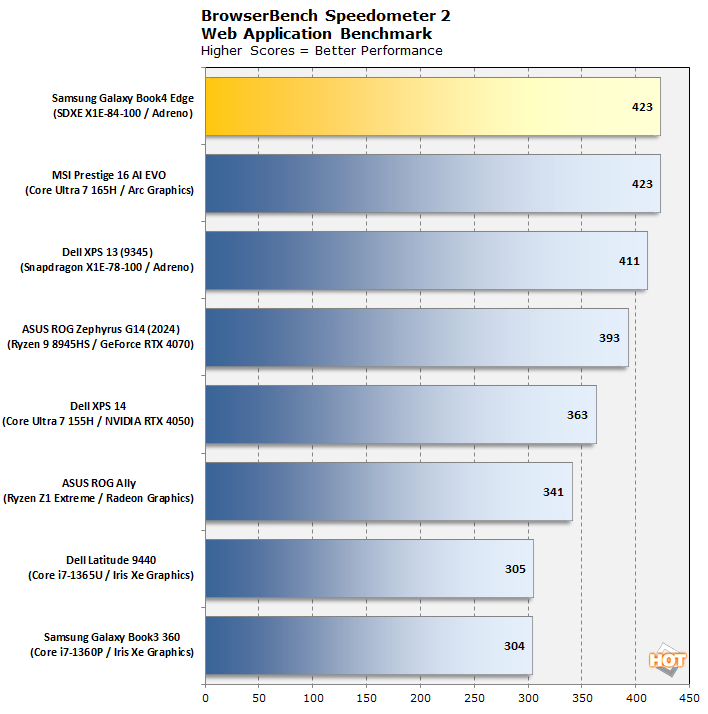
Well, how about that? It might not be a world-beating result, but matching one of Intel's fastest mobile parts in web app performance is no mean feat. Some of the results here are a little outdated and warrant re-testing, but all the machines at the top of the chart are freshly-benchmarked and providing their best performance. This is a good result for Qualcomm.
Maxon Cinebench R23 Rendering Benchmark
Next up is the previous-generation 3D rendering benchmark from Maxon, based on the Cinema 4D R23 rendering engine. It's a purely CPU-based test that doesn't make use of the graphics processor or NPU at all, and it scales very well with additional CPU cores. We ran both single- and multi-threaded tests on all of the notebooks represented here.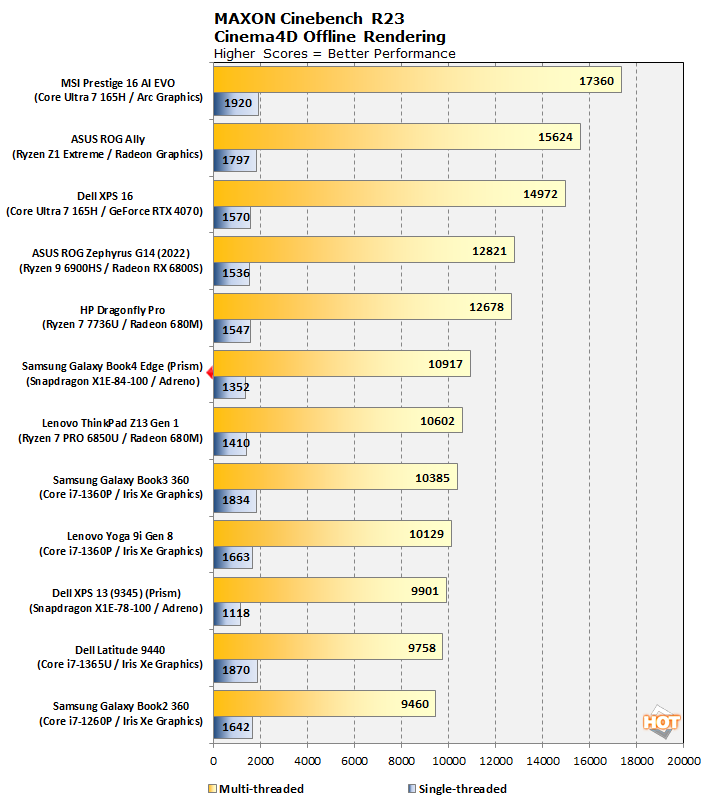
Maxon's latest Cinebench 2024 benchmark (below) supports ARM64 natively, but the R23 version doesn't. We wanted a benchmark that clearly shows the performance cut from using Prism emulation. Under Prism, the X1E-84-100 is still able to present a credible performance challenge against previous-generation parts from both Intel and AMD, and that is very impressive. Still, the performance loss is tangible; see the next chart for what we mean.

There's other curiosities here, though. The Ryzen 9 8945HS puts up the exact same multi-core score despite having both a lower single-core score and four fewer CPU cores. Similarly, the M2 Pro chip, while also technically having 12 cores, has eight big cores and four small cores, yet puts up a considerably higher multi-core score.
We think we can chalk this up to either a sharp power limit or possibly a thermal limitation in the Galaxy Book4 Edge, because the numbers that we got in this benchmark on Qualcomm's 80W desktop reference configuration are considerably higher, meaning that the Book4 Edge might be somewhat limited with heavy multi-core workloads—but then, if you're buying a thin & light notebook for 3D rendering you're probably doing it wrong anyway.
Geekbench 6 System Benchmark
Geekbench is a cross-platform benchmark that simulates real-world workloads in a wide variety of tasks, including encryption, image processing, physical simulation, machine learning, and many more. We tested the notebooks featured here with the latest Geekbench 6 version to get an idea of their overall system performance in scientific applications.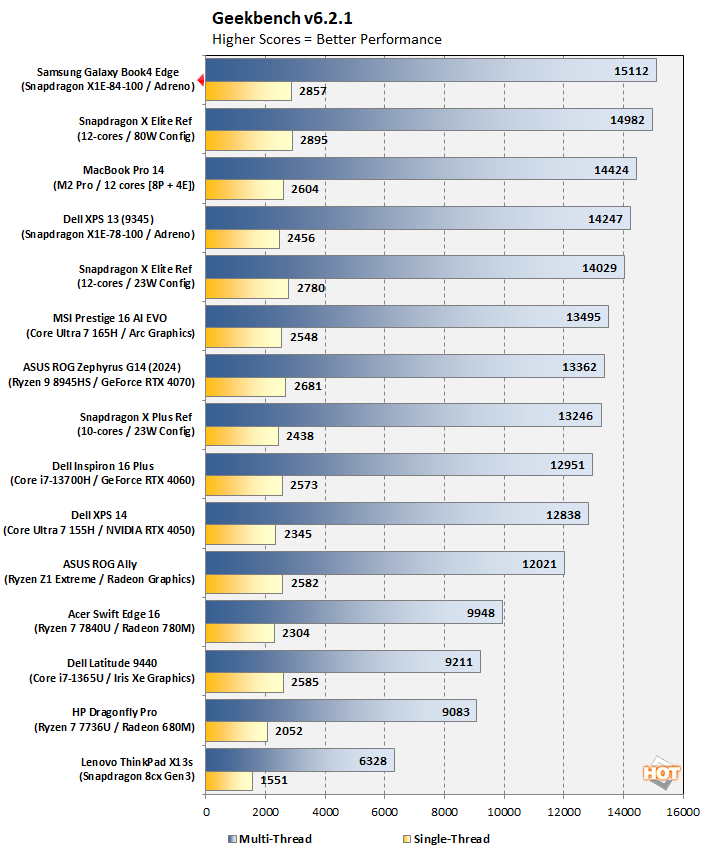
Those are the highest scores, both single- and multi-threaded, that we've ever seen from a laptop in this size class. You can find higher scores on massive desktop replacements (or, naturally, on desktops), but for a machine that weighs 3.5 lbs, this is a phenomenal result.
Regarding the multi-core score, it's important to remember that each Geekbench test is only a few seconds long, giving the CPU time to cool down between each benchmark. As a result, the thermal issues we experienced with the long Cinebench test don't rear their head here. A more extended test will likely not produce such a rosy result for Qualcomm, but the single-core score is still relevant and quite amazing.
PCMark 10 Applications Productivity Benchmark
The full PCMark 10 benchmark uses a mix of actual real-world applications like Office and Zoom as well as simulated workloads to establish how well a given system performs productivity and content creation tasks, including but not limited to image and video editing, web browsing, teleconferencing, document creation, and so on. However, because many of those benchmarks are not yet optimized for ARM64, we chose instead to run the PCMark 10 Applications benchmark, which tests performance in the actual Microsoft Office suite as well as in the Edge browser, all of which are native versions for these machines.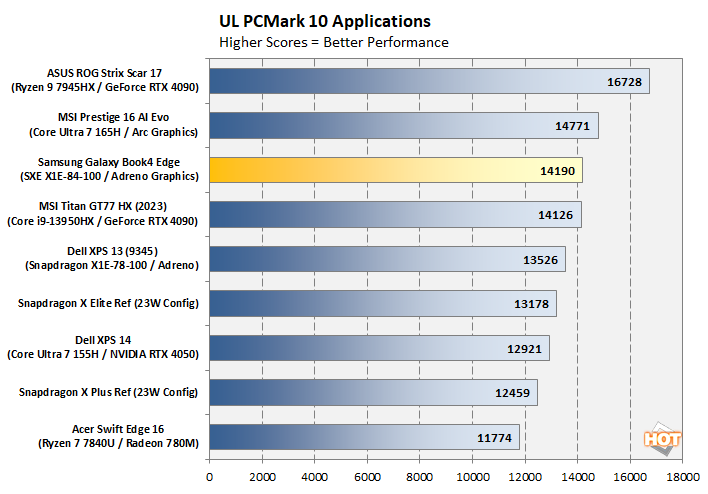
Both of our Snapdragon X Elite scores, for the X1E-78-100 in the Dell XPS 13 as well as the more powerful X1E-84-100 in the Galaxy Book4 Edge, are faster than the 23W reference platform. They're also faster than what you'll get out of a Core Ultra 7 155H or Ryzen 7 7840U. However, our Core Ultra 7 165H manages to keep ahead of Qualcomm in this real-world applications benchmark. It's not by much, though, and the Galaxy Book4 Edge manages to outpace even the brutish MSI Titan GT77 and its desktop-class Core i9-13950HX CPU, which is extremely impressive.
UL Procyon AI Computer Vision Benchmark
The idea of "edge AI", or running AI workloads natively on your local hardware instead of in the cloud, is just now emerging into the mainstream on PCs. As such, benchmarks for these workloads aren't exactly prolific. Fortunately, UL has already built a few into its Procyon benchmark suite. Let's take a look at how a few machines do on the AI Computer Vision benchmark: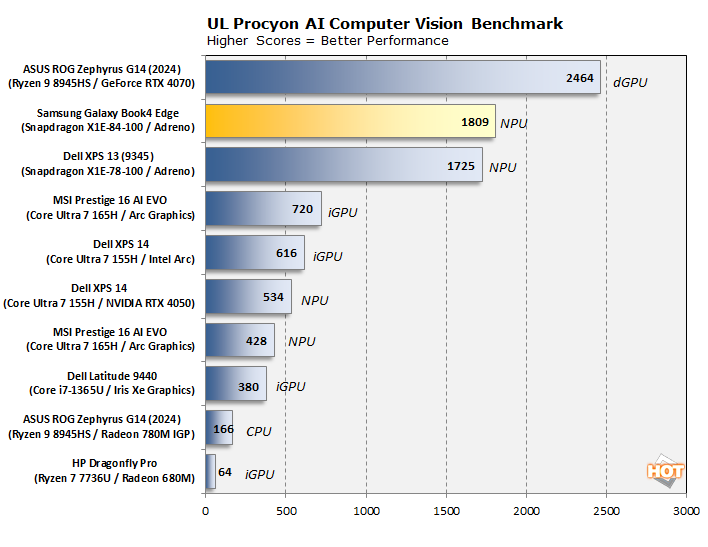
We can't say for certain why AMD's RDNA-based Radeons do so poorly in this test, but Intel's integrated Arc GPUs fare a little better, and the next-generation parts will be even stronger thanks to the inclusion of XMX units in the Xe2 GPU architecture. It's important to remember that this NPU processing ties up neither CPU or GPU blocks on the Snapdragon X Elite, though. It certainly doesn't draw as much power as a massive GeForce discrete GPU, either. If you're interested in using AI as part of your mobile workload, this APU is the real deal.
UL 3DMark Night Raid Gaming Benchmark
3DMark has a wide variety of tests available. Most of them aren't really suitable for a system like this, as it is decidedly not a gaming laptop. That doesn't mean it's incapable of playing games, though we'll have a much more thorough discussion of this in a bit. The thing is, unlike games, some 3DMark tests are ARM64 native. For that reason, we chose to run 3DMark Night Raid, a modern DirectX 12 test specifically for mobile parts and integrated graphics, as well as the extremely-demanding Wild Life Extreme 4K UHD benchmark.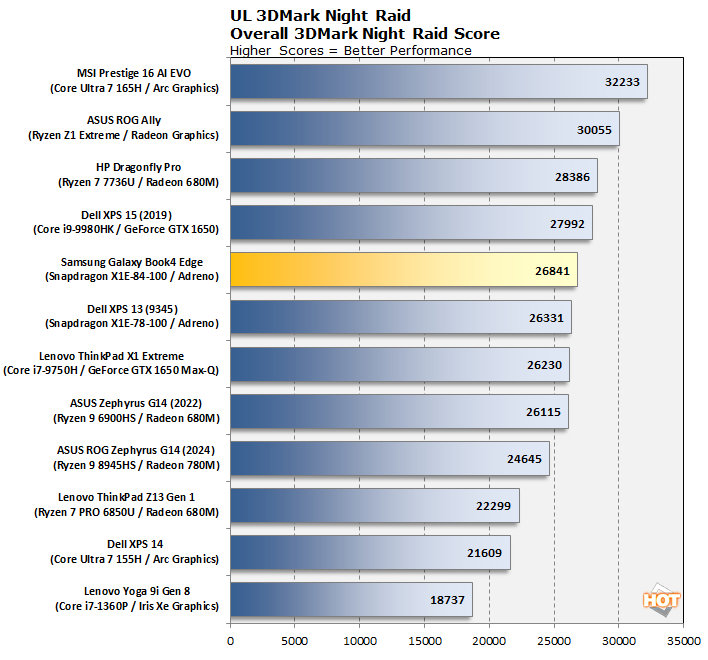
Intel's Arc GPUs are known to punch above their weight in 3DMark, so the Core Ultra 7 165H's strong performance here isn't particularly surprising. What is surprising is how little difference we see here between the Galaxy Book4 Edge (with its top-end X1E-84-100 SoC) and the Dell XPS 13, which has a Snapdragon X Elite chip with a slower GPU. The Core Ultra 7 165H's Arc GPU is rated for the same 4.6 TFLOPs compute capability that the Adreno component of the X1E-84-100 is, so we suspect this is down to driver issues causing some sort of inefficiency and memory bandwidth limitations.
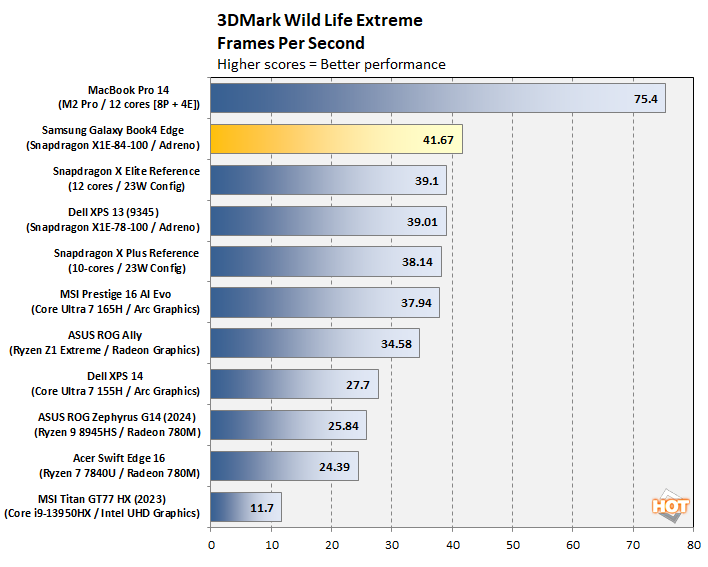
We say that because, in terms of raw specifications, there's really no reason that the Galaxy Book4 Edge shouldn't be at the top of that benchmark chart versus x86 machines in this class, like it is here. The commanding result from Apple's part in this test primarily comes down to do the extremely high 4K native render resolution of this benchmark in combination with the double-wide 256-bit memory interface of the Apple M2 Pro. With all that memory bandwidth at hand, it's trivial for Apple to walk out in front, and indeed, the Galaxy Book4 Edge has the second-fastest memory bus of anything on this chart.
F1 22 Formula 1 Racing Game Benchmark
Racing simulator F1 2022 is a DirectX 12 title with ray tracing support, but we can't enable it here because the Adreno GPU does not support ray-tracing. This one is surprisingly sensitive to certain system configurations, so we enjoy using it as a test because it can really tease out some strange performance characteristics. We tested the game in its High graphics preset, with upscaling (including AutoSR) disabled.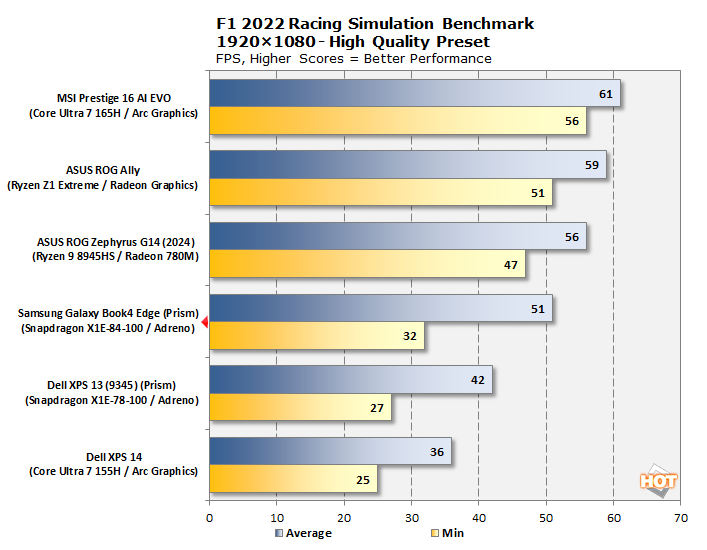
On the face of it, this is not an outstanding result for the Galaxy Book4 Edge—except the fact that we're handling a modern DirectX 12 racing game coded entirely for a different processor architecture in real-time at a playable framerate. Actually, while Prism may have something to do with the middling frame pacing in this test, we're pretty sure the primary performance limiter here is actually the graphics driver.
Gears Tactics Strategy Game Benchmark
Gears Tactics, released in 2020, still makes an excellent benchmark for integrated hardware like this. It's a tightly-optimized Unreal Engine title with a highly-configurable built-in benchmark that provides a wealth of performance data after each run. We tested it on High, Medium, and Low presets at 1920×1080 resolution.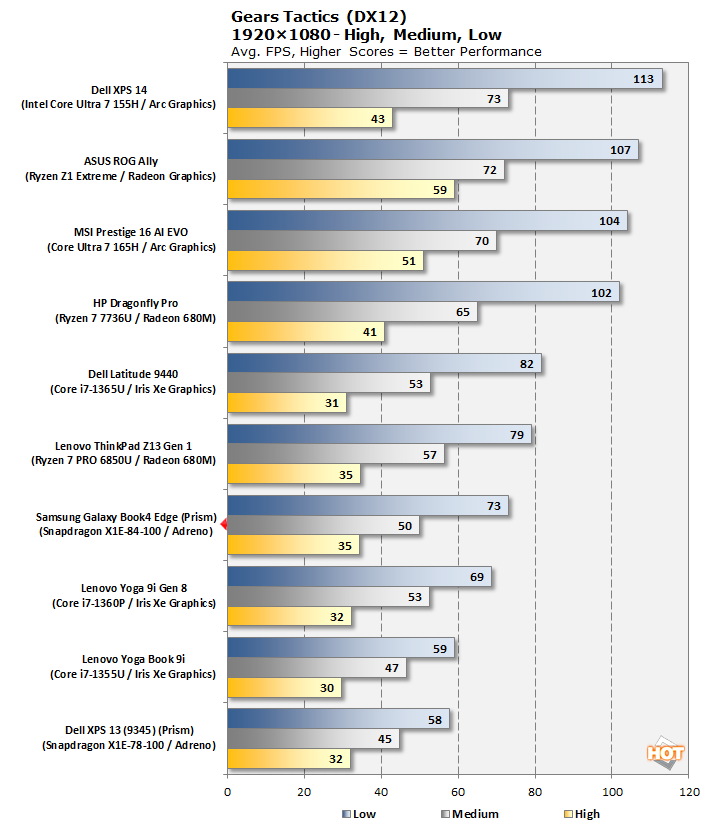
Gears Tactics actually presents a fairly different situation as compared to F1 above. Where F1 22 has minor stuttering and seems to be primarily GPU-limited (or possibly GPU-driver-limited), Gears Tactics is a considerably rougher experience, with significant stuttering and stability problems. As long as you don't re-enter the game's settings menu after leaving it, it seems to run reasonably well, but attempting to do so always results in a crash. Overall, the performance here is considerably behind competing chips from Intel and AMD.
HotHardware Recommended Game Settings
Because this platform is so unique, we connected our external SSD full of games and put the Galaxy Book4 Edge through the wringer to see what works and what doesn't. The answer, at least in our testing, is about half-and-half; lightweight 2D games and older games generally work fine, but newer games and especially multiplayer games largely don't. Here's a list of stuff we got to work well enough to be considered playable.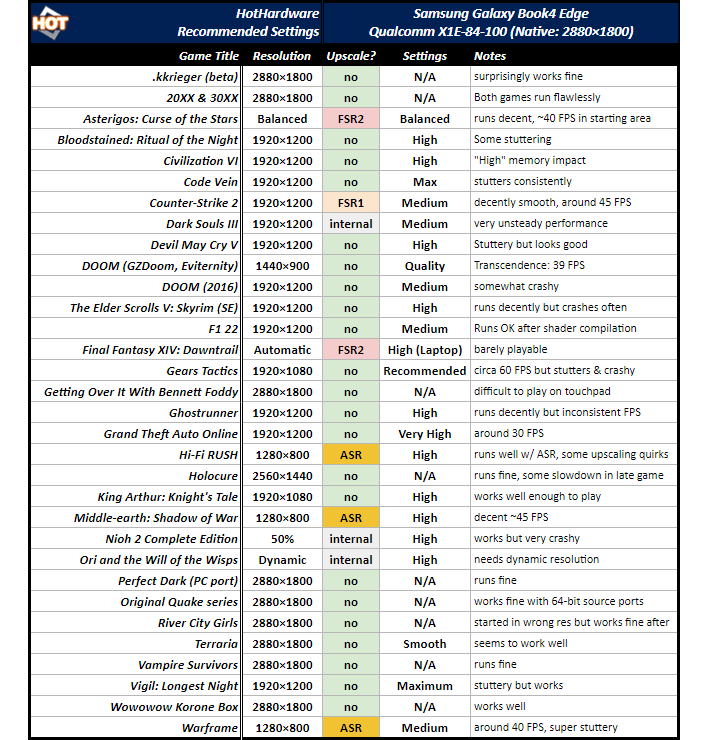
There are some real big hits in our list of games that worked. Grand Theft Auto Online, Warframe, Final Fantasy XIV, and of course, Counter-Strike 2 are all very popular mulitplayer games that we would consider playable on the Galaxy Book4 Edge. Whether you'll have a great experience playing them is another question altogether, and the efficiency isn't remarkable, having to go through emulation as they do.
You'll notice a new entry in our "Upscale?" column, and that's "ASR". This is Microsoft's new Auto Super Resolution (AutoSR or ASR) upscaling that uses the onboard NPU to perform AI image upscaling in real time. We'll talk more about this in the next section.
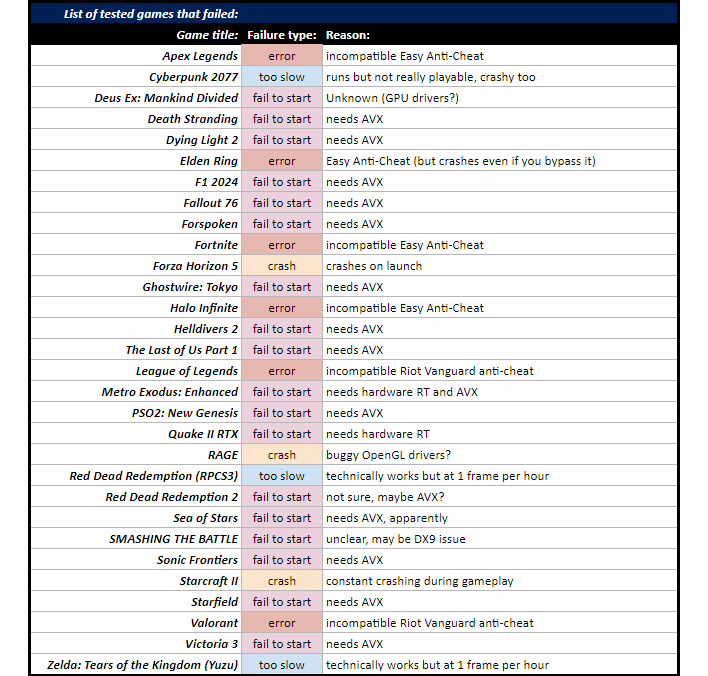
The reality is that there aren't any Windows games that ship with an ARM64 executable yet, and so everything on our list relies on Prism emulation. Of the games that didn't work, almost all of them were down to specific known factors, like an unsupported anti-cheat solution or the application's requirement of CPU instructions that Prism doesn't support. In a way, that's nice, because we can point to those factors and give a clear answer as to whether or not a game will run. It is a testament to the hard work of Microsoft's and Qualcomm's engineers Prism this works as well as it does.
Snapdragon X Elite Gaming Experience
One of the most exciting feature coming with these "Copilot+" PCs from Microsoft is its new Automatic Super Resolution technology. This is essentially what it sounds like: you turn it on, and then set your game to a compatible resolution. That means something with between 700 and 900 horizontal lines. In other words, the second number of the screen resolution needs to be between 700 and 900.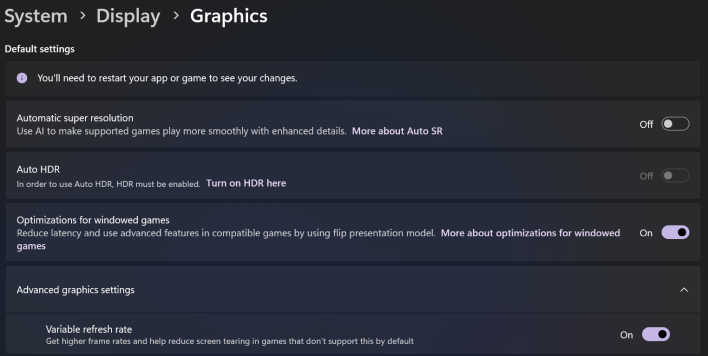
Enabling AutoSR globally doesn't work as consistently as we would like at this time; only some games are supported.
Once AutoSR is enabled for your game, Windows will take the final game output of the title and send each frame to an AI image upscaler running on the chip's NPU. This has both a latency penalty of about one frame as well as the potential to cause visual oddities from the AI upscaling, but the actual upscaled image quality is overall quite good. AutoSR cleans up most low-resolution artifacts, including jaggies, distant shimmer, and even incomplete object resolve due to insufficient spatial resolution.
About those visual oddities—unlike competing technologies such as DLSS or FSR, AutoSR doesn't require game integration, and this has both positives and negatives. On the upside, AutoSR can be manually enabled with basically any game that can be run in a compatible resolution. However, the downside is that AutoSR has no particular knowledge of what anything is in the game's video frames, which means it can do weird things when upscaling HUD or UI elements.
We'd love to show you some side-by-side comparison images, but there's currently no way to capture AutoSR output without using an external capture device, something your author doesn't currently have access to. You'll just have to take our word for it when we say that the final result is impressive. Due to being frame-based upscaling, it neatly avoids all the temporal artifacts that can crop up with DLSS or XeSS while offering broadly comparable image quality; like those, the upscaling quality is a damn sight better than FSR's, albeit with the addition of the previously-noted artifacts on text and HUD elements.
The demanding modern titles that we got working well on the Galaxy Book4 Edge still sometimes had problems. Asterigos: Curse of the Stars, pictured above, ran very well for over 30 minutes until we attempted to task-switch out of the app, at which point the GPU driver crashed, taking the game and the desktop with it. Another Unreal Engine 4-powered title, Ghostrunner, was playable but had inconsistent performance, with massive hitching and stuttering throughout. For a game that requires split-second reactions, it's not a great experience.
At this point in time, hitching and stuttering are common when gaming on Adreno in Windows. We likened the experience to playing on Intel Arc with early drivers, or in games that haven't received optimization attention. From what we can tell, the driver's shader compiler needs work, which means that games don't perform well until the system finishes compiling shaders—which may not happen until you complete the game. Driver updates will likely improve this situation, and there is in fact an updated driver floating around, but we weren't able to install it on our Galaxy Book4 Edge because it is not compatible with this specific machine.
Overall, simpler and older titles work best. 2D games like Holocure and River City Girls were fine, although Terraria hangs when attempting to generate new worlds. GTA Online was relatively smooth, and while performance wasn't exceptionally great, it was fully playable in 1920×1200 with Very High settings. We also had great fun playing classic Id Software shooter titles like Doom II and Quake on the system; you might expect any modern machine to play such ancient software, but the fact that they worked is an important data point for many PC gamers.
To be blunt, the gaming experience on the Galaxy Book4 Edge is inferior to what you can get on a Steam Deck. Considering that it's going through emulation with newborn graphics drivers, we'd still call it a success, but from an end-user practicality standpoint, there's still some software and driver work to do to improve the experience.