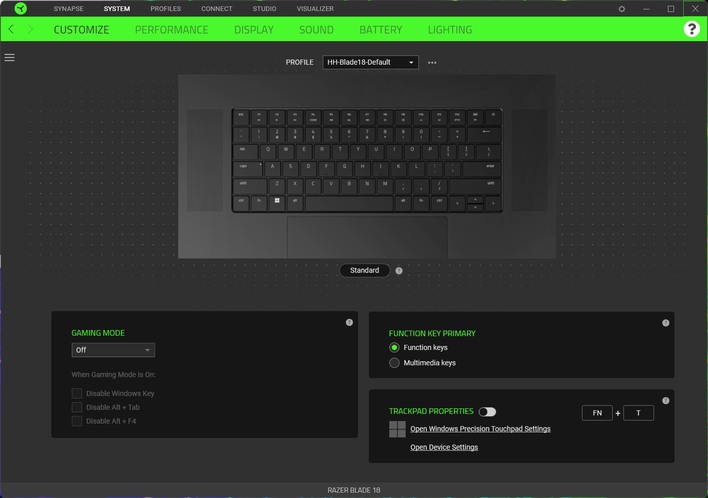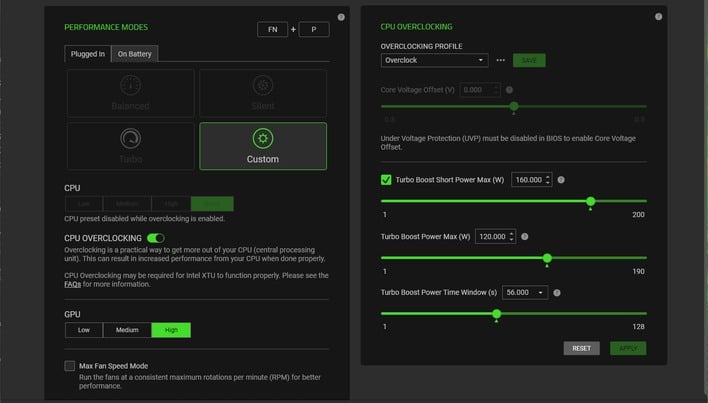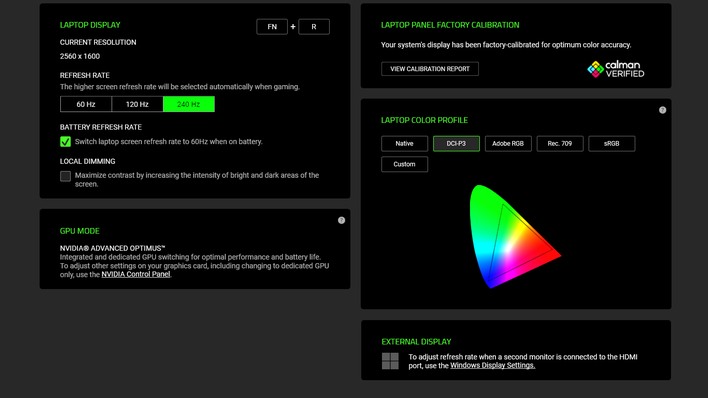Razer Blade 18 Gaming Laptop Review: The Software Experience, Benchmarks, And Game Tests
Razer Synapse System Software
Before we get into talking about the Blade 18's speed, we need to take a second to talk about the Synapse software that you use to set up the system. Folks who have used Razer's hardware in the past will very likely be familiar with Synapse, as it's the same software package that you'd use to program one of the company's mice or keyboards. Notably, however, Synapse no longer requires an online login to use. Kudos to Razer for that.There are six different pages to Synapse that are specific to the Blade 18. On the first page, "Customize", you can rebind keyboard keys to your liking, including creating macros. You can also toggle "Gaming Mode" which will disable the Windows key and optionally, certain Windows keyboard shortcuts. The option to toggle "F-Lock" for the function keys is here, and you can also toggle the trackpad on and off on this page. Overall, a great start.
On the "Battery" page you simply have the option to limit charging to a specified percentage to improve the lifespan of your battery, while on the "Lighting" page you can customize separate lighting profiles for the RGB LEDs on the keyboard for plugged-in and battery mode. We didn't screenshot those because they're not particularly interesting. However, there are other important functions on the other pages.
On the Performance tab you can customize the performance, power consumption, and fan noise of your Blade 18 system. While the Blade 18 has pretty decent battery life for an 18" desktop replacement gaming laptop—we'll show you those results on the next page—we reckon that most users are probably best off leaving the "Plugged In" settings on "Custom" and setting both CPU and GPU to their highest settings. If you're playing with headphones, you can also enable Max Fan Speed Mode to improve performance a bit.
Toggling on CPU Overclocking as in the screenshot there lets you increase the power limits for the processor. This is a cool feature and we're glad it's here, but the Core i9-14900HX is so power-thirsty that this machine can't keep it cool even with Max Fan Speed Mode enabled on the default power limits, so ultimately the utility of this is actually more for underclocking than for overclocking. Still, though, once again, we're glad to see the option.
Moving ahead to the Display page, we find a number of very cool and important options. This is where you can toggle the display's Local Dimming function. Don't panic at the 240-Hz max in the screenshot; when the laptop's screen is being driven by the Intel CPU's integrated graphics, it tops out at 240 Hz, but you get the full 300-Hz option on the discrete GPU. Razer includes no less than five different color profiles for the screen, and you can conveniently choose whichever one suits your needs on this page. We left it on the DCI-P3 setting, which seems to be the default, and to our eyes, gives the most neutral colors.
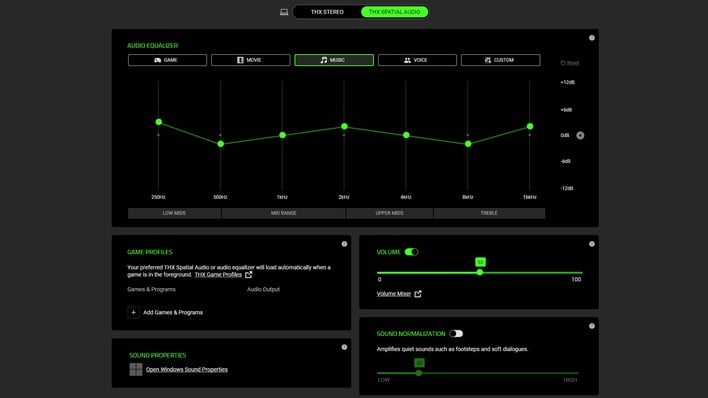
Finally, on the Sound page, you can toggle the use of THX Spatial Audio on and off. The spatial audio function is super cool in games, but we would probably leave it off for any non-gaming use case. In fact, we were a little surprised that there's not a hotkey combination to toggle this setting. The system defaults to having the equalizer enabled, and while the Custom setting defaults to flat, we would have liked to have seen a dedicated "flat" button.

Overall, the current version of Synapse is intuitive, powerful, and very easy to use. Clicking on the icon in the notification area pops up the little menu above, where you can go directly to the profile of the device you want to customize if you have multiple Razer devices connected. Of course, Chroma is still supported to synchronize the RGB LED lighting of your Razer devices if you are into that kind of thing.
And now the moment you've all been waiting for: the benchmarks. We put the Blade through our usual comprehensive battery of benchmarks for performance across a variety of workloads. Some of our gaming benchmarks are getting a bit long in the tooth and we're working on updating that, but for now we're sticking with the tried and true so that we can continue to make use of our extensive library of benchmark results.
ATTO Disk Benchmark
We'll start off the barrage of benchmarks with ATTO. The ATTO disk benchmark is a fairly quick and simple test which measures read/write bandwidth and IOPS across a range of different data sizes. While we don't typically compare these results across multiple machines, it's useful to gauge whether a particular notebook's storage subsystem is up to snuff.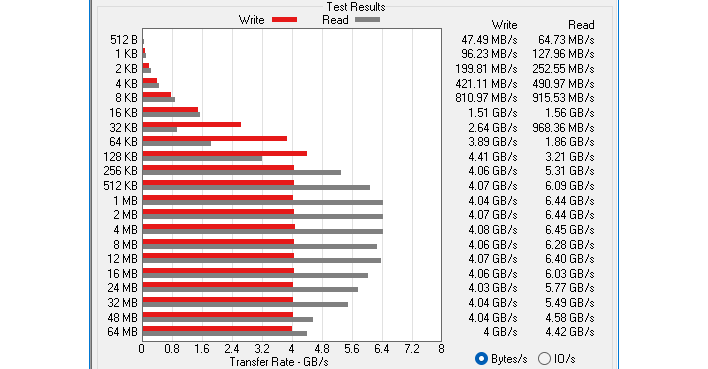
The single storage device inside our Blade 18 is a 2TB SSD from SSSTC, also known as the Solid State Storage Technology Corporation—possibly the most "here is what we do" company name of all time. SSSTC was formerly known as Lite-On Storage, and the company sells a range of solid-state storage products. This particular model is a PCIe 4.0 x4 drive known as "CA6", and as you can see in ATTO, it is a pretty speedy SSD, albeit heavily read-biased. However, for a consumer workload like a gaming laptop, that's exactly what you want.
Speedometer 2.0 Browser Benchmark
We use BrowserBench.org's Speedometer test to gauge our web experiences, which takes a holistic look at web application performance. This test automatically loads and runs several sample web apps from ToDoMVC.com using the most popular web development frameworks around, including React, Angular, Ember.js, and even regular old custom JavaScript. This test is a better example of how systems cope with real web applications as opposed to a web compute test like JetStream. All tests were performed using the latest version of Chrome.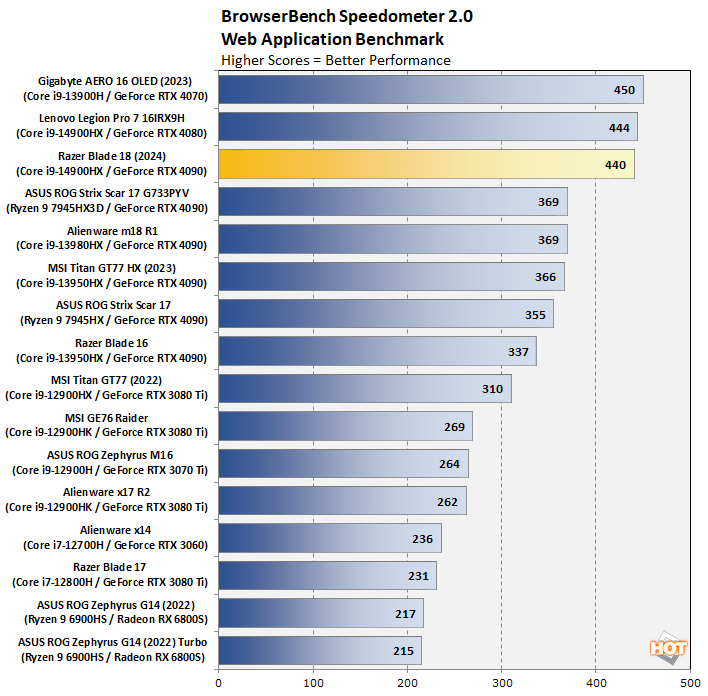
There have been significant optimizations to Chrome's Javascript engine in the last few months, and as a result, almost everything is scoring a lot higher than it used to. That's why these recent results are so dominating compared to previous hardware; it's not that Intel's 14th-gen CPUs are that much faster in web apps. In fact, they're nearly identical to the 13th-gen chips, as you can see at the top of the chart. Still, a great result for the Blade 18, but you probably didn't buy your $4,500 gaming laptop to run web apps on it.
Cinebench R23 Rendering Benchmark
Next up is the previous-generation 3D rendering benchmark from Maxon, based on the Cinema 4D R23 rendering engine. It's a purely CPU-based test that doesn't make use of the graphics processor at all, and it scales very well with additional CPU cores. We ran both single- and multi-threaded tests on all of the notebooks represented here.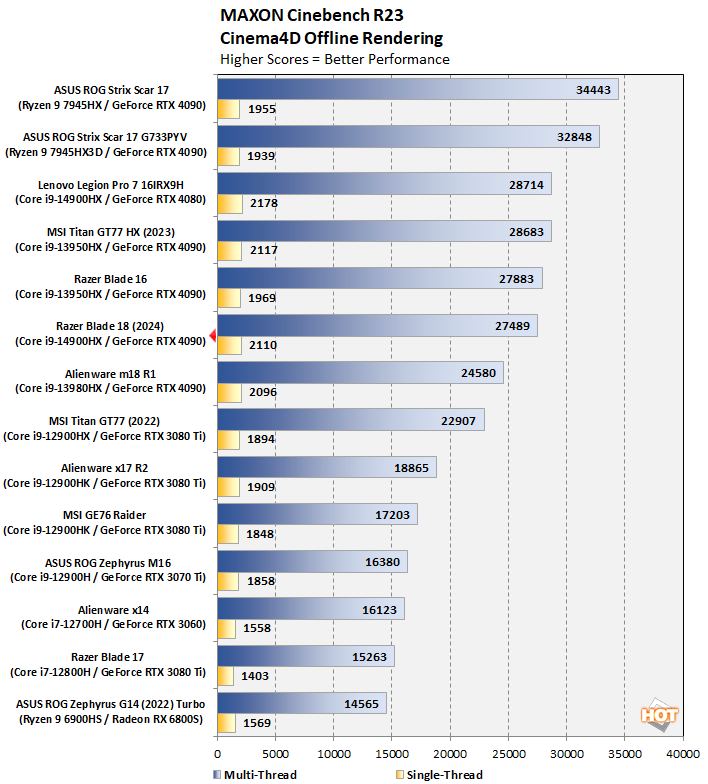
This looks like a less encouraging result for the Blade 18, but this result isn't bad; it looks worse than it is because of the two Ryzen chips at the top of the chart turn in such stellar speed in this test. In fact, if we compare the Blade 18 against just Raptor Lake silicon, it's less than 5% off the top MT result and less than 3% off the top ST result. Perfectly acceptable performance here from Razer.
Geekbench 5 System Benchmarks
Geekbench is a cross-platform benchmark that simulates real-world workloads in a wide variety of tasks, including encryption, image processing, physical simulation, machine learning, and many more. We tested the notebooks featured here with the previous-generation Geekbench 5 because we have a lot of test data for this and very little from gaming laptops for the current-generation Geekbench 6 test.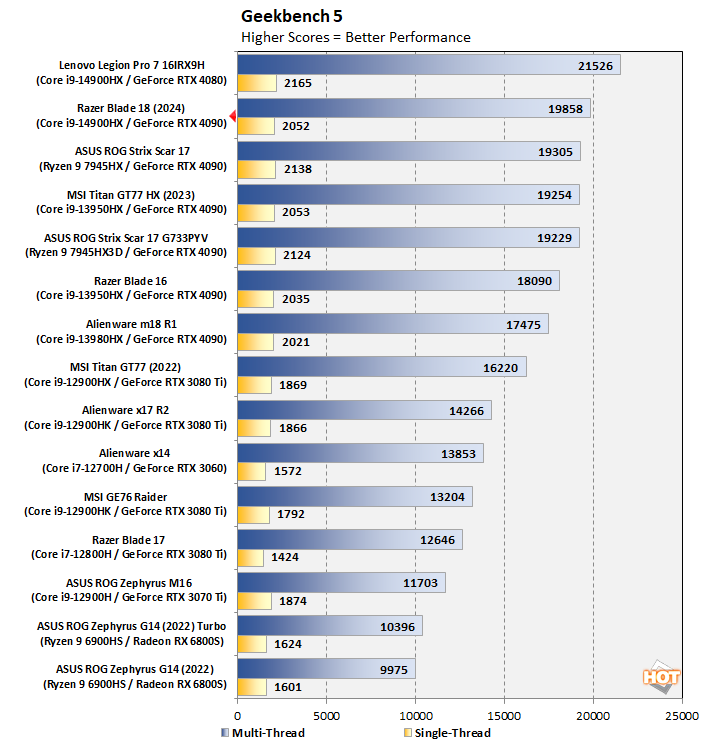
The next verse is the same as the last. The Blade 18 falls a bit behind the Lenovo Legion Pro 7 with the same CPU here, but it's still beating everything else on the chart. There's not really much to say here, so let's not dally and instead dance over to PCMark 10.
PCMark 10 Productivity Benchmarks
PCMark 10 uses a mix of actual real-world applications like Office and Zoom as well as simulated workloads to establish how well a given system performs productivity and content creation tasks, including but not limited to image and video editing, web browsing, teleconferencing, document creation, and so on. This chart can be confusing to look at, but the systems are sorted by the overall PCMark score at the bottom of each entry.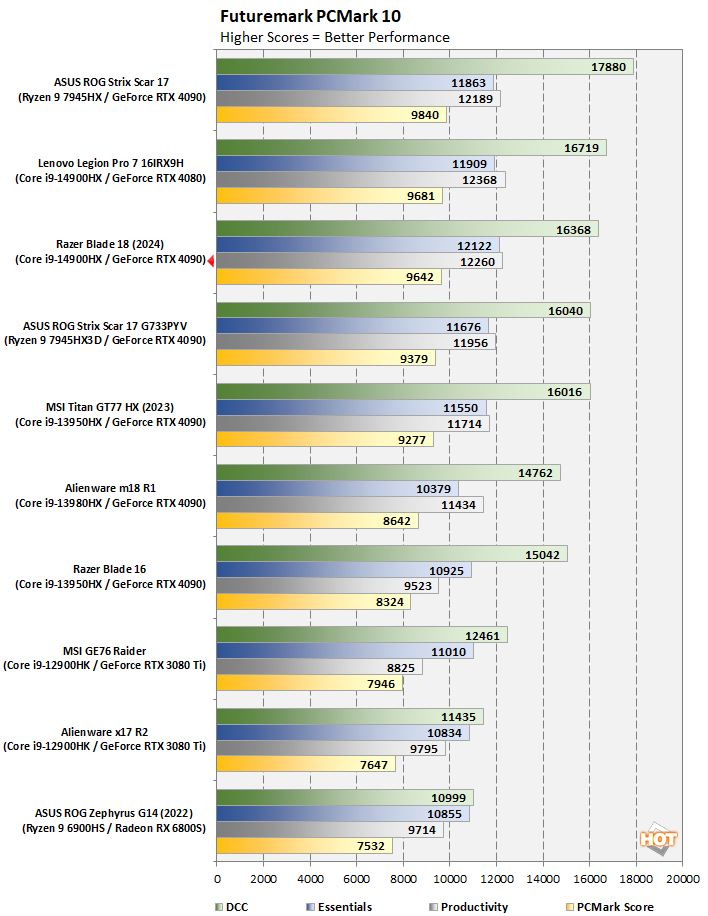
Yet another A-OK performance from the Blade 18. It might be a little surprising to see the Lenovo Legion Pro step out ahead of the Blade 18 here given its weaker GPU, but recall that this is primarily a CPU, memory, and I/O test, and the Legion is a little thicker, which provides additional area for its cooling system. The Blade 18 does score higher in the GPU-accelerated "Essentials" test, but not enough to put it ahead of the Legion Pro overall.
UL 3DMark Graphics and GPU Tests
The venerable 3DMark has numerous different graphics tests that focus on various sorts of systems. We start with Time Spy, which was 3DMark's headline benchmark until just recently. This test presents a pretty significant challenge for both the system's CPU and its GPU using Microsoft's DirectX 12 API.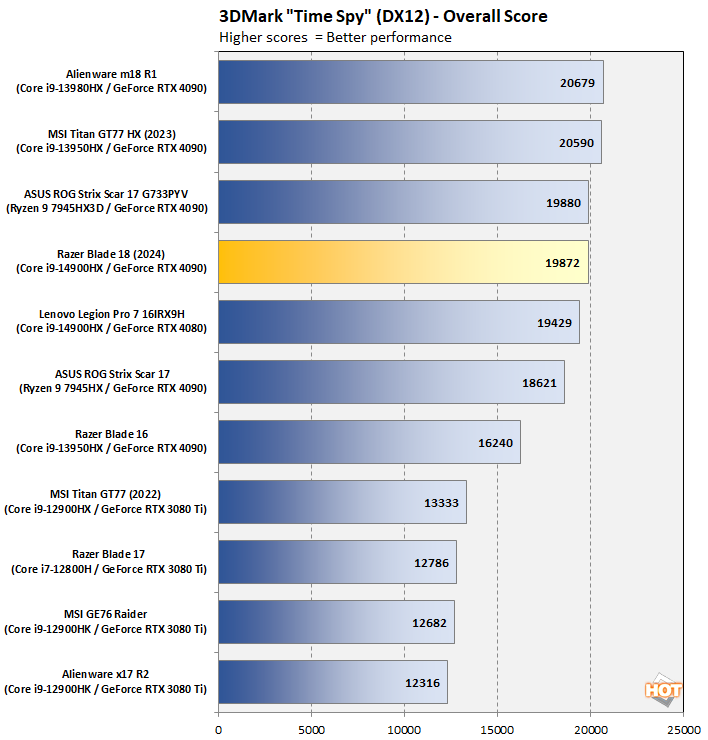
We've cropped down our testing data to only systems with relevant results, and that leaves us basically with laptops using GeForce RTX 4080 and 4090 GPUs, as well as a few last-gen parts with RTX 3080 Ti cards. The Blade 18 doesn't outpace some of the similarly-spec'd systems in Time Spy, but it's certainly no slouch. A little bit of tuning (or possibly just the Max Fan Speed toggle) could probably get us over the 20,000 hump with ease.
3DMark's Fire Strike is an older test that is intended to represent performance in DirectX 11 games. We use the "Extreme" preset, which increases the detail and bumps the resolution up to 2560×1440. Fire Strike may not be on the bleeding edge of GPU benchmarks anymore, but it can still put the hurt on a system.
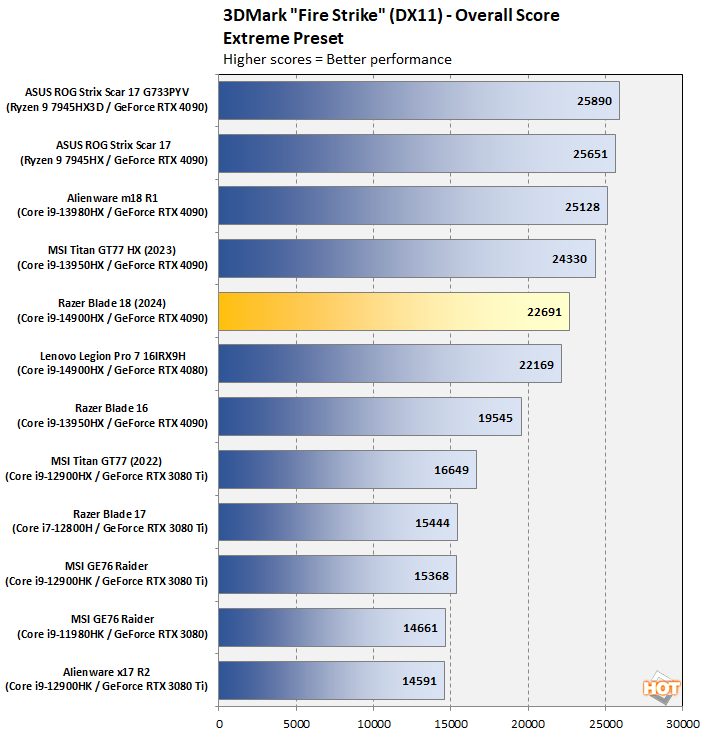
In Fire Strike Extreme, we see our first instance of the Blade 18 struggling a bit. Once again, we have to stress that this is by no means a bad result in this benchmark. However, it's a little underwhelming for a mobile GeForce RTX 4090, and we're chalking this one up to thermals. The CPU runs very hot in this test, and Razer's cooling solution struggles a little. It still manages to beat out the Lenovo Legion Pro 7, though.
The second-newest of 3DMark's tests for high-end systems is Port Royal. This benchmark was introduced with NVIDIA's Turing GPUs to test the ray-tracing capabilities of graphics processors. It's no secret that NVIDIA dominates in this benchmark, but we do idly wonder if UL expected ray-tracing performance to scale as quickly as it has over the last three GPU generations.
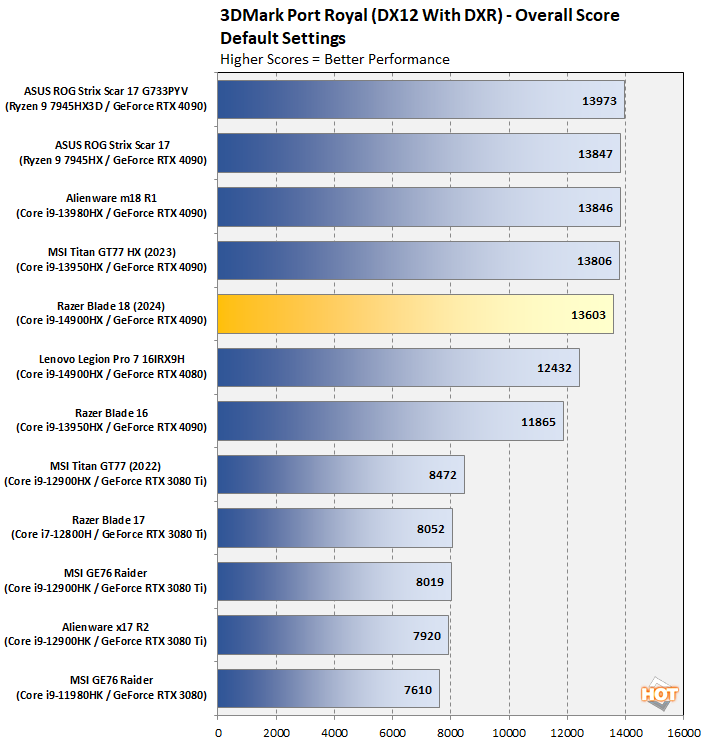
You can tell that the issue on the Blade 18 is with the CPU's cooling and not the GPU, because Port Royal hits the GPU very hard, making your CPU nearly irrelevant for this benchmark. Ada Lovelace dominates in this test and the Razer Blade 18 is basically neck-and-neck with all of the other GeForce RTX 4090 laptops we've tested. Let's move on to some real games, shall we?
Middle Earth: Shadow Of War Tests
Middle Earth: Shadow of War is a fun and and beautiful title set in J. R. R. Tolkien's Lord of the Rings universe. It serves as our primary real game test for DirectX 11 titles. To test the game's performance relative to other systems, we set the resolution to 1920x1080 and turned the visuals up to the High preset. The frame rates here are the average reported by the built-in benchmark; we don't report the minimum FPS because those numbers are extremely variable and not really representative of gameplay.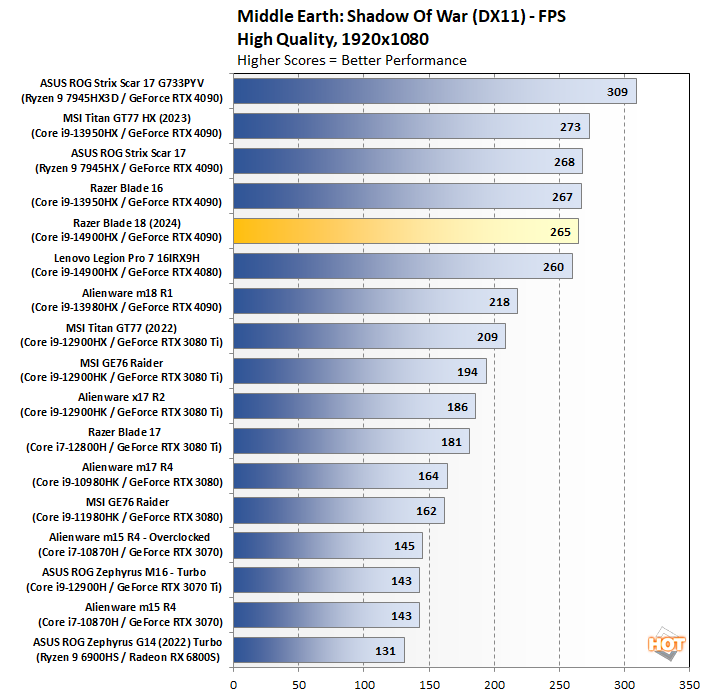
The 3D V-Cache-equipped ROG Strix Scar 17 bolts out ahead of everyone else, but if we look at all of the other GeForce RTX 4090 machines, performance is basically equivalent across the pack. There are a few FPS variances here and there, but if you're going to complain about a 265 FPS average, well, I don't know what to tell you. Let's turn it up to 2560×1440 and see how that goes.
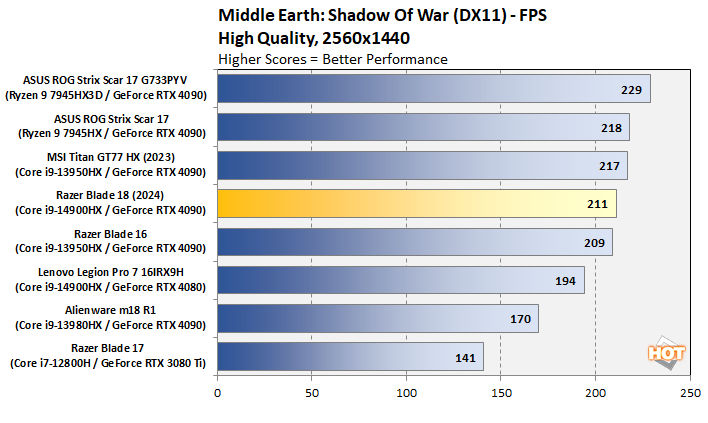
Shadow Of The Tomb Raider Benchmarks
The finale in the rebooted Tomb Raider trilogy, Shadow of the Tomb Raider is easily the best-looking of the bunch. It's also brimming with bleeding-edge features, like Tobii eye-tracking hardware support, ray-traced shadows and reflections, DLSS and XeSS upscaling, and more. To test this game out, we again turned the visuals up to their highest preset and tested at 1920×1080, and then again at 2560×1440.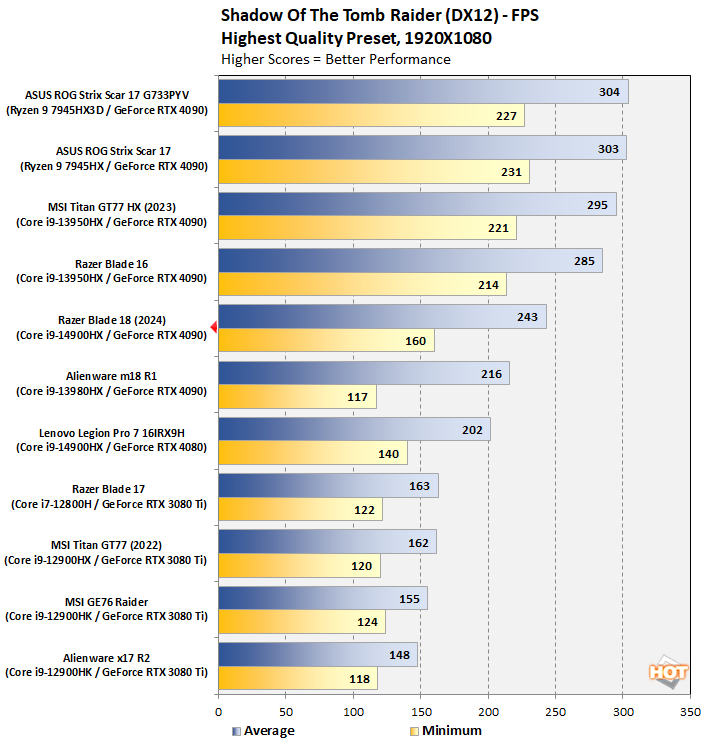
Being a DirectX 12 game with extremely dense geometry on these demanding settings, Shadow of the Tomb Raider actually hits the CPU pretty hard in its benchmark, and unfortunately the Blade 18 stumbles a bit here. Yet again, this is by no means a bad performance and it's still well ahead of both the Alienware m18 and also the Legion Pro 7. However, it does fall behind the Titan GT77 as well as the Blade 16.
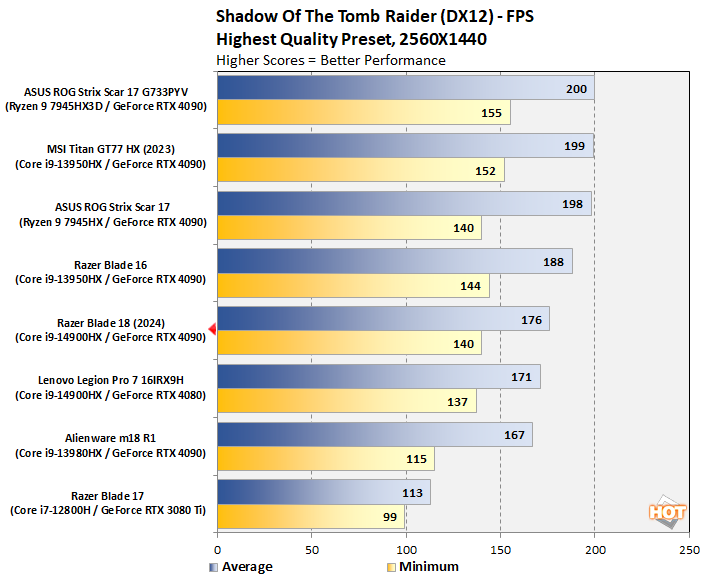
As further potential proof that the issue is related to the CPU cooling, when we raise the GPU load by increasing the render resolution, the performance gaps close considerably and we see the Blade 18 coming in very close to the Blade 16 and the ROG Strix Scar 17. While it may not be quite as fast as those systems, this is still very good performance in this game. Heck, the minimum framerate is 140 FPS; try to keep your judgements in context.
F1 2021 Racing Benchmarks
Racing simulator F1 2021 is another DirectX 12 title with ray tracing support. This one is surprisingly sensitive to certain system configurations, so we enjoy using it as a test because it can really tease out some strange performance characteristics. We tested the game in its Ultra High graphics preset, with ray-tracing enabled but upscaling disabled.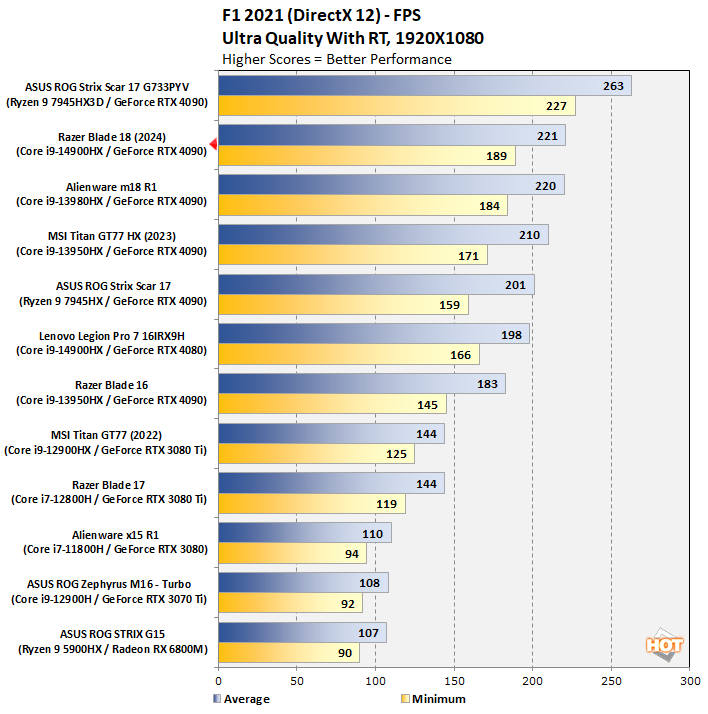
Well, how about that? The Blade 18 absolutely crushes this GPU-centric benchmark, with the highest performance we've seen out of a system with a CPU that doesn't end in "X3D". There's not much to say here; thanks to the ray-traced graphics and 300Hz refresh rate of the screen, this game looks eerily true to life at >200 FPS.
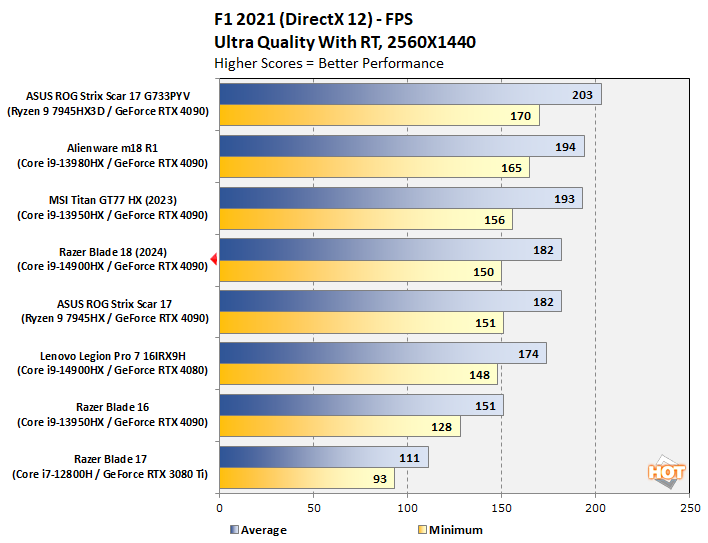
Flicking the game up to 2560×1440 does change up the rankings a bit, but in any case, this is once again still a killer performance in this game. Like we said before; if you want to complain about a 150 FPS minimum, you probably need to find more enriching hobbies.
Marvel's Guardians Of The Galaxy Benchmarks
Marvel’s Guardians of the Galaxy is an action-adventure game where you play as Star-Lord and lead the rest of the Guardians on a variety of action-packed and sometimes-wacky missions. The game’s minimum requirements call for a Radeon RX 570 or GeForce GTX 1060-class GPU, but it uses an even newer version of the same graphics engine as Shadow of the Tomb Raider, and is loaded with the latest graphical features.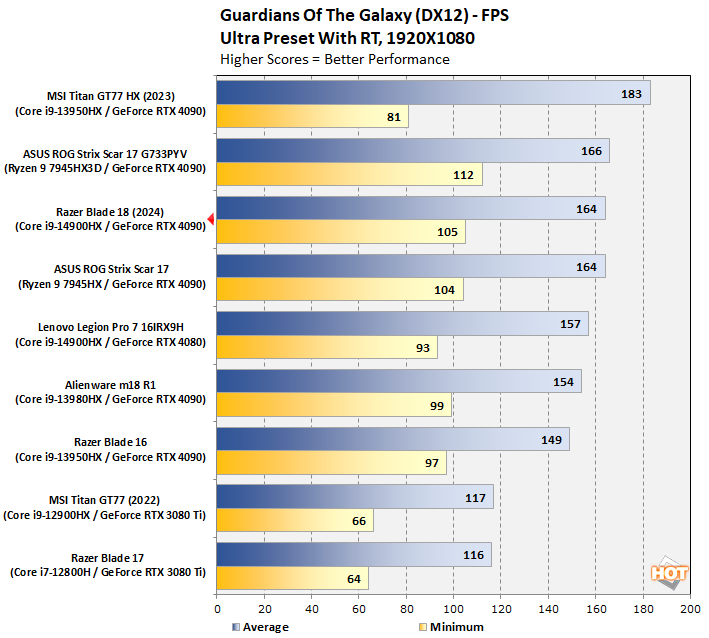
Guardians of the Galaxy can be a bit of a weird beast, but there's nothing surprising about this performance. The Blade 18 runs right along with the other GeForce RTX 4090 laptops and produces an eminently enjoyable performance with this game completely maxed-out and without upscaling. But what about in QHD resolution?
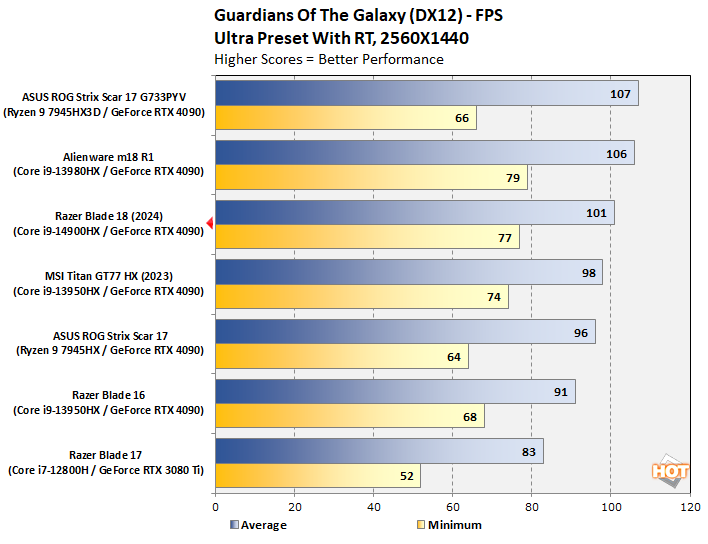
The mobile GeForce RTX 4090 is so fast that moving up to 1440p without upscaling, we're still seeing minimum framerates well in excess of 60 FPS in this heavily ray-traced title. The Blade 18 comports itself well here, too, scooting out ahead of the GT77 and putting up our second-highest minimum framerate in this game.
Head over to the final page and we'll talk just a little bit about thermals and noise before looking at battery life and then giving our conclusions.