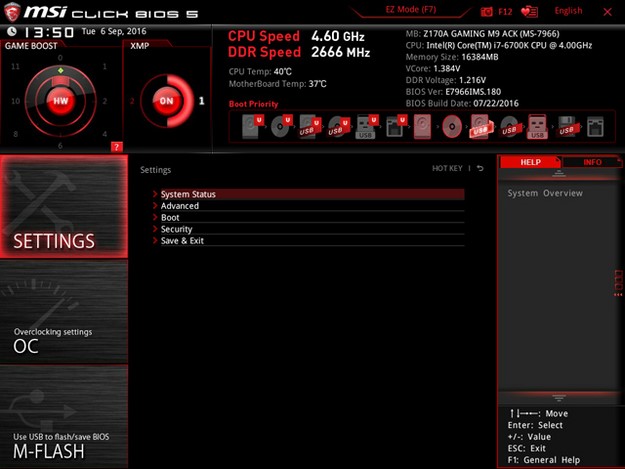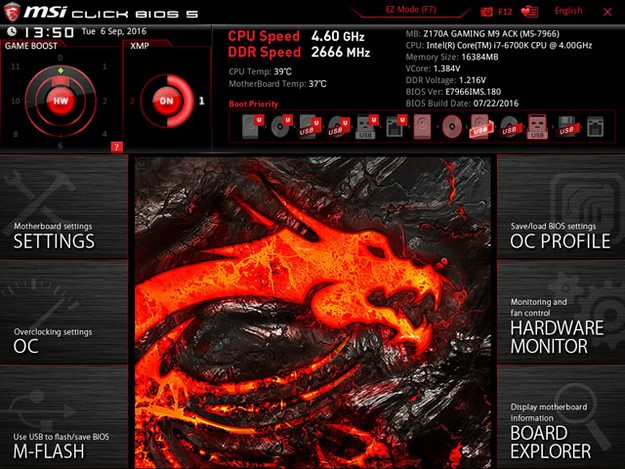MSI Z170A Gaming M9 ACK Motherboard Review: Sharp Dressed, Feature Packed
At the upper left corner of both the EZ and Advanced Modes, users can access a digital version of the Game Boost dial (physical version on mobo) offering 7-different settings or speed steps to instantly take your Skylake CPU all the way to 5.0GHz -- If it'll clock that high, of course.
More demanding overclockers will switch over to the Advanced Mode. There, virtually every aspect of the motherboard can be tweaked and tuned; voltage, various storage functions and configurations, fan controls, exhaustive memory tuning features, hardware monitoring, M-Flash and more await eager enthusiasts.
As for overclocking, the Gaming M9 ACK is very accommodating. You can OC right on the board with the physical Game Boost knob, in the BIOS either in EZ or Advanced Modes, or at the desktop using the included utility suite. Using a simple ratio-based overclock, we dialed in 100 x 46 to get a rock-solid 4600MHz on our Core i7-6700K. With the XMP memory profile enabled our 16GB kit of Corsair DDR4 memory went from its stock 2133MHz to the max supported 2666MHz speeds. More is obtainable and we even hit 4.8Ghz with a bit more testing. Yet PCMark 8 shot the temps to 89C in the first few seconds. We were able to keep temps below 82C while playing a few games, however, we'd advise against a configuration like this without adequate cooling and spending more time with the wealth of tuning options.
At our 4.6GHz OC, the system flew through our benches without a single issue. We’re confident with additional cooling and effort the board would have more left in the tank.