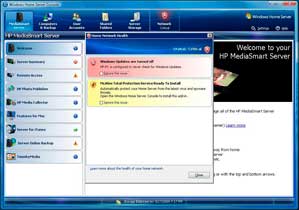HP MediaSmart Server LX195 Review
Just because the server was now operational and the Windows Home Server Console software was installed on at least one client system, did not necessarily mean that we were done setting up the HP MediaSmart LX 195--far from it, in fact. We still needed to do things such as create user accounts and setup automated backups.
 |
 |
|
The LX195 comes with a built-in
Configuring online server backups to |
 |
 |
|
Installed add-ins.
The RemoteAlert add-in we installed. |