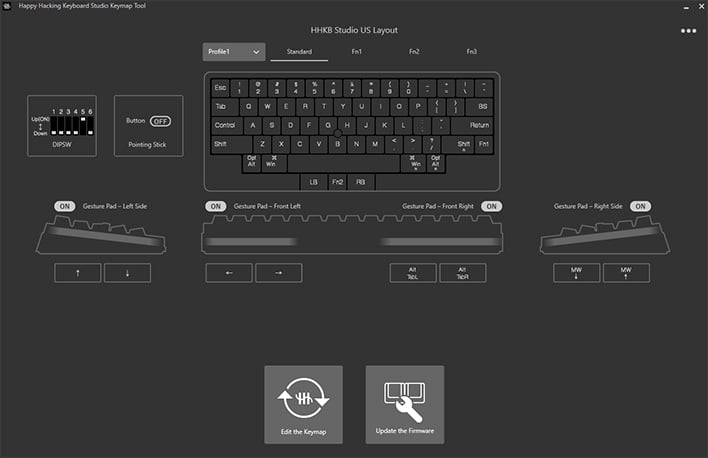HHKB Studio Mechanical Keyboard Review: A Legend Reimagined
HHKB Studio Review: A Modern Update To The Legendary Happy Hacking Keyboard
| HHKB Studio: MSRP - Starting at $429 The first major upgrade to the legendary, original HHKB packs a ton of features into a tiny package.
|
|||

|

|
||
While it makes some welcome changes to the classic HHKB formula, the new HHKB Studio starts with the super-efficient layout that has delighted typists for decades. That also means there will be a learning curve for anyone who buys the HHKB Studio. And you're going to pay handsomely for the privilege. PFU Limited has the HHKB Studio listed for $429, even more than the classic HHKB.
HHKB Studio Review: Design And Features
The HHKB Studio is a 60% keyboard, meaning there are no dedicated keys for the arrows, function row, or some modifiers. This form factor is common throughout the mechanical keyboard world, but the HHKB has several characteristics rarely seen on other boards. Instead of a caps lock key, for example, you'll find a control key. On the bottom, where you might expect to find a CTRL key, there's just an empty blocker. The HHKB Studio also has a "split backspace," with backspace moving down one row and the traditional backspace slot taken up by two 1-unit keys (bar and tilde). The arrow keys are accessible on the function layer, which is not in itself uncommon, but the location of the keys on the far right of the board is unusual.The designers at PFU (a joint venture of Ricoh and Fujitsu) have always maintained that the HHKB is intended to reduce hand movement, therefore making text input more efficient. They're not wrong about that—once you adjust to the layout, it is very slick, and part of the popularity of the original. For example, rather than moving your hands away from the home row to access arrows, you just press the Fn key on the right side (split right shift), and your fingers will be hovering over the now-active arrow keys. Release Fn, and you're right back to typing on the base layer.
But will you be able to adjust to it? I've used keyboards with various layouts (I own about 30), and it only took a few days to get used to the HHKB. The hardest aspect to get used to is the backspace key—I still hit backslash regularly when I mean to land on backspace. Placing control near the middle of the board might seem weird, but that key gets used so much for shortcuts that it's nice to have it in a more central location. Maybe those ancient AT and XT layouts from the 1980s were on to something there.
The HHKB Studio is all plastic and only comes in one colorway: black on charcoal. This is a traditional look for the HHKB, but the Topre-based Pro model also offers a more readable beige colorway. The dark brutal vibe is cool, but if you're the kind of person who needs to look at their hands, the HHKB Studio is going to take some getting used to. You can see the legends if there's good light, but it's not as glanceable as other keycap colors. The caps themselves are high quality and composed of thick PBT plastic. However, the legends are printed instead of the doubleshot plastic present in high-end keycap sets, so they might fade down the line. The Studio does have MX-style switches, so you can theoretically replace the keycaps, but the mouse pointer requires custom G, H, and B keys. PFU says it will release the keycap designs so third parties can make sets, but we'd be surprised to see that effort bear fruit. The company is also considering commissioning the production of more sets it can sell directly.
The HHKB Studio has a USB-C port, but it also has Bluetooth support for up to four devices. Pairing is a breeze and the board reconnects reliably after being asleep. However, it doesn't have a rechargeable battery inside. Instead, it relies on four AA batteries that should last a few months at a clip. The designers claim this is better for longevity as li-ion batteries degrade over time (although, we would point out you can make a rechargeable battery user-replaceable). The batteries go in the compartment on the bottom, right next to the adjustable feet. The board itself has a gentle incline, but you can tilt it more with the short or tall feet if you so choose.
Smack in the middle of the keyboard is something you don't often see—a mouse pointer, colloquially known as trackpoint. The three flat keys below the spacebar are your right, middle, and left mouse buttons. If you've ever used a Thinkpad with a Trackpoint mouse pointer, this setup will be familiar. The stick is longer than laptop trackpoint nubs to poke up past the taller keycaps and switches, which makes the mouse a little easier to control. We also love that you can tap the stick for a left click (but feature this is off by default). This setup is probably 90% as good as having a real mouse, and you actually can use this in place of a mouse without tearing your hair out.
There are four touchpads on the HHKB Studio as well, but these aren't as useful as the mouse pointer. The bottom edges on either side of the mouse buttons let you switch apps or scroll side-to-side. The left side moves the cursor up and down, and the right side emulates a mouse wheel. The touchpads are useful occasionally, but more often we were annoyed after accidentally triggering them.
HHKB Studio Review: Software And Customization
You get the same layout whether you buy the original HHKB or the new HHKB Studio, but that's where the similarities end. The original HHKB is as famous for its switches as its layout, but the Studio switches from the iconic Topre capacitive switches to a new MX-style linear switch. MX switches are contained within small plastic housings and rely on springs for their operation. Topre uses thick rubber domes, which offer high tactility and a distinctive feel.For Topre fans, the stock switches won't cut it. These custom linear switches are fairly light (45g bottom force) and very smooth. They're also internally silenced, featuring a rubber pad on the bottom of the switch housing (see below), so you won't hear an aggressive clack when the keys are depressed all the way. If you like linear switches, these are good ones.
If you don't like the layout or switches, however, the HHKB Studio has options. Unlike the traditional HHKB, this one was designed with customization in mind. Fans of the highly tactile Topre switches will be able to get a more tactile experience, but that means buying another set of switches. The HHKB Studio has a hotswap PCB, so you can remove the stock switches and plug in any compatible MX-style switch you like. It only takes a second to yank the switches out, and it uses the same durable Kailh hotswap sockets we've seen on countless other boards, including the OnePlus Keyboard 81 Pro. You won't be able to replicate the original Topre feel, but modern switches offer a huge variety of weights, tactility and actuation—ultimately, you'll be able to find something you want to type on. Even the low-profile switches under the mouse buttons are swappable.
There are two ways to adjust how the keyboard functions. If you don't need to make any major changes, there's a bank of DIP switches inside the battery compartment. By flipping these switches, you can toggle power saving mode, turn off the mouse features, change the scroll direction, or disable the trackpads entirely. It's nice to have these features at the hardware level, but there's a robust desktop app for full-featured reprogramming too.
The HHKB Studio app is available for Windows and macOS, but it only works over USB. That's not the end of the world because unlike mainstream keyboards, the programming you select in the app is written to the keyboard. That means it works exactly the same on any computer, regardless of whether or not you have the app installed. It lets you change anything about the key mapping, and there are three function layers available. We also like that it shows the position of the DIP switches so you don't need to open the compartment to check them.
HHKB Studio Review: Conclusion
Looking at the HHKB Studio in isolation, it's a good mechanical keyboard. It comes with nice keycaps and switches, the mouse control is great, and the layout, while divisive, is time tested and beloved by a multitide of programmers and writers. There is a learning curve associated with a layout like this, particularly if you're coming from a full-sized board. Adjusting to a 60% layout, let alone the HHKB's weirdo setup, can be daunting, but it is doable.When you look at what else is available in the mechanical keyboard space, things become murky. The HHKB Studio command a significant premium at $449, and the $329 launch deal is only a little more palatable. Mechanical keyboards can be very expensive—spending $300 or 400 is not unheard of. However, for that price, you'd usually get a luxurious metal housing, more layout options, silencing foam. gasket mounts, and more.
As competent as the HHKB Studio may be, it occupies a niche within a niche. The classic HHKB was lauded by typists and programmers, but the Studio drops the iconic Topre switches and adds trackpads that some users may not find useful. Meanwhile, the gamers and creatives they're targeting with the Studio may not get the same benefit from the compact, efficient layout. When you can get the Topre version of the HHKB for under $300, it becomes hard to justify the HHKB Studio. For those particularly interested in the HHKB Studio over the original, it'll probably come down to the mouse pointer -- its ine if the the only high-end boards that can replace your mouse - customizability, and easilly swappable swtiches.
The new HHKB Studio is a fine piece of hardware. The premium mechanical keyboard market is very different today than it was when the originall HHKB Pro arrived, however, and we suspect the HHKB Studio may not gain the same type of following.