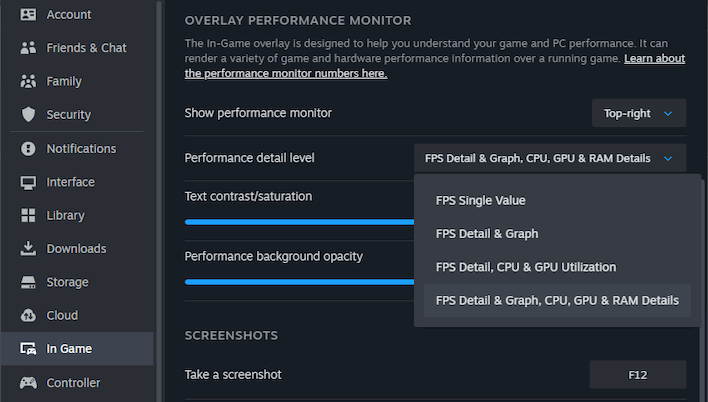Real Or Fake Frames? Steam's New Overlay Detects DLSS And FSR Frame Gen
Fortunately, Valve has stepped up and delivered an update to the Steam in-game overlay that will bring an RTSS level of information to every Steam user. RTSS, for those unfamiliar, is the RivaTuner Statistics Server, and it provides the overlays for MSI Afterburner and CapFrameX that you see in many hardware test videos and screenshots on sites like this one. RTSS can of course provide much more data than Steam's new overlay, but the advantage of Valve's new Overlay Performance Monitor is that it is available on every Steam system.
It's also pretty darn complete. If you enable the full level of detail, you get minimum, current, and maximum FPS, including the separate frame-gen FPS, a graph showing framerate history, detailed CPU usage metrics, GPU usage and video RAM metrics, and system memory metrics. It's enough data to make highly-educated guesses at what part of a system is giving you performance problems, and it could even be useful for developers.
Valve has a long blog post explaining each section of the readout and why it made the decisions it did. We won't rehash the whole thing here, but essentially what you're looking at from left to right are:
- Current output/display frame rate, including frame generation
- Actual game frame rate, with one-second minimums and maximums, helping you spot microstutters
- Average frame rate history, with minimum and maximum during the 90-second graph period
- CPU utilization, both whole and single-core
- CPU clock rates, showing average and one-second maximum
- GPU utilization for the busiest GPU in the system
- GPU memory utilization and total GPU memory
- System memory utilization and total system memory
If we have one complaint about this overlay, it's that it can be extremely difficult to read when gaming in 4K. The overlay is clearly tuned for readability in 1080p and lower resolutions, which makes sense given that the focus of Valve's development is usually the Steam Deck. An option to scale the overlay's size would be very welcome.
Of course, neither Valve nor we recommend leaving the overlay on the maximum-detail mode while generally gaming. Besides that it covers up some of the top portion of your screen, there's also the fact that all this monitoring does have a small performance impact of its own. If you want to try out the new overlay for yourself, you'll need to head into your Steam client options and join the Steam Client beta. Valve is also soliciting feedback on the new overlay; you can provide that here.