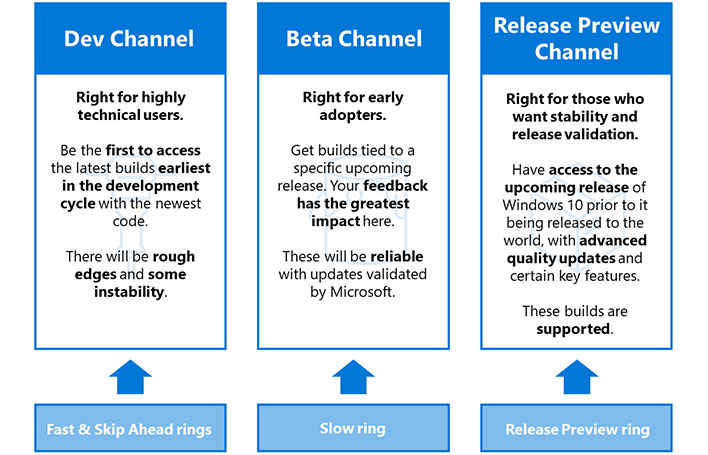Having access to a search option in
Windows 11 is great and all, but what's not so nifty is that it's basically just a glorified button that brings up a separate window to actually perform a search. Why can't we just type our query into the space that the button occupies in the taskbar? Well, that feature is coming, based on what's included in the latest Windows 11 preview build.
Microsoft has started pushing out its build version 22621.1343 to the Release Preview channel, previously known as the Release Preview ring (before Microsoft overhauled and simplified its
Windows Insider Program a couple of years ago). This is the most stable channel for beta testers and is the final step of testing before a feature rolls out to the general public (see image below).
This latest build includes a whole bunch of new and updated features, one of which is a search box built in the way the OS gods always intended.
"This update improved the search box experience on the taskbar. As you typed in the search box, search results appeared in the search box. You could also change the search experience you wanted for your taskbar by going to Settings > Personalization > Taskbar," Microsoft explains in a blog post.
In simple terms, this means you'll be able to search directly in the taskbar rather clicking a button to bring up a window with its own search box. Microsoft has been testing the return of searching directly in the taskbar for several months now, and it's nearly ready for prime time.
For commercial customers, the update adds a new policy for IT administrators to configure how the search box appears on the taskbar in Windows 11. The new settings found within the Personalization > Taskbar page include...
- Hide: If you enable this policy setting and set it to hide, search on taskbar will be hidden by default.
- Search icon only: If you enable this policy setting and set it to “Search icon only,” the search icon will be displayed on the taskbar by default.
- Search icon and label: If you enable this policy setting and set it to “Search icon and label,” the search icon and label will be displayed on the taskbar by default.
- Search box: If you enable this policy setting and set it to “Search box,” the search box will be displayed on the taskbar by default.
This isn't a change that will move mountains, but it does address a minor annoyance. The little things matter, especially as they add up.
Microsoft is also working to enhance the system tray by giving icons a "rounded focus and hover treatment in the lower right, including the 'Show hidden icons' flyout menu."
Here are a few other changes introduced in the latest Windows 11 preview build...
- Access to Windows Studio Effects directly from quick settings on the taskbar for devices with a neural processing unit (NPU).
- Adds a link to the Quick Assist app at the bottom of Settings > System > Troubleshooters.
- Adds energy recommendations that can be found by navigation to Settings > Systems > Power & Battery > Energy Recommendations.
- Introduces a touch-optimized taskbar for 2-in-1 devices that could be used as a tablet.
- Enhanced support for braille devices.
- Improves voice access and adds voice access support for spin controls, thumb controls, and split buttons.
The
full changelist outlined in the blog post covers a few other additions and a whole host of bug fixes, including a vague "reliability issue" that could manifest when using the Task View. There's also a fix outlined that addresses an issue specific to Xbox subscribers. In some instances, an Xbox subscription card would fail to appear in the Settings Account page after purchasing a sub using the "Redeem code" option.