Windows 11's First Big Update Is Coming, How To Check If Your PC Is Ready
Windows 11 is also not without its problems, though—the ability to easily switch default applications is not as easy as it was in Windows 10. Doing so now requires the user to understand the protocols or file types in which they want an application to open, which is interesting considering it uses file extensions for file types, something Windows has been trying to hide from users without know-how since at least Windows 7. Tack on that almost all Windows 11 editions for personal use have started to require a Microsoft account, a "feature" that those who prefer not to leave their devices entirely connected are not too happy about.
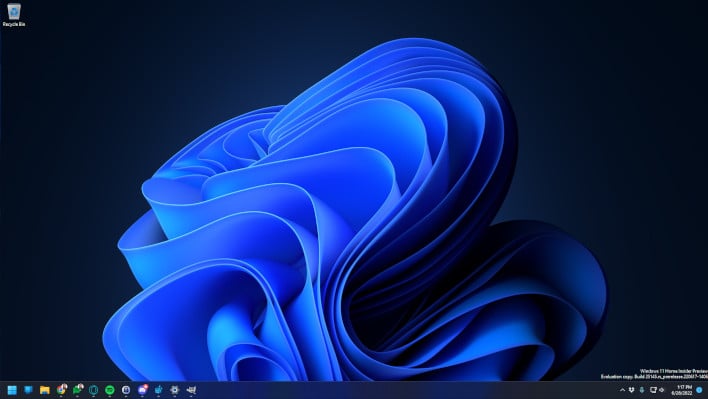
Windows 11 Desktop Screenshot
It's not too difficult to actually find whether your computer is ready for the upgrade if you already have Windows 11 installed. Quite simply you just open up the registry editor (Windows Key + R, type 'regedit'), and then paste the following into the path.
Computer\HKEY_LOCAL_MACHINE\SOFTWARE\Microsoft\Windows NT\CurrentVersion\AppCompatFlags\TargetVersionUpgradeExperienceIndicators
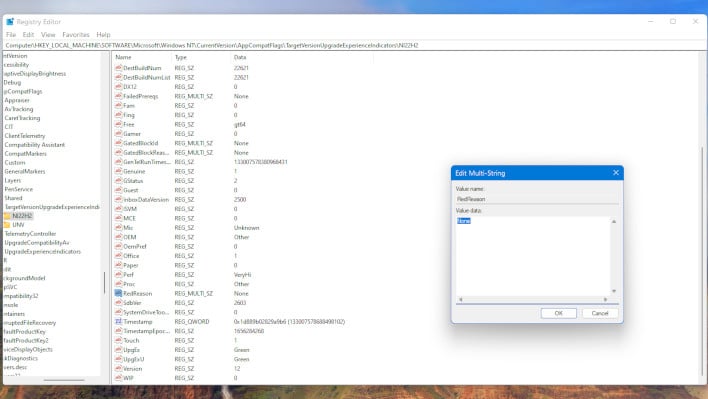
Windows Registry Screen with Update Compatibility Info

