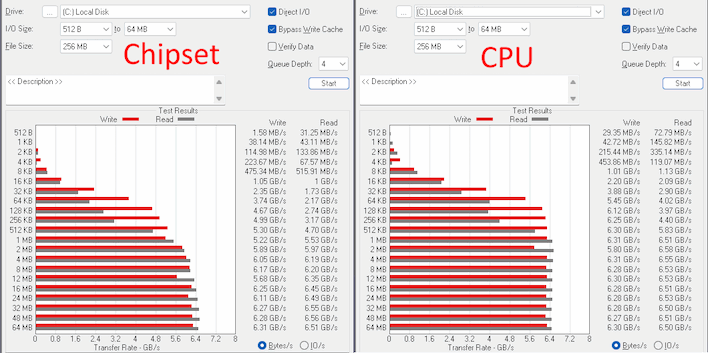Which Motherboard M.2 Slot To Install An SSD And If It Matters
It seems like an obvious question, doesn't it? Of course it matters. But even the most "common-sense" ideas deserve to be tested now and again, and that's exactly what we've done. Using a speedy HP FX900 Pro SSD in a Socket AM5 system sporting a brand-new Ryzen 7 8700G CPU, we've run a few tests to see how performance is impacted when moving the SSD from slot 1, connected directly to the CPU, to slot 3, connected through the X670 chipset.
Keep in mind that there's no change in eletrical connectivity here—the SSD is hooked up via PCIe 4.0 x4 in both cases. There were no other changes made to the system at any point, either; the CPU and RAM are all the same and it's the same Windows install running off of this one SSD. We did have another SSD connected and used it in one test for comparison's sake, but it shouldn't have affected any of our results in any of the other tests.
ATTO Disk Throughput Benchmark
First up, we have the long-standing ATTO Disk Benchmark. This test measures disk throughput with a configurable queue depth across a variety of transfer sizes. We used the default queue depth of 4 and 512-byte to 64-megabyte transfer size for these tests. As with every other test, we ran each test three times and selected the approximate middle result.Starting off here we have a very clear advantage for the SSD connected directly to the CPU. The difference is largest with small transfer sizes, particularly at 8K and below where the SSD connected to the CPU performed nearly twice as fast as the one connected to the chipset. Once you get up a 256K transfer size the two balance out, more or less, but we do see a bit more variance in the results there. Meanwhile, the drive connected to the CPU delivers about 6.4 - 6.5GB/second on reads and writes at and after the 512K transfer size. This is a pretty fast SSD.
AS-SSD Solid-State Storage Benchmark
AS-SSD is another long-standing disk benchmark. This test was created specifically to test solid-state storage when it was found that older tools, like HD Tach, weren't delivering the most useful results with super-fast solid-state drives. It tests both sequential and random performance as well as access time.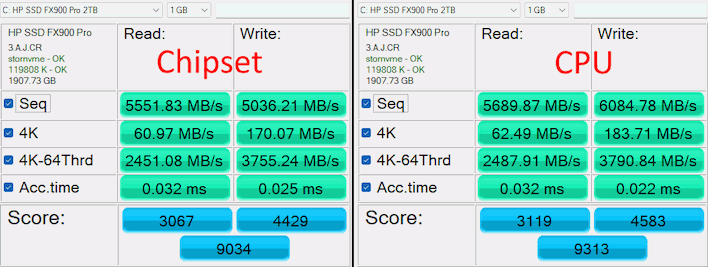
The difference here is not as large as in ATTO, but it's still pretty significant, particularly in terms of write performance; the sequential result drops off by a sixth. However, most of the other results are barely affected, and this is sort of a prelude to what we'll see in a few other benchmarks.
UL 3DMark Storage Benchmark
Venerable synthetic gaming stand-in 3DMark also includes a comprehensive storage benchmark that tests the system's ability to load games, record games while playing, and move games around. This test is heavily influenced by the system's CPU and RAM, so it's important to make sure you compare results from the same hardware. Of course, we're using all the same hardware here, so let's take a look: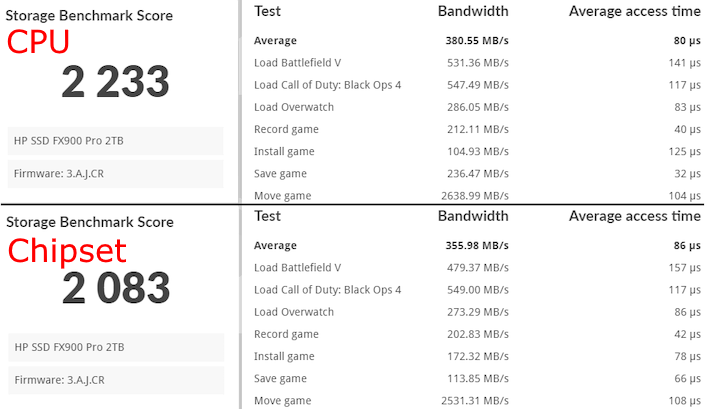
The result with the SSD connected directly to the CPU is markedly better in almost every benchmark. The biggest differences are when loading Battlefield V and when creating a game save, but we do see an odd result where installing a game went more quickly on the drive connected to the chipset. We can chalk that one up to a fluke, as it wasn't consistent in our other benchmark runs. Overall, you get slightly more bandwidth and slightly lower access time by connecting the SSD to your CPU. But does it really matter in games?
Final Fantasy XIV Dawntrail Load Time Benchmark
The FFXIV Dawntrail benchmark primarily exists to test a system's performance in the game's latest update, which adds a heavily-reworked renderer to the popular MMORPG, including support for physical-based rendering (PBR). However, it also tracks load time across the various scenes in the benchmark, which makes it useful for our purposes, and one of the few real-world gaming benchmark that's readily available for this purpose.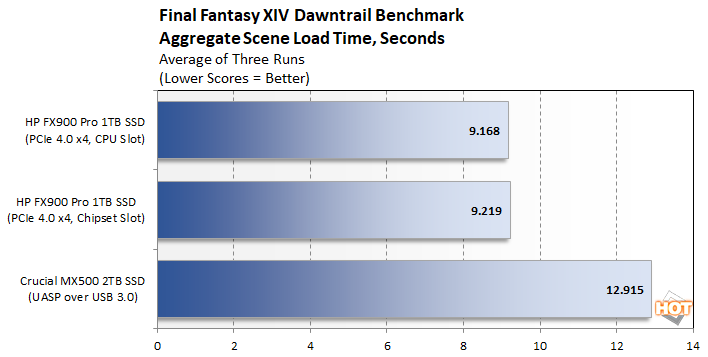
Well, look at that. We ran the benchmark a total of nine times: three times with the SSD connected to the CPU, three times connected to the chipset, and three times with the benchmark running from a Crucial MX500 SSD connected via an external USB 3.0 enclosure. Unsurprisingly, the SATA SSD was a little bit slower, but not as much as you might think. Meanwhile, the upshot of our "CPU-versus-chipset" testing is that it doesn't really matter much, at least in this game.
CPU Or Chipset? SSD Performance Conclusions

However, for almost everyone else, including most gamers, it really doesn't matter very much. Even loading your games off a USB SSD is still pretty darn fast. As far as it goes with NVMe SSDs, the extra hop going through your system's chipset makes practically no difference for game loading, or indeed, Windows loads. If your only CPU-connected M.2 socket is right underneath your power-thirsty GPU, then by all means, install it in M.2_2 or _3, even if it goes through the chipset. You're not likely to notice the difference.