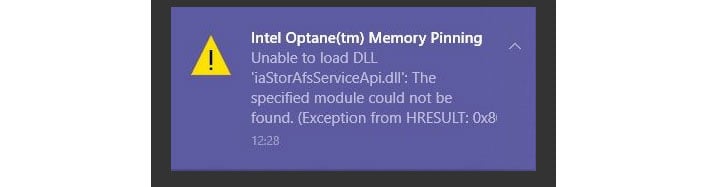We have some good news for
Intel Optane Memory owners who have run into issues after applying the
May 2020 Update for Windows 10. There is a fix for the error messages affected users have been seeing. There are several steps involved, as the fix does not come in the form of a subsequent software update, but nothing too crazy.
This relates a "memory pinning"
error message users reported seeing after applying the May 2020 Update. On affected machines, an error message would randomly appear and alert the user that the system was unable to load a DLL related to the Optane Memory module, and even more worrisome, it said "the specified module could not be found.
Here's what it looks like...
This was not among the
known issues Microsoft highlighted when it first made available the May 2020 Update, though this was brought up as a problem during testing within the Windows Insider program before it was released to the public.
So, what exactly is going on? Intel addressed the situation in a support document.
"During a major OS update, all devices are reinstalled with the best matching drivers. With the 17.5.0.1017 RST driver, the way the Intel Optane memory pinning components are installed was modified. If at some point the driver was upgraded from a version earlier than 17.5.0.1017 to a newer one, the OS update may try to reapply the removed installation files from the earlier versions. Due to a compatibility issue, an error message may occur," Intel explains.
Due to these types of situations, we do not recommend forcing an update using Microsoft Windows Media Creation Tool. Instead, it is better to wait for Microsoft and its hardware partners to work the kinks out, and apply the feature update only when Windows Update says it is available. If it is already too later, however, there is a fix for this specific issue.
How To Fix Intel Optane Memory Errors After Installing The Windows 10 May 2020 Update
According to
Intel, this can be resolved through a series of steps, starting with refreshing the current driver package through a repair routine. Here's how...
- Navigate to Programs and Features (press Windows key + R) and type appwiz.cpl, then click OK
- Scroll down and highlight Intel Optane Pinning Explorer Extensions and click Repair at the top (you can also right-click on the entry to select Repair)
Once you have done that, there is a second series of steps to follow. Here they are...
- Go to Control Panel > Devices and Printers > Device Manager (or press Windows key + X and select Device Manager)
- Click/expand the Software components entry
- Right-click on Intel Pinning Shell Extensions and select Uninstall Device
- Check the box that reads Delete the driver software for this device and click Uninstall
This should resolve the issue completely. if you give this a go, let us know how it went in the comments section below.