Here's How To Side Load Any Android App Into Windows 11
The Windows Subsystem for Android required for installing Android apps from Amazon's App Store has arrived for everyone running the Release Preview or Beta channels of Windows 11. There's already been a hack released to get the Google Play Store running on Windows 11, if you're into that sort of thing. However, if you'd like more manual control over what gets installed and when, it's possible and rather easy to do using the same tools Android developers have relied upon since the OS launched more than a decade ago.
The first thing you need, much like anything else to do with Android on Windows, is to get your Windows 11 install updated on the Beta or Developer rings of the Insider Preview. After that's done, search for Microsoft Store on the Microsoft Store app and make sure it's got all its own updates installed. Then, finally, you can install the Windows Subsystem for Android by clicking our link for the Amazon App Store. That should bring up the app listing and allow you to install.
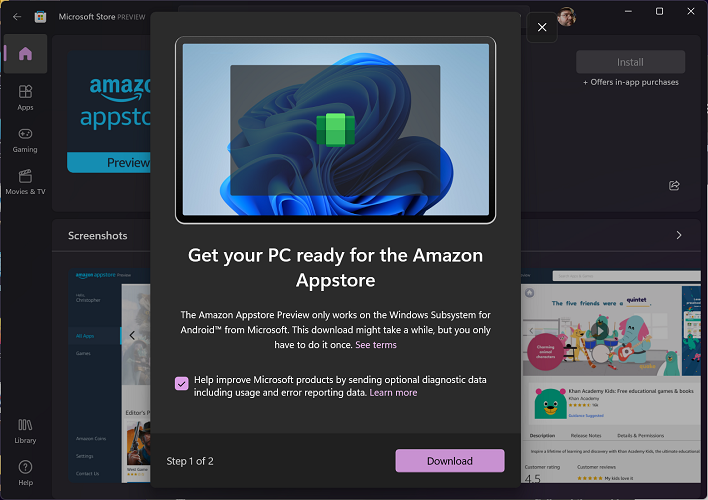
Installing the app installs the Windows Subsystem for Android first, and then once that's done all that's left to do is put our PC in developer mode. On Android phones this requires a not-at-all sequence of taps inside the Settings app, but on Windows it's just a flick of a switch. Open the WSA app from the Start menu or by searching (maybe with the Apple Spotlight-like search built into Power Toys).
The app is just for Android settings, so scroll down and turn on Developer Mode and then click the link that says "Manage developer settings." This will open a virtual Android device. Once that's open, click Refresh on the IP address line. We'll need it later. Also, don't close this window or the virtual device will go offline. This IP address changes with each session, too, so this is a critical step each time you want to install an app or three.
Bridges Are The Key
The last ingredient we need (aside from the Android app package, or APK, for the app you want to install) is Google's Android Debug Bridge (ADB) utility. This little tool talks to the debug services on a connected Android device, like the virtual device we just created in the steps above, via USB link or local TCP/IP. As a side benefit, if you pick up the instructions from here, this will also work with your shiny new Pixel 6. The easiest way to download it is directly from Google's servers, which is exactly what the ADB Installer website links. Download the ZIP directly from Google's servers and unzip the platform-tools directory somewhere that's easy to reach. While you're at it, copy the APK for the apps you want to install here.
Finally, hold Shift and right-click in the Explorer window where ADB and the APKs are and choose Open in Windows Terminal. The commands you need are quite self-explanatory: "./adb connect {{developer tools IP address}}" and "./adb install {{apk filename}}.apk" - be sure to note the dot-slash notation before adb. No, we're not on Linux, but the Windows terminal defaults to PowerShell and that's how it works. You can use the plain old command prompt if you like, just drop the "./" from the commands.
It's Early But There's A Clear Path To More Seamless Integration Of Windows And Android
After that, the app will just appear on the Start menu like any other. We installed several apps including games and productivity tools, and Android apps at this early stage felt a little fragile. Our test system with a Ryzen 9 5900X and 32 GB of memory saw Android apps routinely crash. The apps available in the Amazon App Store Preview were far less temperamental on the same system, so we installed the Google Play store to see if the missing services were to blame. Sure enough, things smoothed out after that, which ironically reduces the utility of this somewhat, since we can just download the vast majority of our apps that way.If I had an Intel PC in the house I'd give it a go, since this does rely on Intel's Bridge Technology, but that wasn't an option. At the very least, it works in the sense that apps install, launch, and even run for a while before crashing in our lone test bed, and there's definitely a solution with Google Play. It's likely there's a very good reason the initial official launch has been pretty limited in scope, and relies on Amazon's App Store rather than Google's. We're sure that things will improve, however, your own mileage may vary, so let us know how it goes for you.


