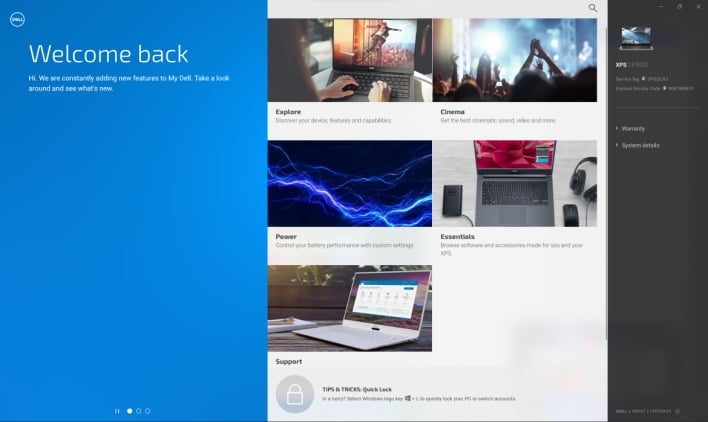Dell XPS 15 (9520) And XPS 17 (9720) Review: Premium Laptop Legacy
| Dell XPS 17 - Starting MSRP: $1849 -- Dell XPS 15 - Starting MSRP: $1449 Dell's updated XPS 15 and 17 laptops combine considerable processing and graphics power with superb displays and a robust design.
|
|||

|

 |
||
For now, we have our hands on Dell's refreshed XPS 15 and 17, which both feature incremental improvements over last year’s models. The headlining change is the switch from Intel’s 11th generation Tiger Lake-H processors to Intel 12th Gen Alder Lake-H processors. Intel’s in-house benchmarks boast this upgrade as netting up to 28% faster performance over its last generation, at least in the case of the Core i9-12900HK, which is Dell's top-shelf mobile CPU option for both the XPS 15 and 17. However, our two review units aren’t packing that particular processor, so let’s take a look at what we have to work with...
Dell XPS 15 9520 And 17 9720 (2022) Laptop Specifications And Features
| Specifications |
Dell XPS 15 9520 (as configured) |
Dell XPS 17 9720 (as configured) |
| Processor |
Intel Core i7-12700H (14 Cores / 20 threads, 2.7GHz base / 4.7GHz max, 24MB cache, 45W TDP) |
|
| Display |
15.6" 3.5K (3456x2160) InfinityEdge OLED touch display, 60Hz, 400-nits peak brightness, DisplayHDR 500, 100% DCI-P3 color gamut | 17" 4K (3840x2400) InfinityEdge LCD touch display, 60Hz, 500-nits peak brightness, DisplayHDR 400, 100% Adobe RGB minimum + 94% DCI-P3 color gamut typical |
| Graphics |
NVIDIA GeForce RTX 3050 Ti (4GB GDDR6 VRAM, 45W TDP) | NVIDIA GeForce RTX 3060 (6GB GDDR6 VRAM, 65W TDP) |
| Storage |
512GB PCIe 4 x4 SSD | 1TB PCIe 4 x4 SSD |
| Memory |
16GB (2x8GB) DDR5 SO-DIMM at 4800MHz | 32GB (2x16GB) DDR5 SO-DIMM at 4800MHz |
| Audio |
2x 1.5W tweeters & 2x 2.5W woofers tuned with Waves MaxxAudio & Nx 3D audio |
|
| Camera |
720p HD webcam with dual mic array optimized with Waves MaxxVoice |
|
| Networking |
Killer Wi-Fi 6 1675 (AX211) 2x2 + Bluetooth 5.2 |
|
| Ports: Left |
1x wedge-shaped lock slot 2x USB Type-C (Thunderbolt 4/DisplayPort/power delivery) |
|
| Ports: Right |
1x USB 3.2 Gen 2 Type-C (DisplayPort/power delivery) 1x 3.5mm combination headset jack 1x full size SD card reader v6.0 |
2x USB Type-C (Thunderbolt 4/DisplayPort/power delivery) 1x 3.5mm combination headset jack 1x full size SD card reader v6.0 |
| Keyboard |
Chiclet keyboard with multimedia Fn keys, 1.3mm travel, & white LED backlight |
|
| Touchpad |
Glass surface Precision Touchpad with integrated buttons |
|
| Fingerprint Reader |
Windows Hello fingerprint reader in power button
|
|
| Battery |
86WHr (built-in) | 97Whr (built-in) |
| Weight |
4.31 lb (1.96 kg) | 5.34 lb (2.42 kg) |
| Dimensions |
18 x 344.72 x 230.14 mm (0.71" x 13.57" x 9.06") |
19.5 x 374.45 x 248.05 mm (0.77" x 14.74" x 9.76") |
| Warranty |
1 year limited warranty, 1 year of Premium Support in US only |
|
| Operating System |
Windows 11 Home 64-bit
|
|
Last years’ XPS 15 and 17 featured GPU upgrades over the laptops of the prior year, but this year’s models are rocking the same GPU options as the previous gen. Our review units are each equipped with their most powerful options for graphics, which means the NVIDIA GeForce RTX 3060, in the case of the XPS 17, and the RTX 3050 Ti for the XPS 15. The RTX 3060 in the XPS 17 has a 65W TDP and 6G of VRAM, while the XPS 15’s RTX 3050 Ti has a 45W TDP and 4GB of VRAM. Buyers can also option both laptops with the non-Ti RTX 3050 or just Intel integrated graphics for lower cost.
These laptops also come with two slots for M.2 SSDs, but Dell populates only one of the slots with a PCIe SSD, leaving the other slot open for buyers to populate themselves down the road if they so choose. The occupied slot in our XPS 15 bears a 512GB SSD, while a 1TB SSD inhabits a slot in our XPS 17. The spec sheet provided by Dell lists a 4TB SSD as its most spacious storage option though Dell's online configuration tool.
Dell XPS 15 9520 And 17 9720 Design, Build Quality And Displays
The only downside of this solid construction is that both laptops are pretty hefty. They aren't as beefy as some serious gaming laptops, but they definitely aren’t ultralights either. The XPS 15 weights in at 4.31 lbs (1.96 kg), while the XPS 17 is a little over a pound heavier at 5.34 lbs (2.42 kg). It’s also worth pointing out that, while these laptops are often talked about as slim, they’re considered slim relative to the amount of computing power, particularly graphics, on-board here and the cooling they require. The shape of the underside also aids the visual perception that this design is slim. The bottoms of both the XPS 15 and 17 taper downwards and away from the edges, making these laptops appear much slimmer from the side than they actually are. This technique makes for a very clean visual design, and we like the look, but prospective buyers should be aware that these are more full-featured machines with somewhat thicker, though still plenty portable, chassis.
The display in the XPS 17 responds to touch input in a similarly snappy way, but it differs in specifications. The 17” display beats out the 15.6” display in the resolution department, flexing what Dell labels a full 4K resolution at 3840x2400. The XPS 17 also has an even brighter display, reaching 500-nits at full blast. However, the larger display is somewhat sadly an LCD panel, rather than an OLED one. Thus, the blacks aren’t quite as convincingly deep. Even so, Dell's 17” display here is still a really nice panel that renders color well. Buyers should be plenty happy with it so long as they aren’t shopping for OLED.
The keyboard layout is something between a 65% layout and a tenkeyless configuration. The home cluster has been cut off, and the arrow keys are scrunched up underneath the enter key, but the function keys are all still present up top, and some of the keys from the home cluster are added back in the top row. Some of the function keys are also dual-purpose, serving as multimedia, brightness, and secondary display controls.
XPS 15/17 Sound, IO Ports And Accessories
Above and below the keyboard and speaker grills is a carbon fiber composite material that gives both laptops a more unique look and premium feel than that of the plastic builds we're used to. Our review units came with black/dark gray interiors, but Dell says that white versions will become available at some point in the near future. Centered horizontally underneath the keyboard and surrounded by carbon fiber sits the touchpad. Like many laptop touchpads in recent years, the buttons are integrated into the pad itself. Fortunately, the touchpad has good palm rejection, which prevents frustration while typing. The glass surface of the touchpad feels smooth and premium, letting the user’s finger glide freely without being too slippery. As for translating user input into mouse movement, the touchpad lives up to its Windows Precision Touchpad name.
As phones phase out the 3.5mm audio jack, wireless headphones and earbuds are becoming more common, but it’s still nice to include this port when there’s space for it. We were somewhat surprised to see the full size SD card reader on the right side of each laptop, as many manufacturers opt for smaller micro SD slots instead, but it came in handy for quickly transferring files between these review units and our workstation. Lastly, the right side of the XPS 15 includes a third USB-C port, though, while this one also supports DisplayPort and power delivery, it isn’t Thunderbolt compatible. On the other hand, the XPS 17 has two additional USB-C ports on the right side, and both of these ports support Thunderbolt 4, DisplayPort and power delivery.
Dell XPS 15 9520 And 17 9720 Software Experience
A case-in-point here is McAfee LiveSafe, which the reviewer’s guides for these laptops includes in the software section. While offering an anti-virus solution may be a nice gesture, McAfee software is notoriously difficult to uninstall and is generally considered bloatware when preloaded on consumer devices. Also, Microsoft Defender does a good enough job that buyers aren’t left defenseless without third-party anti-virus software. In additional to McAfee LiveSafe, the reviewer’s guides also list Foxit Phantom Standard PDF, Dropbox, and Netflix, while hinting that there may be even more preloaded apps. The guides also say that a Dell product registration process will assist buyers in setting up the preloaded software upon completing product registration, so hopefully that means users can choose to disable or uninstall preloaded apps as part of the set up process.
Users can also launch the SupportAssist app from the My Dell app. Besides listing Dell support contact information and offering a FAQ that answers some common questions, SupportAssist can run a number of hardware, software, and network checks to make sure the device is healthy and up-to-date with its firmware and software. If it detects any issues, it can run a few optimization services and install firmware updates. The app will nag users from time-to-time with a notification asking them to run a scan, but this notification can be disabled. Besides that one notification, Dell's own software utilities are pretty unobtrusive; it’s up to users to decide whether to interact with them.