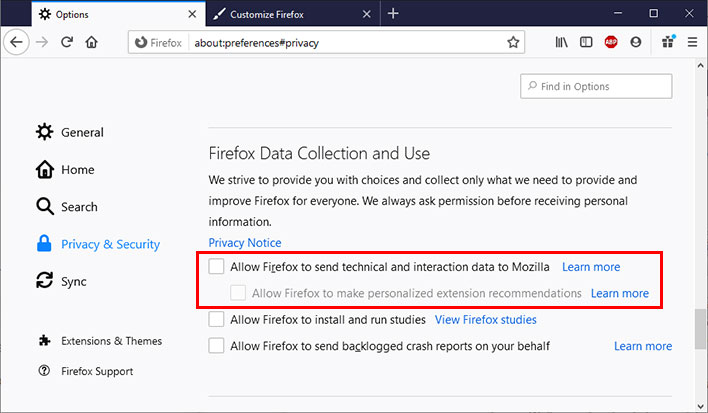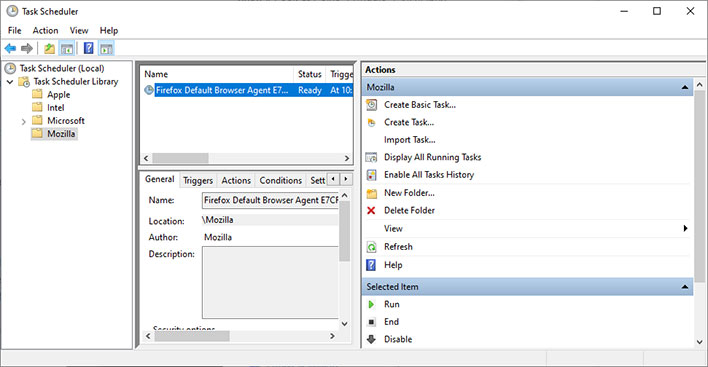You may have noticed that Mozilla has begun pushing out a
new version of its Firefox browser. Build 75 started to go out earlier this week (you can initiate an upgrade by going clicking on the three vertical lines in the upper-right corner and navigating to
Help > About Firefox), and with it comes scheduled telemetry. Let's discuss what exactly is going on, and how you can disable this new function (if you so desire).
This is something Mozilla outlined in March, with the browser maker saying its daily data collection is designed to "ensure we can understand default browser trends in a way that helps us improve Firefox." Incidentally, Microsoft's Edge browser (now powered by Chromium, the same engine that runs Google's Chrome browser) recently
surpassed Firefox in market share, so it's understandable that Mozilla would want to stay on top of its game.
Whether the new telemetry scheme is justified or not depends on your vantage point. What it entails is a daily upload of Firefox browser data that is collected in the background. Here's a breakdown Mozilla provided in a
blog post last month...
- We’re collecting information related to the system’s current and previous default browser setting, as well as the operating system locale and version. This data cannot be associated with regular profile based telemetry data. If you’re interested in the schema, you can find it here.
- The information we collect is sent as a background telemetry ping every 24 hours.
- We’ll respect user configured telemetry opt-out settings by looking at the most recently used Firefox profile.
- We’ll respect custom Enterprise telemetry related policy settings if they exist. We’ll also respect policy to specifically disable this task.
How this specifically works is through the addition of a filed named default-browser-agent.exe that resides in the Firefox folder on Windows. This is normally found at C:\Program Files (x86)\Mozilla Firefox. As outlined above, if a user has already opted out of telemetry, this file will lay dormant. If not, however, it will collect and send data to Mozilla once per day.
How To Disable Daily Telemetry In Mozilla's Firefox 75 Browser
One way to disable the data collection scheme is to opt out of telemetry altogether. To go that route, click on the menu button in the upper-right corner and select Options. Next, click on the Privacy & Security panel, scroll down to the Firefox Data Collection and Use section, and deselect the Allow Firefox to send technical and interaction data to Mozilla box.
Mozilla holds on to telemetry data for 13 months. When you opt out of sending telemetry information, Mozilla treats it as a request to also delete any data it previously collected, which the company says will be wiped within 30 days.
The other option is to hamstring Firefox's default browser agent task. To do that, follow these steps...
- Type Task Scheduler in the Windows Start menu and open the app
- Expand the Task Scheduler Library folder on the left-hand side
- Click on the Mozilla folder
- Right-click the Firefox Default Browser Agent task and select Disable
Once disabled, it should stay that way, though it is a good idea to double-check on occasion (especially after upgrading Firefox to a new build).