Chrome's Long-Awaited Memory And Energy Saver Features Arrive, What You Need To Know
Google's web browser, Chrome, has not been particularly memory efficient in the past and has long been the subject of scrutiny for over-use of memory. In December, Alphabet Inc.'s subsidiary promised that there would be greater emphasis put on memory savings and reduced power consumption for the browser. Those improvements are finally being made available to everyone.
The features, named Memory Saver and Energy Saver, respectively, are designed to reduce battery consumption when using the web browser on laptops and Chromebooks and reduce the memory usage of currently unfocused tabs. As of Stable Channel Chrome version 110, the features are available to everyone, though not everyone has had the update installed yet. To check what version you're running, you can put chrome://settings/help into your address bar to see and force an update if you don't have it yet.
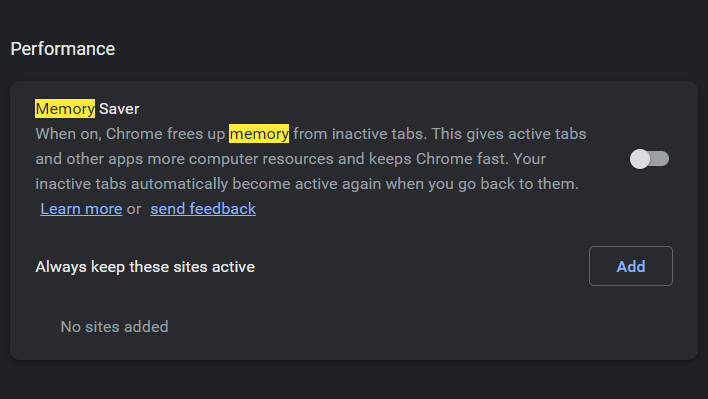
Screenshot Chrome's Memory Saver Options
Memory Saver works by detecting if a tab has not been interacted with in a while and is currently unfocused. The page will, in effect, freeze and not run any more operations until the user returns to the tab, at which point it will reload automatically. The functionality could potentially prevent YouTube Video Buffer for background tabs, audio, and advertisement loading. It could even stop specific web-based chat systems from operating in the background. Exceptions can be set for users of web-based Slack, Discord, Microsoft Teams, Web-Outlook, and even Google's services that often rely on such functions as GMail or Google Chat, allowing whitelisted services to continue operating in the background.
On the other hand, Energy Saver's design was made with portable computing in mind. This functionality will disable some of the more system-intensive features that exist within Chrome. Visual effects, improvements in video frame rates, and smooth scrolling are all items that could put extra strain on the GPU or CPU when in use, contributing to additional battery drain. Users can turn this feature on when the computer is unplugged or only when the battery is 20% or below. For what should be clear reasons, desktop users will not see the Battery Save option.

Screenshot of Chrome's Energy Saver Options
We've yet to see how much this affects Chrome's performance and memory usage, but Google is at least trying to keep its promises here. While the features should be turned on by default, they can be forced on, fine-tuned, or disabled by entering either of the following two items into the address bar:
-
Energy Saver
- chrome://flags/#high-efficiency-mode-available
-
Battery Saver
- chrome://flags/#battery-saver-mode-available

