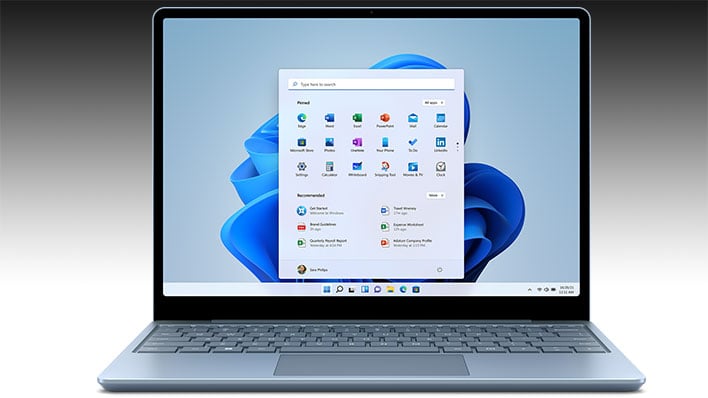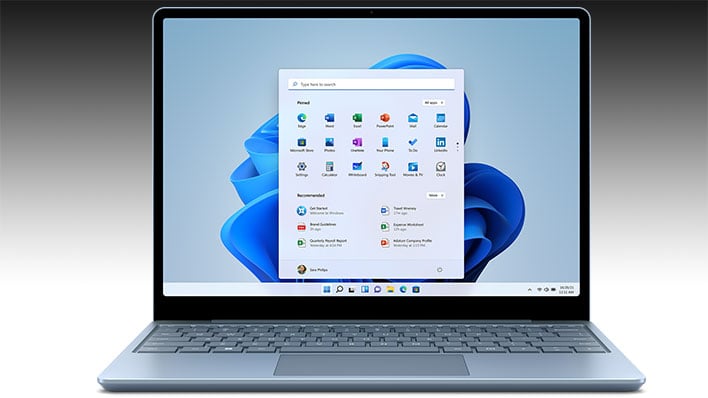Microsoft has begun rolling out a major update to
Windows 11 (KB5022913) with a whole bunch of new and updated features in tow, such as a touch-optimized taskbar for 2-in-1 devices and an improved search box experience. This is a preview update that's now available to the general public, though before you grab it you should be aware of a Windows boot loop issue that Microsoft disclosed.
This is the same update we covered last week when Microsoft began
pushing out a late test build to members of its Windows Insiders program. One of the highlights is that it changes the search button the Windows taskbar into an actual search box. This means you can search directly in the taskbar rather than clicking on search and having it pop up a separate window.
You can also change the altered search experience by navigating to Settings > Personalization > Taskbar. Additionally, commercial customers have access to a new IT admin policy to manage how the search box taskbar appears within a network.
Some other highlights include support for new braille displays and braille input and outlook languages in Narrator, energy recommendations to reduce your carbon footprint, an enhanced system tray with a rounded focus on icons, the ability to access Windows Studio effects directly from quick settings on the taskbar for devices with an NPU, expanded voice capabilities (now supports spin controls, thumb controls, and split buttons), and a host of Task Manager enhancements, to name a few of the changes.
Before you grab the update, however, be aware that third-party UI customization apps can prevent Windows from booting.
"These third-party apps might cause errors with explorer.exe that might repeat multiple times in a loop. The known affected third-party UI customization apps are ExplorerPatcher and StartAllBack. These types of apps often use unsupported methods to achieve their customization and as a result can have unintended results on your Windows device,"
Microsoft warns.
Microsoft's workaround is to install such apps before applying the KB5022913 update. If it's too late for that, Microsoft suggests contacting the third-party app developer for support.
If you're good to go and want to install the
KB5022913 update, go to
Settings > Windows Update and click the
Check for updates button. Try this even if the update screen says "You're up to date" with a green checkmark.
Alternatively, if it's still not showing up you can try navigating further to Advanced options > Optional updates and then clicking on the update if it appears.