Here's How To Install Windows 11 Without A Microsoft Account
Microsoft has been increasingly pushing Microsoft accounts with each iteration of the Windows 11 installer. Most recently Windows 11 Pro has started requiring it when not on an enterprise network. Additionally, some iterations of the installer require selecting a network to proceed so you can connect a Microsoft account. While there are workarounds, they're usually a hassle to make work. These often requiring you to completely disconnect from the internet or find ways to kill the login processes.
Well, popular bootable USB creator tool, Rufus, has come to the rescue. Thanks to the utility, it is now possible to make a preconfigured user on Windows 11 installation media. Note that to do this you must be set up with a local user on your current Windows installation. After you choose a Windows 11 ISO the current local user will be preconfigured without a password on your installation through the Rufus bootable.
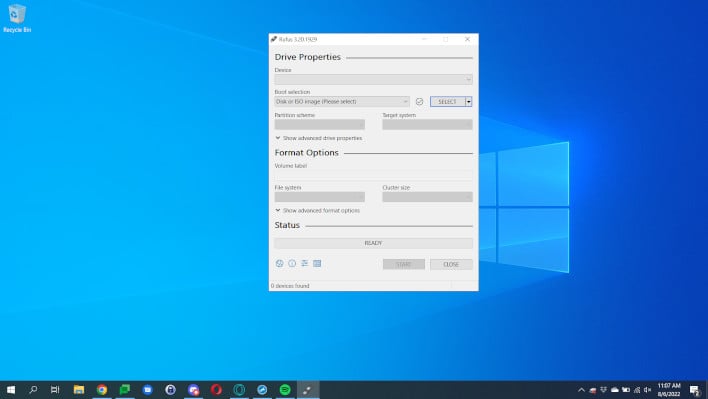
Screenshot of Rufus
- Enable applicable Windows User Experience options for Windows 10
- Remember last Windows User Experience selection between sessions
- Add automatic local account creation and regional options duplication
- (NB: This is limited to creating an account with the same name as the current user and with an empty password that the user will be prompted to change after first reboot)
- Add a workaround for ISOs that have a syslinux symbolic link to /isolinux/ (Knoppix)
- Revert to offline insertion of registry keys for the TPM/SB/RAM bypass where possible
- Remove storage bypass, since this is a bogus bypass that doesn't do anything
- Improve BIOS compatibility when displaying the "UEFI boot only" alert message
- Fix Windows User Experience dialog appearing twice for Windows To Go
- Fix Windows User Experience options not being applied for ARM64
- Fix Microsoft Account bypass not being applied unless TPM/SB/RAM bypass is selected
- Fix overeager detection of GRUB2 bootloaders with nonstandard prefixes

