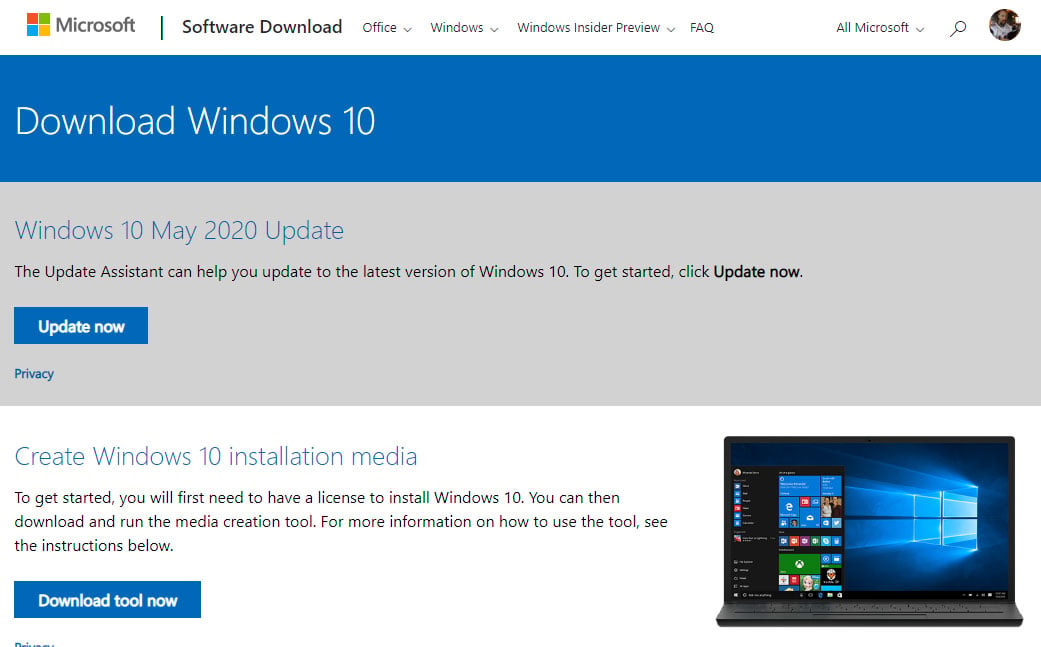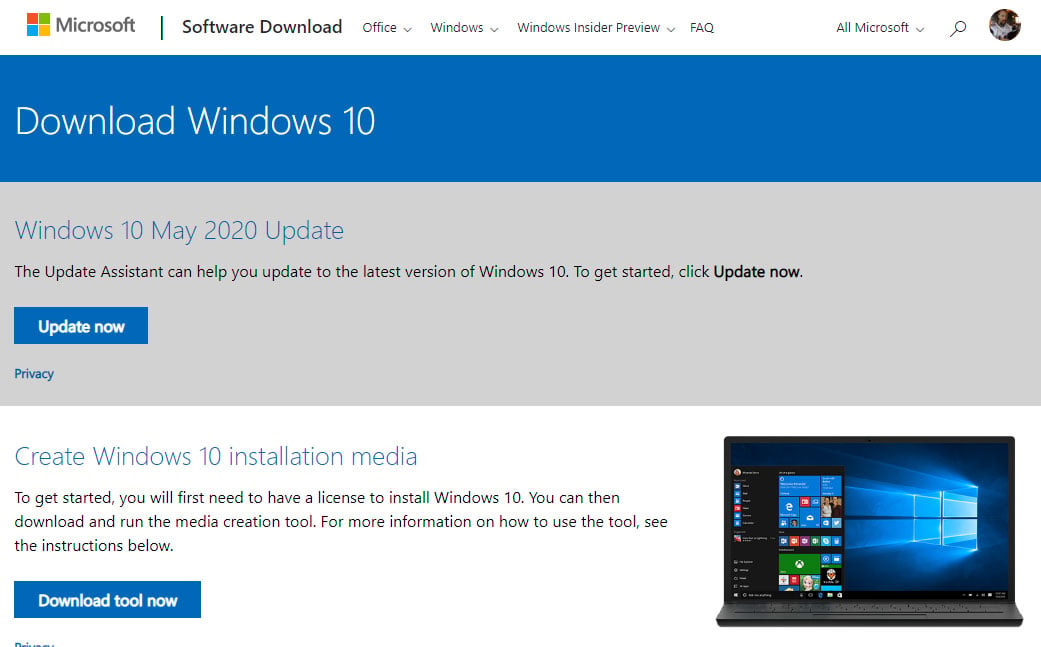With only a few days to spare in the month of May,
Microsoft began rolling out the
May 2020 Update for Windows 10 earlier this week, though not everyone will receive it right away. Microsoft is following a throttled release schedule so it can catch and fix any problems that were missed during the testing phases. However, if you want to force the issue, you likely can.
Before you begin, we highly recommend backing up any important files, just in case things go sideways. We also suggest saving the upgrade until you have a bit of free time to spare, for the same reason—troubleshooting problems is never fun, and even less so when you are under the gun to fix an issue quickly so you can get back to work (or play).
Use Windows Update To Apply The May 2020 Update For Windows 10
Once you have your backup ducks in a row, navigate to Settings > Update & Security > Windows Update (or just type Windows Update in the search box). Once there, click the Check for updates button. If you are among the first to be chosen for the May 2020 Update, you will then have the option of installing it.
Likewise, if the update does not appear, you are either later in line, or Microsoft discovered a potential incompatibility on your machine. Even if the latter is the case, however, a message appears saying to hang tight.
"The Windows 10 May 2020 Update is on its way. We’re offering this update to compatible devices, but your device isn’t quite ready for it. Once your device is ready, you’ll see the update available on this page. There’s nothing you need to do at this time," the message states.
This could be something as simple as needing a driver update. Check to make sure that your GPU drivers are fully updated, as both AMD and NVIDIA recently released new driver packages that add support for the May 2020 Update. Once you have updated your drivers, try having Windows Update fetch the feature upgrade again.
Use Microsoft's Windows 10 Update Assistant To Apply The May 2020 Update

If you are just not seeing the update, you can try forcing the issue by heading over to Microsoft's
Windows 10 download page and clicking on
Update now. This will download a file called
Windows10Upgrade9252.exe. Running the program initiates the Windows 10 Update Assistant, and then it is just a matter of following the prompts.
Once thing to keep in mind is that there are
several known issues with the May 2020 Update, all of which Microsoft is currently investigating. Depending on your situation, it might be wiser to wait until those are resolved before attempting an upgrade.